Why Reminders Not Syncing Between iPhone and Mac? Here's the Answer!
One of the iOS users on the Apple forum recently posted, "My Reminders on my iPhone aren't syncing between other devices, such as my iPad and MacBook. How do 8 solve this issue?" refer to the screenshot below.
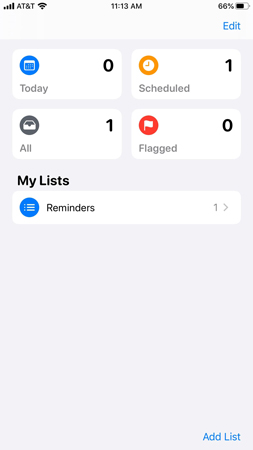
There might be several reasons that your device's reminders not syncing between iPhone and Mac. This might be due to incorrect date or time settings. In this article, we'll discuss the reasons behind this problem along with solutions.
- Part 1: Why Reminders Not Syncing Between iPhone and Mac
- Part 2: How to Fix Reminders Not Syncing Between iPhone and Mac
- When All Else Fails: Try Tenorshare ReiBoot iPhone Reminders Not Syncing
Part 1: Why Reminders Not Syncing Between iPhone and Mac
There can be countless reasons for iCloud reminders not syncing. Let's list down a few of them:
- System status of iCloud Contacts, Calendars, and Reminders.
- Your device might be operating an outdated iOS, iPadOS, or macOS version.
- The device's date and time setting aren't correct.
- You might have used a different Apple ID to sign in to iCloud.
- Your device might have a poor internet connection.
- You might have reached the iCloud storage limit.
Part 2: How to Fix Reminders Not Syncing Between iPhone and Mac
For iOS 13 and iPadOS or later
Mostly, iOS 13 reminders not syncing problem is common but there's always a solution to every problem. After performing all the below-mentioned steps, you need to check your contacts, reminders, or calendars.
- Refresh your contacts and calendars.
- Check your app settings.
- Set iCloud Contacts, Calendars, or Reminders as your default.
- Restart the Contacts, Calendar, or Reminders app.
- Turn off iCloud Contacts, Calendar, or Reminders and turn it back on.
Restart your iPhone, iPad, or iPod touch.

Choose this section if you're using iOS 13 otherwise skip to section 2 below.
For iOS 12
For iOS 12, you'll have to perform the same steps that are mentioned above. The only difference between both sections is only the iOS version. If you're facing an "iPhone reminders not syncing" issue then you need to perform these steps. However, we'll suggest you refresh your contacts and calendars after each of you implemented these steps.
For WatchOS
If you're still facing the Apple Watch reminders not syncing, then here's what you can do to get rid of it.
- Open the Watch App on your device and tap on the My Watch tab.
- Tap on General > Reset.
- Now, you can tap on Reset Sync Data.
When All Else Fails: Try Tenorshare ReiBoot iPhone Reminders Not Syncing
Tired of trying all methods including the one mentioned above? Don't worry, Tenorshare ReiBoot is the only tool that can help you. It's the best choice and professional iOS system recovery tool that helps you to repair any type of bug in seconds. Try this, if you're facing iPhone reminders not syncing problem, you can use this tool to get rid of varying iOS issues.
Here's how you can use this tool to deal with sync reminders iPhone issues.
Install and launch ReiBoot on your computer, then connect your iPhone to the computer then click "Start" button under iOS System Repair.

Next, select "Standard Repair" and click the button to repair.

Now, you will need to download a firmware on your computer. Click "Download" to move on.

Once the firmware downloaded, click "Start Standard Repair" to start repairing. Wait for a while, your iPhone will be fixed.

Summary
Mostly, iOS users face iPhone reminders not syncing problem due to some reason. In this guide, we've discussed the issues along with the most suitable solutions that you can adapt to get rid of reminder issue. If nothing works effectively, you can use Tenorshare ReiBoot to get rid of all types of iOS issues.
- Downgrade iOS 18 to iOS 17 ;
- Fix iPhone won't restore in recovery mode, my iPhone is stuck on the Apple Logo,iPhone black screen of death, iOS downgrade stuck, iPhone update stuck, etc.
- Support all iPhone models and the latest iOS 18 and earlier.
Speak Your Mind
Leave a Comment
Create your review for Tenorshare articles















