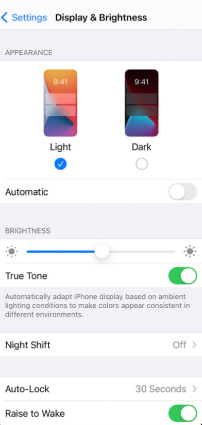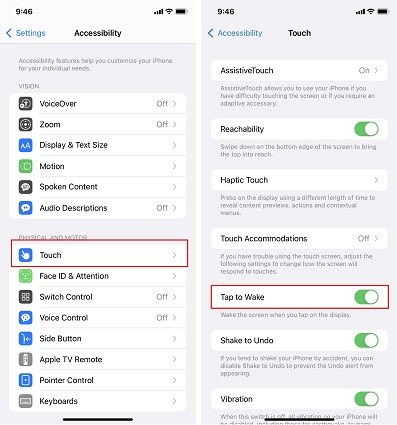How To Remove Camera From iPhone Lock Screen 2025
In the default setting, Camera is easily accessible on the lock screen. It provides an ease to immediately capture any moment you want. But anyone else can use the camera on your iPhone too. And it is easy to accidentally open camera on the lock screen. So many prefer to keep the camera disabled. Are you one of them looking to learn how to remove Camera from iPhone lock screen? Here we explain everything you need below.
- Part 1: Can You Remove Camera from iPhone Lock Screen
- Part 2: How to Disable Camera on Lock Screen iPhone
- Part 3: FAQs on Camera on iPhone Lock Screen
- Extra Tip: How to Remove iPhone Lock Screen without Passcode
Part 1: Can You Remove Camera from iPhone Lock Screen
As we know, the camera and flashlight quick access on lock screen is set by default, which can not be changed or removed. There is no perfect way to remove camera from iPhone lock screen directly. But if you do not want the camera access, you can disable it with some tricks.
Part 2: How to Disable Camera on Lock Screen iPhone
Here we are showing you two simple ways to disable Camera from lock screen iPhone.
1. Restrict Camera in Screen Time
The first way is to disable the camera feature on lock screen without removing the icon. The camera icon will be greyed out. And you cannot access camera from lock screen any more. It is done in Screen Time.
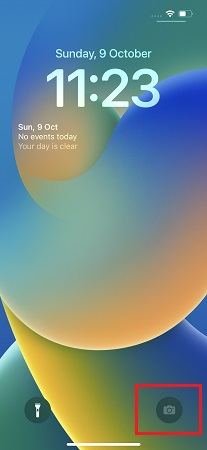
- Go to Settings and turn on Screen Time.
- Now tap on Content & Privacy Restrictions and then toggle it on.
Tap Allowed Apps and toggle off Camera. Turn back to the lock screen and see your Camera is disabled.

Note: The problem is that when you disable camera in Screen Time, you can not use camera to take photos after unlocking iPhone either. The Camera app will be removed from Home Screen too. The whole camera feature is restricted unless you toggle it on in Allowed apps again. So it may be very inconvenient.
2. Turn Off Raise to Wake and Tap to Wake
The second trick is to turn off Raise to Wake and Tap to Wake. Strictly speaking, this is not a way to remove or disable the camera from lock screen, but to avoid accidentally enabling camera to take photos when you put iPhone in your pocket or pick it up. After turning off these two options, you have to press the power button to display the lock screen and then use camera.
Related Read: How to disable flashlight from lock screen on iPhone
To turn off Raise to Wake, go to Settings > Display & Brightness, swipe down and then toggle off the option.

To turn off Tap to Wake, In Settings, head to Accessibility > Touch. Then toggle it off.

Part 3: FAQs on Camera on iPhone Lock Screen
1. How to Use Camera on Lock Screen?
Usually, the camera icon appears on the right bottom of the iPhone lock screen. You can hold the icon and then lift your finger to open the Camera. To get quick access, you can also swipe the lock screen to the left to open it.
2. Can I Access Albums and Photos from the Lock Screen?
No, while the screen is locked, you can't get access to the albums or pictures in the Photos app except the pictures you just take using the camera on the lock screen.
Extra Tip: How to Remove iPhone Lock Screen without Passcode
Besides what we get about how to remove camera from iPhone lock screen, here is an additional tip for lock screen passcode. If you forgot your Passcode and Face ID is not working to unlock your iPhone, Tenorshare 4uKey is a perfect solution for this. 4uKey is capable of remove all types of screen passcode and compatible with all iPhone and iPad models.
Install and run 4uKey program on your PC or Mac. Click Start and let it start the process of removing the passcode.

Now connect your iPhone to the computer with a lightning-fast cable. After recognition, click Next.

Now go ahead to download the latest firmware package. Click Download to start the procedure.

After that, click on Start Remove to remove the lock screen without passcode.

This process takes time, so wait patiently and keep your device connected to the computer. And your iPhone will restart with no passcode in a few minutes.

Conclusion
Briefly, there is no way to completely remove camera from iPhone lock screen, but we have provided helpful guidance to iPhone disable Camera on lock screen through this article. The final tip of using Tenorshare 4uKey is a complete solution for removing all types of screen lock passcodes on iPhone when you forget them.
Speak Your Mind
Leave a Comment
Create your review for Tenorshare articles

4uKey iPhone Unlocker
Easily Unlock iPhone passcode/Apple ID/iCloud Activation Lock/MDM
100% successful unlock