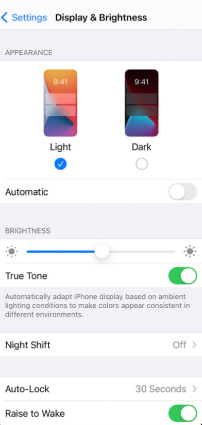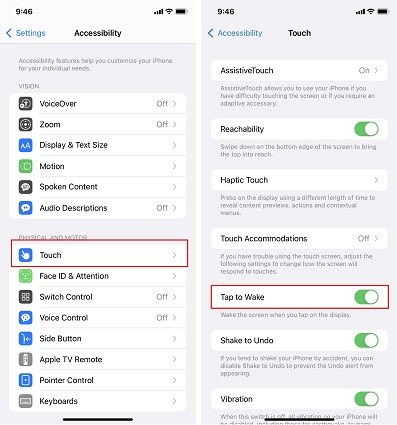How to Remove Flashlight from Lock Screen iPhone 2025
We have two small shortcuts at the bottom on the iPhone lock screen, one is camera and the other is flashlight. If you accidentally turn on the flashlight in public, you might feel embarrassed. And you could also mistakenly turn the flashlight on while putting the iPhone in your pocket, which would result in battery loss. Therefore, some would want to remove flashlight from lock screen.
- Part 1: Can You Remove Flashlight from Lock Screen on iPhone
- Part 2: Tricks to Disable/Remove Flashlight from Lock Screen iPhone
- Part 3: How to Turn Off Flashlight from Lock Screen iPhone
- Extra Tip: How to Fix Flashlight Disabled on iPhone Lock Screen
Part 1: Can You Remove Flashlight from Lock Screen on iPhone
So is it possible to remove flashlight from lock screen? The most direct answer would be NO, you cannot do so. It is the deafult setting on iPhone X and later devices. The same goes for the camera on lock screen. However, there are methods that would actually reduce your chances of accidentally turning on the flashlight and thus save the battery and provide a relief from embarrassment.
Part 2: Tricks to Disable/Remove Flashlight from Lock Screen iPhone
Since we have learnt that there is no direct answer to how to remove flashlight from lock screen, we shall look at methods that would kind of disable the flashlight, or reduce the chances of it being activated. Look at the two tricks given below.
1. Turn Off Raise to Wake
Raise to wake is feature of iPhone that wake up iPhone’s screen after you pick and lift it up. And thus makes it easy to accidentally turning on the flashlight as well. You can simply turn off raise to wake.
Open Settings and go to Display & Brightness. Tap on the Raise to Wake feature toggle to turn it off.

2. Turn Off Tap to Wake
Tap to wake turns on the iPhone’s screen when you tap on it. This feature is the same as Raise to wake and accidentally triggering this feature could lead to you unconsciously turning on the flashlight without even noticing.
In Settings, navigate to Accessibility > Touch. Then toggle off Tap to Wake.

After you turn off these two options, press the power button to wake up your iPhone.
Related Read: Create Flashlight shortcut and double tap to turn it on.
Part 3: How to Turn Off Flashlight from Lock Screen iPhone
If your iPhone’s flashlight has been turned on, and you can turn it off from the lock screen. These methods do not remove flashlight from lock screen either; however, they can turn it off when employed.
- 1. Tap and hold the flashlight icon located in the bottom right corner again, juet like how you turn it on.
- 2. Ask Siri to turn off
If you have turned on Siri, say "Hey, Siri, turn off my flashlight," or "Hey, Siri, turn off the flashlight." - 3. Turn off in the control center
On the lock screen, swipe down from the right top to open up the control center. Tap on the flashlight icon to turn it off.
Another releated question that many people ask is that how to remove flashlight from control center. Well, go to Settings > Control Center, and remove Flashlight from Inlcuded Controls.
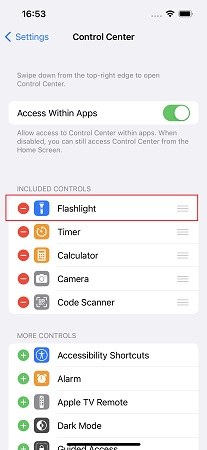
Extra Tip: How to Fix Flashlight Disabled on iPhone Lock Screen
While you complain that you can not completely remove flashlight from lock screen, others are worry about flashlight disabled problem after updating to iOS 16. This problem may lie with the new software. So directly opt for Tenorshare ReiBoot to repair system issues perfectly.
Download ReiBoot and run it on your PC or Mac. Connect your iPhone to it and click Start to start iOS System Recovery.

Select Standard Repair which caused no data loss. Read the notes underneath.

Download the firmware package. The process takes a while.

Click Start Repair when the firmware package has been downloaded.

iPhone will automatically restart when repair finishes. And now your flashlight on the lock screen should be normal.

Conclusion
As established, there is no permanent way to remove flashlight from lock screen on iPhone. However, there are some tricks to prevent of preventing from unintentionally turning it on. And for the flashlight disabled due to software update and issues, you may use Tenorshare ReiBoot to repair it.
Speak Your Mind
Leave a Comment
Create your review for Tenorshare articles