[Fixed] Sign Out is Not Available due to Restrictions 2025
Download 4uKey for free, and easily sign out of Apple ID when there are restrictions. No password required & NO data loss!
If you have a kid that sometimes shares your device with you, you will likely use some of the iPhone’s security features, like screen time to restrict access to your personal data and limit the visit to some websites. One of such options is using a child’s account on the device.
Unfortunately, you may later discover that the iPhone/iPad sign out is not available due to restrictions. Why does it say sign out is not available due to restrictions? How to sign out of iPhone/iPad with restrictions? You will get the best answer here.
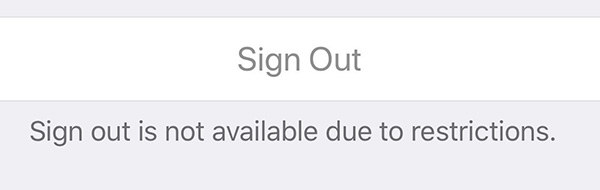
- Why Can't I Sign Out of My Apple ID/iCloud Due to Restrictions on iPhone/iPad
- 1. How to Sign Out of Apple ID/iCoud When There Are Restrictions (without Password)
- 2. How to Fix Sign Out Not Available due to Restrictions by Turning off Screen Time (with Password)
- 3. How to Fix Sign Out Is Unavailable Due to Restrictions via Restart
- 4. How to Fix Signout Is Unavailable Due to Restrictions by Software Update
- FAQs about Sign Out Is Not Available Due to Restrictions
Why Can't I Sign Out of My Apple ID/iCloud Due to Restrictions on iPhone/iPad
Why does it say sign out is not available due to restrictions? Why is my iPhone restricted from signing out? First find the possible reasons why is sign out restricted on iPhone/iPad, then you will understand the fixes better.
In most situations, this is because you have enabled the screen time that restricts the use of the device and cause you cannot sign out of Apple ID. And you might have locked this particular feature with a screen time password.
Once you have done all these things, the “sign out not available due to restrictions” notification on your device. Of course, there is no straightforward way to get rid of it. When this happens, you may notice any of the following:
- A continuous loop of sign out
- Greyed out sign out option
- Verification error
1. How to Sign Out of Apple ID/iCoud When There Are Restrictions (without Password)
The first solution to fix Apple ID sign out is not available due to restrictions is turning off screen time. Consider that some users may have forgotten their passwords, making it impossible to remove Screen Time. So the first solution recommended supports you remove screentime and fix "can't to sign out of Apple ID/iCloud due to restrictions" without passwords, including screen time passwords, Apple ID passwords, and even unlocking passcodes. This ultimate solution is Tenorshare 4uKey.
Tenorshare 4uKey is a powerful and reliable tool to turn off screen time without any passcode on iOS 17/16 and older versions. It supports removing/signing out of Apple ID without losing data. If you have any passcode issue, like iPhone unavailable or disabled, 4uKey can also solve it instantly. No skills required, done in minutes or even seconds!
How to fix sign out not available due to restrictions? Check these step with 4uKey to remove screen time and sign out of Apple ID with restrictions below:
Expectedly, you need to download Tenorshare 4uKey on MAC or Windows PC. Then, install and launch it. On the main interface, you need to choose “Remove Screen Time Passcode”.

- Use a USB cable to connect your mobile device to the computer. Ensure that the devices have been connected before proceeding.
Once the two devices have been connected, you just have to tap "Start Remove".

The “Find My iPhone” feature must be switched off before getting rid of the screen time passcode. Therefore, use the onscreen instructions to switch off Find My iPhone feature.

After disabling Find My iPhone, Tenorshare 4uKey will begin to get rid of the screen time passcode automatically. You just have to be patient for some seconds.

The iPhone/iPad will restart itself after the screen time passcode has been removed.

By doing these with Tenorshare 4uKey, you can successfully fixed the issue of signout is unavailable due to restrictions. Get Tenorshare 4uKey discount today!
%
OFF
Only for Today
20UKEY
Copy the coupon code and paste it at checkout
Only For Today
20UKEY
Copy the coupon code and paste it at checkout
[Video Guide] How to reset screen time passcode without losing data
Numerous people have used this program to get rid of screen time passcode. So, you can rest assured that it will work smoothly on your iPhone or iPad. If you are ready to use 4uKey to remove the “sign out is not available due to restrictions” error, you just need to follow the simple steps below:
Related read: Apple ID Accounts Logging out Users And Requiring Password Reset
2. How to Fix Sign Out Not Available due to Restrictions by Turning off Screen Time (with Password)
Is sign out not available due to restrictions on your Apple mobile device? Then, we also have these tested and trusted methods for fixing it.
2.1 Turn off Screen Time with Screen Time Password on iPhone/iPad
iPhone/iPad iCloud can't sign out due to restrictions? The first method is just about turning off the screen time since it is making iPad sign out is not available due to restrictions. Follow the simple steps below to turn off the screen time of your device.
- Get started by going to the “Settings” app on your device.
- Then, click “Screen Time” and scroll down to find “Turn Off Screen Time”.
You will be prompted to input your screen time passcode. Enter it and the problem will disappear immediately.

2.2 Turn off Screen Time with Apple ID Password on iPhone/iPad
If you are unable to sign out of your Apple ID because of Screen Time restrictions, you can turn off Screen Time using your Apple ID password. Follow these steps to fix the issue of Apple ID sign out is not available due to restrictions:
Steps to Turn Off Screen Time with Apple ID Password:
- Tap "Settings" on your Apple device: iPhone/iPad.
- Choose "Screen Time" and tap "Change Screen Time Passcode".
- Choose "Turn Off Screen Time Passcode".
- Tap "Forgot Passcode" and enter your Apple ID and password.
- Go back to the main "Settings" page.
- Tap your profile, then "Sign Out" at the bottom. Enter your Apple ID password and confirm "Sign Out."
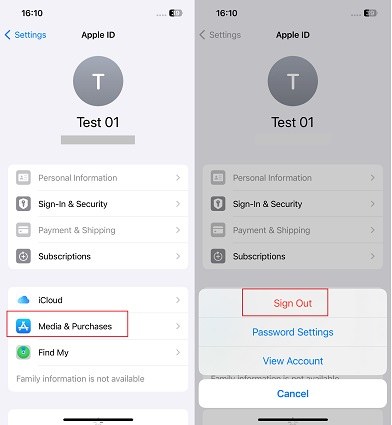
By following these steps, you can turn off Screen Time and resolve the issue of the "signout not available due to restrictions" message.
3. How to Fix Sign Out Is Unavailable Due to Restrictions via Restart
The second method involves powering off your iPhone. To do this, you should follow the steps for your specific device.
For iPhone 8 or later version
Press and hold the Side and Volume Down buttons at the same period. Release these buttons when the Apple logo shows on the screen.
For iPhone 6 or SE
Press and hold the Home and Power buttons at the same time. Wait until the Apple logo shows on the screen before releasing them.

4. How to Fix Signout Is Unavailable Due to Restrictions by Software Update
Do you still have issues with sign out is not available due to restrictions on iPhone? Then, you should consider updating the software of your device. Here is the guide for updating software on iPhone:
- Start by going to the “Settings” on your iPhone or iPad.
Start by going to the “Settings” on your iPhone or iPad.

FAQs about Sign Out Is Not Available Due to Restrictions
Q1: Why can't I sign out of my Apple account due to restrictions?
You may be unable to sign out of your Apple account due to Screen Time restrictions, parental controls or any reasons list above. These settings can prevent changes to your account to ensure device security or limit usage for children.
Q2: How do I unrestrict my Apple ID sign out?
To unrestrict your Apple ID sign out, you need to disable the Screen Time passcode. If you have the screen time password, you can do it directly on iPhone/iPad Settings. If forgot, try Tenorshare 4uKey to remove screen time without password to force your Apple ID to sign out.
Conclusion
So, if sign out is not available due to restrictions, you can take advantage of the proven methods above to fix it quickly and easily. While all the methods are good, Tenorshare 4uKey is the most dependable option if sign out is not available due to restrictions on iPad or iPhone.
- Unlock iPhone without Passcode instantly
- Remove iCloud activation lock without password/Apple ID/previous owner
- Remove Apple ID or iCloud account on iPhone/iPad without password
- Bypass MDM Screen from iPhone/iPad
- Remove screen time passcode in 3 simple steps
- Fix disabled iPhone/iPad without iTunes or iCloud
- Find and view stored passwords on iPhone and iPad
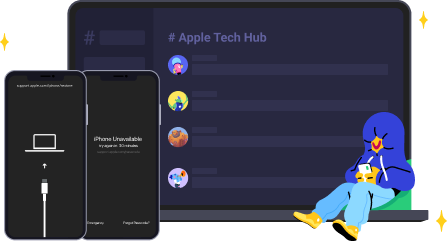
Speak Your Mind
Leave a Comment
Create your review for Tenorshare articles

4uKey iPhone Unlocker
Easily Unlock iPhone passcode/Apple ID/iCloud Activation Lock/MDM
100% successful unlock

















