Spotify Can’t Change Country Easy Fix in 2025
Have you ever found yourself stuck on Spotify and need help to switch countries? Well, you're not alone.
In our 2024 guide, we're tackling the problem of head-on. Let's get you back to jamming to your favourite tunes hassle-free!
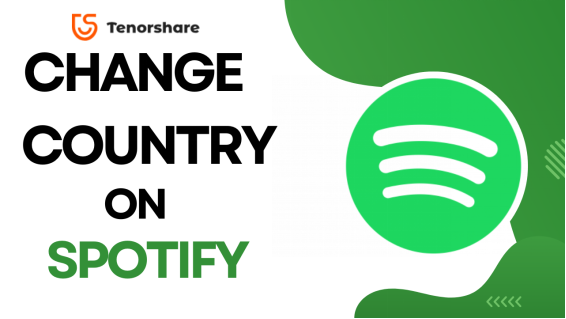
- Part 1: Why won't Spotify Let Me Change My Country?
- Part 2: Fix Spotify Can’t Change Country-3 Ways
- Part 3: How to Change iPhone & Android GPS Location?HOT
- FAQs about Spotify: Can’t Change Country
Part 1: Why won't Spotify Let Me Change My Country?
The frustration of altering your Spotify country changing is a common dilemma faced by users worldwide. Let's delve into the reasons behind the problem, and then I'll suggest solutions.
- Spotify's policy on changing countries is stringent.
- Users are bound by geographical limitations that dictate their access to content based on location.
- Spotify allows users to make account adjustments, but the requirement to use a local credit card presents an entirely different challenge.
Part 2: Fix Spotify Can’t Change Country-3 Ways
In this guide, we'll explore three effective methods to fix the issue:
A. Creation of New Accounts with Local Details
Creating new accounts with local details is one effective method in changing spotify location. Here's a simplified guide to executing this solution and updating Spotify location settings.
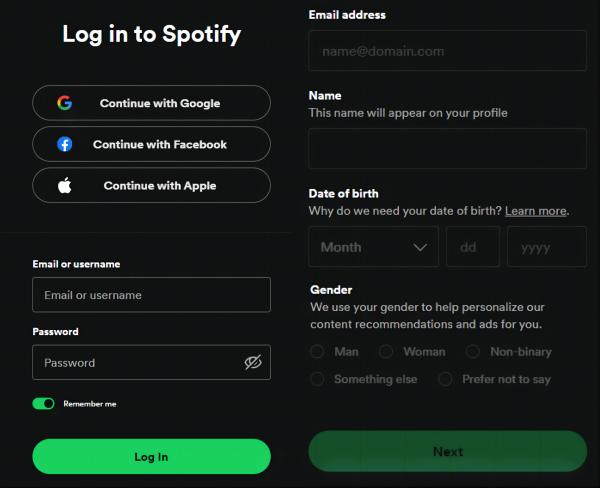
- Access the Spotify website and log in using your existing credentials through Facebook or your current username and password.
- Access your account settings by clicking your profile picture situated in the upper-right corner of the screen.
- Encounter details such as your username, email, date of birth, and current country.
- Continue scrolling until you reach the country section. If you're in a different country, click the dropdown menu to open it. Then, select your desired country from the list.
Note:
It's important to note that when changing your country, Spotify requires verification of your physical location. Therefore, you can only switch to a country where you are currently present.
B. Contacting Spotify Support for Assistance
When grappling with the challenge of changing country, seeking assistance from Spotify Support offers a promising avenue for resolution. The process unfolds as follows:
For Free Account Users:
- Explore the help section or utilise the search feature to locate relevant topics concerning changing your country.
- If you cannot find a solution, locate the option to contact support directly.
- When contacting support, provide detailed information about your issue, including your current location and the country you wish to switch to.
For Premium Account Users:
Premium users may have access to direct contact options such as live chat or phone support.
- Check your premium account benefits for details.Utilize the live chat feature or call Spotify support to speak with a representative directly.
- Explain your situation to the support representative, detailing the issue of Spotify can't change the country and any troubleshooting steps you've already attempted.
- Adhere to any instructions or guidance the support team provides to resolve the issue effectively.
Note:
This method may only sometimes work due to high support ticket volumes or technical complexities, leading to delays in resolving the issue. Automated responses directing users to self-help resources can also prolong the resolution process.
C. By VPN (Virtual Private Network)
Utilizing a Virtual Private Network (VPN) presents a reliable solution when users can't change country on Spotify. Here's a streamlined approach to leveraging a VPN to update your Spotify location effectively:
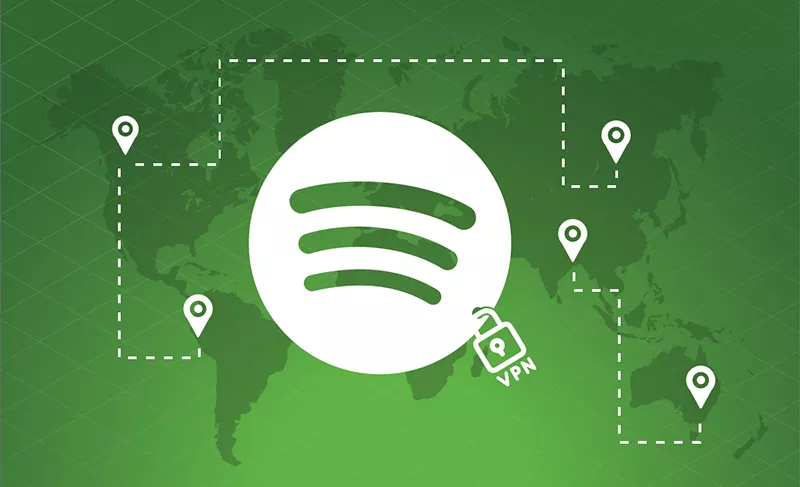
- Ensure security and reliability by choosing a reputable VPN provider. Avoid free VPNs, which may compromise your online privacy and offer limited server options.
- Access your account settings by clicking your profile picture situated in the upper-right corner of the screen.
- Launch the VPN application and select a country that supports Spotify from the available server options.
- Continue scrolling until you reach the country section. If you're in a different country, click the dropdown menu to open it. Then, select your desired country from the list.
- With the VPN successfully connected and your Spotify account updated to reflect the new location, enjoy access to songs, playlists, and albums previously restricted in your region.
Note:
Using a VPN solely for country changes can be costly, and free VPNs are often inundated with ads, affecting the streaming experience. Additionally, VPNs only modify network IP addresses, not GPS locations, potentially limiting access to location-specific content like Spotify.
Part 3: How to Change iPhone & Android GPS Location?
Utilizing iAnyGo, changing your GPS location becomes a seamless task, allowing you to alter your device's location without physically moving an inch. With its features designed for iOS and Android devices, iAnyGo empowers users to manipulate their GPS location easily.
iAnyGo is the go-to solution for altering GPS locations on iPhone and Android devices, offering unparalleled convenience, and providing various features tailored to multiple needs like Changing Location with Multi-Spot or different speeds.
Simple Steps to Change Location with iAnyGo:
- Open the iAnyGo application and select the 'Change Location' mode from the available options.
- Make sure that your device is connected to the computer using a USB cable, enabling iAnyGo to establish a connection and facilitate the process of changing your location.
- You can add the place to your favorites by clicking the asterisk button, which can also be used in other actions.

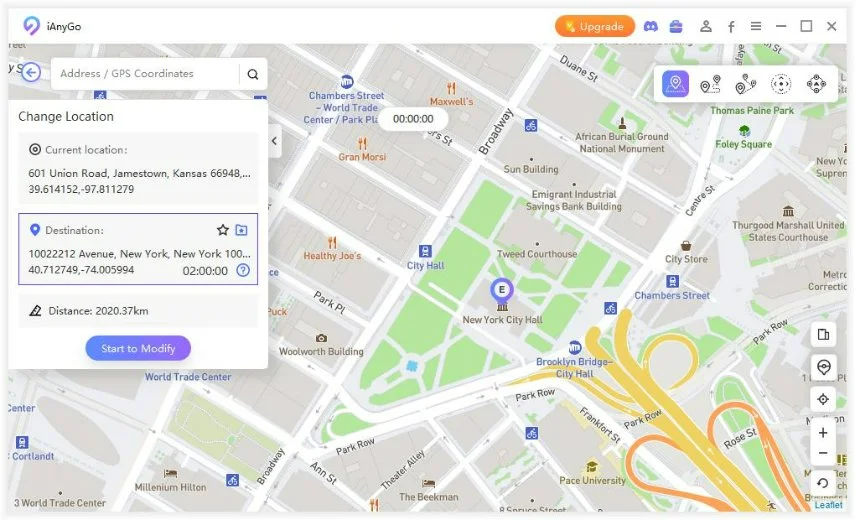
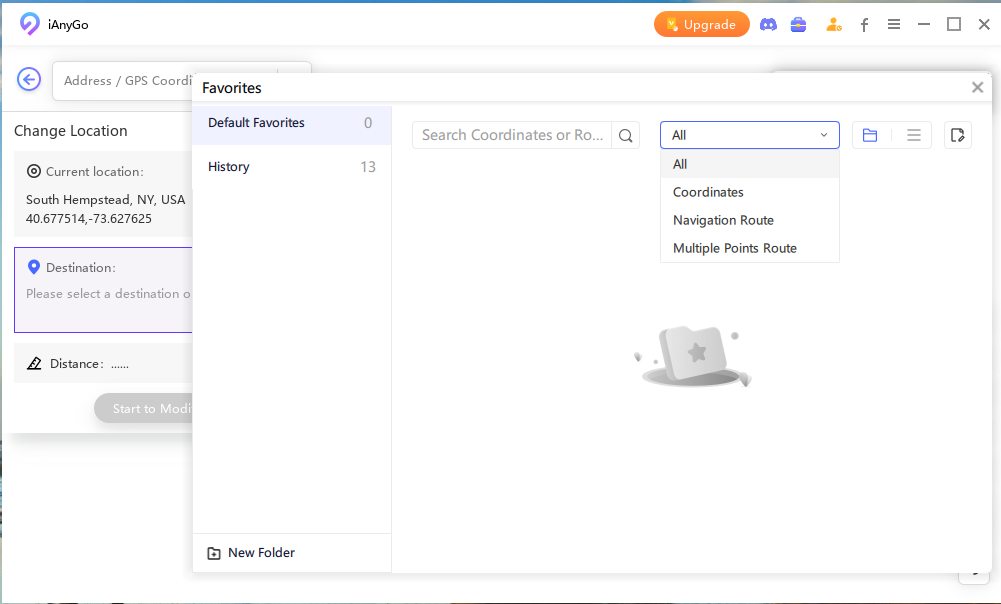
Using the intuitive interface, pinpoint the desired location on the map and initiate the modification process. With just a few clicks, your device's GPS location will be successfully changed to the selected destination.
FAQs about Spotify: Can’t Change Country
Q1. Why is Spotify not Available in My Region?
Spotify's unavailability in certain regions stems from licensing agreements and legal and regulatory restrictions. These agreements dictate content availability in specific geographical locations, leading to limitations in certain regions.
Q2. How do I Remove Country Restrictions on Spotify?
To remove country restrictions on Spotify, it's crucial to understand that Spotify isn't available in some countries due to licensing issues. Additionally, certain countries have special requirements for credit cards, which may pose obstacles to accessing Spotify's full range of features.
Q3. How do I Change The Payment Method on Spotify?
Changing the payment method on Spotify can be accomplished in three simple steps:
- Start by accessing your Spotify account settings.
- Within the account settings, locate the payment method section and choose the option to change or update your payment method.
- Follow the prompts provided to update your payment method with the desired information, ensuring compatibility with Spotify's accepted payment methods.
Conclusion
In this article, we explored 3 ways to address the challenge of Spotify can't change country, yet each comes with limitations.
If you want to change your GPS location, please consider iAnyGo. It empowers users to manipulate their GPS location on iOS and Android devices effortlessly with a user-friendly interface and versatile features.
- 1-Click to change current location on iPhone
- Bluetooth Integration for Mac& Win both
- Easy to simulate GPS movement based on customized route
- GPS joystick to take better control
- Import GPX file to start a designed route
Speak Your Mind
Leave a Comment
Create your review for Tenorshare articles

Tenorshare iAnyGo
2024 Top Location Changer
With Bluetooth tech built-in: no cracked/error 12, 0-risk.









