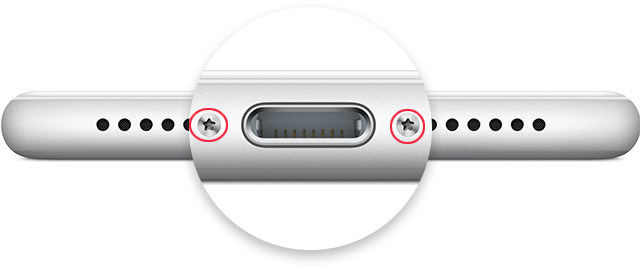Top 10 iPhone Hardware Problems and Solutions
iPhone hardware problem could occur after dropping, getting wet or other physical damage. The common problems including screen broken, battery burning, not charging or headphone ports not working etc. Instead of going to Apple Store directly, you can always try the iPhone hardware repair solutions we are going to introduce in this article, which will save you quite a lot of money.
- 1. iPhone Screen Broken
- 2. iPhone Home Button Not Working
- 3. iPhone Flashlight Disabled
- 4. iPhone Battery Replacement
- 5. iPhone Lock Button Not Working
- 6. iPhone Earpiece Speaker Muffled
- 7. Wi-Fi Antenna Issues on iPhone
- 8. iPhone Volume Control Button Not Working
- 9. iPhone SIM Card Repair
- 10. iPhone Vibrator Repair
1. iPhone Screen Broken
iPhone screen is broken and disabled or won’t turn on is one of the most common problems that have been complained a lot. Users usually go to the Apple Store to replace it with a new screen directly. Actually you can change broken iPhone screen on yourself with the steps below.
- Buy a new screen and tools like knives and eyeglass repair screwdrivers from the internet.
-
Take your device apart. Use the screwdriver to loosen the screws aside the charging port. 
-
Then stick the plastic sucker on the screen and use the knife to open the screen. 
-
Remove the battery connect bracket screws and the front panel assembly cable bracket screws to separate front panel assembly from the rear case. 
-
When you remove the front screen, put the new screen on your iPhone and then screw every parts to their original places. 
Video Tutorial to Replace iPhone Screen
2. iPhone Home Button Not Working
iPhone home button not responsive issue may be caused by a software glitch or hardware incapability. Before taking the repairing steps, clean the button with a cotton swab and eye droppers.
Way 1: Turn iPhone Off and Back on
If your iPhone home button not working after an iOS 11.2 beta/11.1/11 upgrade, software related problem may be the real reason. Hold the power button to turn off iPhone, and then turn on iPhone after seconds.
Way 2: Restore iPhone in Recovery Mode
When a restart fails to fix this issue, try to put iPhone into recovery mode and then exit to fix some software bugs. Since the home button doesn’t work properly, you can try a free tool called Tenorshare ReiBoot, one click to enter recovery mode without pressing home button.
-
Download and install the program on Mac or PC, run Tenorshare ReiBoot and connect iPhone to computer. Once your iOS is detected, click “Enter Recovery Mode”. 
- When your iPhone entered recovery mode successfully, click “Exit Recovery Mode”.
Way 3: Manually Repair Home Screen
If the iPhone home button not working after dropped or water damage, hardware problem is the real reason. There are 2 cables that connect the home button with the logic board. When there’s something wrong with the cables or the home button, you’ll not get any responsive from iPhone display.

- Take apart your iPhone screen just like part 1 and then loosen the screws around the Home Button. Check whether the cables and the button are untouched.
- If the home button is broken, buy a new one and replace it. However, if you replace the home button on your own, the touch ID feature is not available; you need to go to the Apple Store to enable it.
3. iPhone Flashlight Disabled
iPhone faulty rear camera flashlight is another common hardware problem for many users. This issue could occur when iPhone gets dropped or wet. You can try to repair the flashlight quickly with the following steps.

- Separate front panel assembly and rear case like part 1; remove all the screws and camera bracket.
- Remove the rear-facing camera from iPhone and then put in a new one.
- Put everything back to their original places and it should work now.
4. iPhone Battery Replacement
iPhone battery is draining quickly or won’t charge to 100%? When there’s a severe problem in iPhone battery, replace it with a new from Apple Store is the best choice. However, if your warranty is invalid, you have to do this on your own.
-
Separate front panel assembly and rear case; peel back the battery adhesive tabs from the bottom of the battery. 
-
Use a plastic card to remove the battery from iPhone. Be carefully when taking out the battery; avoid inserting the card in the area of Volume button. 
- Insert the new battery and use a new adhesive strips to fasten it.
5. iPhone Lock Button Broken
Lock button not working is really an annoying issue since you are unable to lock or power off iPhone conveniently. Try to change a new power button with the following steps.
- Take part iPhone screen and the rear case and remove battery use the steps mentioned in part 1.
- Unplug the dock connector assembly.
- Remove the logic board.
- Remove the foam pad covering the power button and single screw holding the power button shield in place.
-
Remove the screws in the left of the flashlight and the flash bracket. 
-
Use razor blade to push the power button mechanism inside the frame. 
- Now you can replace the old power button with a new one.
6. iPhone Earpiece Speaker Muffled
Some users have encountered iPhone ear speaker is not working during call or after getting wet. Follow the guide to fix earpiece speaker quiet or low volume problem.
-
After separating iPhone screen and the rear case, remove the screws around the earpiece speaker bracket. 
- Nudge the front-facing camera from its housing.
-
Pull back the front-facing camera to access the earpiece speaker. 
- Remove the earpiece speaker and change a new one.
7. Wi-Fi Antenna Issues on iPhone
iPhone Wi-Fi keeps disconnecting, Wi-Fi signal is weak or not showing are all the common network issues on iPhone. This issue could be related to software or hardware problem. You can refer to How to Fix the WiFi Keeps Getting Disconnected Issue on iPhone to troubleshoot software problems.
If the Wi-Fi connection is still not working after trying the software fixing tips, there must be a hardware problem, try to change the Wi-Fi Antenna on iPhone follow the instructions below.
-
Take iPhone apart just like the former parts and then remove the upper cable bracket from the iPhone. 
-
Then loosen the screws from the Wi-Fi antenna. 
- Finally remove the Wi-Fi antenna and replace it with a new one.
8. iPhone Volume Control Button Not Working
When the volume buttons on the side of iPhone do not work, you are unable to lower or raise the volume. Try the troubleshooting steps below to fix this issue.
- Restart iPhone: press and hold the sleep/wake button.
- Upgrade iOS: go to Settings -> General -> Software Update to upgrade iPhone to the latest iOS.
- Hard reset iPhone: press and hold the power button and home button at the same time until the Apple logo appears.
If the tips above don’t resolve your issue, you are likely getting a hardware problem. Replace the volume button will be the best choice.
- Separate iPhone screen and the rear case apart, remove battery and the screws from the upper cable bracket.
- Remove the upper cable bracket and the contact bracket from the iPhone.
-
Lift the volume control cable connector up off of its socket and then remove the screws from the volume control cable brackets. 
- Pull the hold switch and volume control button brackets away from the rear case.
-
Peel the volume control button cable up from the rear case. 
-
Pull the volume control buttons and remove them from the rear case, change a new one. 
9. iPhone SIM Card Repair
iPhone cannot read SIM card? “No SIM Card Installed” error message on iPhone? You can try another SIM card, if it can be read, then the problem is in the faulty SIM card. Plug out the SIM card and insert a new one like below:
-
Insert a SIM card eject tool into the small hole in the SIM card tray. Press to eject the tray. 
- Remove the SIM card tray assembly from the iPhone and then insert a new one.
However, if your iPhone cannot read any SIM card, there must be some software glitches.
10. iPhone Vibrator Repair
When iPhone is not vibrating on calls/texts or when locked, the first thing you need to do is checking the ring switch is on. You can also go to Settings -> General -> Accessibility -> Vibration to turn it on. However, when your iPhone still not vibrating, maybe there’s something wrong with the vibrator. Change a new vibrator should fix it.
- After separating front panel assembly and rear case, remove the two screws securing the vibrator to the rear case.
-
Then you can easily remove the vibrator from iPhone and change a new one. 
This article tells you 10 common hardware problems and solutions on iPhone 5/5S/5c/6/6s/6s Plus/SE/7/7 Plus/8/8 Plus/X, iPad and iPod touch. Hope you can repair your iPhone with the tips successfully. If you have any further questions about the repairing steps or this post, contact us by commenting below at any time.
Speak Your Mind
Leave a Comment
Create your review for Tenorshare articles