Top 4 Ways to Unlock an iPhone without Passcode
by Jenefey Aaron Updated on 2024-04-17 / Update for iPhone Tips
Few things are more frustrating than a forgotten passcode. If you enter the wrong passcode into an iOS device six times in a row, you'll be locked out and a message will say that your iPhone is disabled. Here in this post, I have detailed 4 ways to unlock a disabled iPhone without passcode or iTunes. These iPhone password bypass methods are applicable to all iOS devices including iPhone 13/12/11/X/8/7/6, iPad or iPod touch.
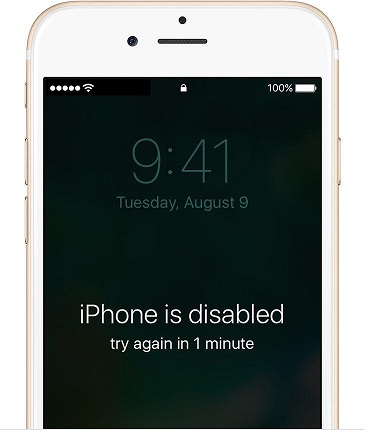
- Solution 1: Unlock Disabled iPhone without iTunes or Passcode
- Solution 2: Unlock iPhone via iTunes
- Solution 3: Reset iPhone Passcode Using Recovery Mode
- Solution 4: Unlock a Disabled iPhone with iCloud
- FAQs about Unlocking iPhone without Passcode
Solution 1: Unlock Disabled iPhone without iTunes or Passcode
Tenorshare iPhone Unlocker is a professional iPhone password bypass tool. Whenever you forgot your iPhone passcode, or get a second-hand iPhone with password, or iPhone is disabled after entering wrong password for too many times, it is capable of unlocking the password without iTunes or Apple ID.
Run Tenorshare iPhone Unlocker and connect your password locked iPhone/iPad to computer. Click Start button to download IPSW file before removing the iPhone passcode.

Download the firmware package and go on removing password with the downloaded IPSW file.

After password removal, you can set up a new password on your iPhone.
Solution 2: Unlock Diabled iPhone via iTunes
BACKGROUND:If you have previously synced or backed up your iPhone via iTunes, you can restore iPhone with iTunes.
- 1. Connect your device to the computer you used to sync with.
- 2. Open iTunes. If asked for a passcode, skip to Solution 3:Reset iPhone Passcode without iTunes.
- 3. Wait for iTunes to sync your device and make a backup. Click Restore when the sync finished.
- 4. Select your device in iTunes and pick the most relevant backup to restore from.
When you are displayed the Set Up screen while restoring your iOS device, tap Restore from iTunes backup.
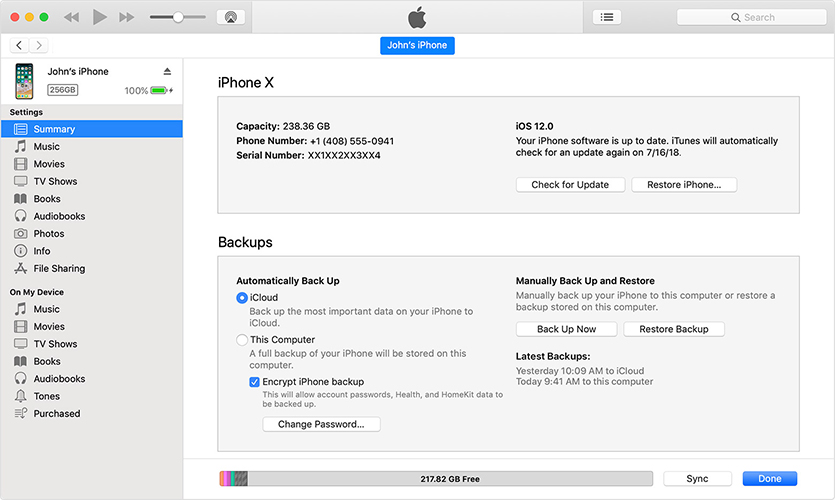
This done, your iPhone could be accessed with no passcode. You can feel free to restore from iTunes backup or set as a new device.
Solution 3: Reset iPhone Passcode Using Recovery Mode
BACKGROUND:When iPhone has never been backed up, you will have to put iPhone to recovery mode and then set up iPhone as new.
1. Connect your iOS device to your computer, instead of manually putting iPhone into recovery mode, you can use Free ReiBoot to enter recovery mode with only 1 click.
2. Connect iPhone in recovery mode to iTunes. When you see the option to Restore or Update, choose Restore.
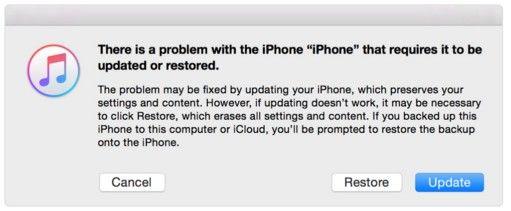
iTunes will download software for your device. If it takes more than 15 minutes, your device will exit recovery mode and you'll need to repeat steps 2.
3. Wait Step 2 completes, you can set up and use your device.
Solution 4: Unlock Disabled iPhone with iCloud
BACKGROUND:If you'veenabled Find My iPhone iCloud, you can erase iPhone and set up as a new device.
1. From another iOS device, go to icloud.com/find and sign in with your Apple ID.

2. Click All Devices at the top of your browser window.
3. Select the device you want to erase. Click Erase to erase your device and its passcode.

Till now you've unlocked iPhone passcode and you can either restore from a backup or set up as new.
FAQ about Unlocking iPhone without Passcode
Q 1: Can I remove the passcode unlock using my Apple ID?
Yes. The method using iCloud needs your Apple ID. And the newest iOS 15.2 helps iPhone users directly reset the device with the Apple ID logged in your iPhone. You do not need a computer in this way, but only iOS 15.2 devices with network can work.
Q 2: Will it remove my carrier?
No, your iPhone will still use the same carrier as it used to.
Q 3:How long it will take?
It's hard to say. A lot of variables to take into consideration: internet speed, computer speed, etc.
- Remove Apple ID or iCloud account on iPhone/iPad without password
- Unlock iPhone/iPad screen passwords instantly
- Bypass MDM Screen from iPhone/iPad
- Remove screen time passcode in 3 simple steps
- Fix disabled iPhone/iPad without iTunes or iCloud
- Find and view stored passwords on iPhone and iPad




