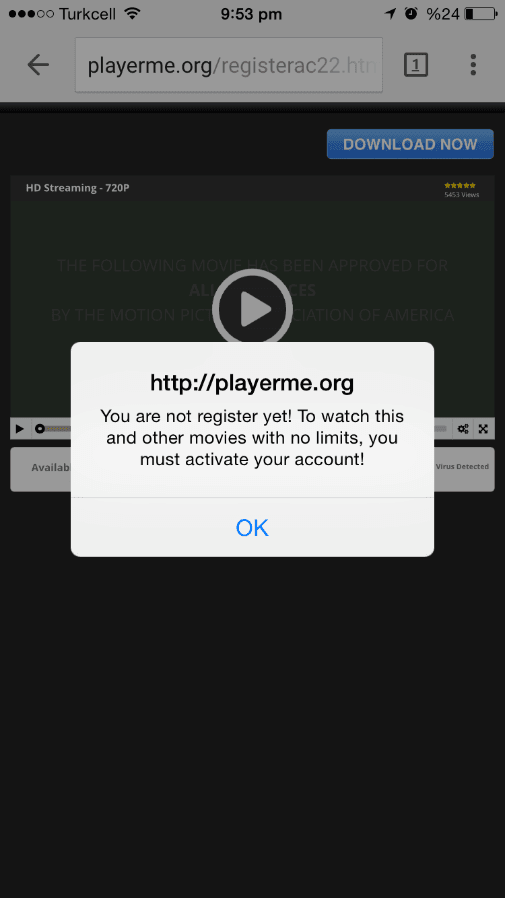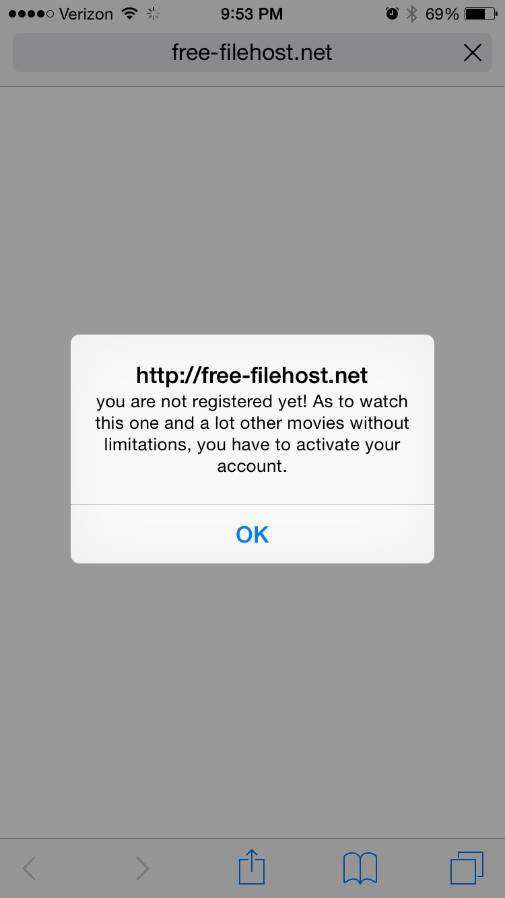Top 5 Ways to Remove Malware from iPhone in 2025
Can iPhones Get Viruses or malware? Well, iPhone is less likely to be attacked by viruses because Apple's system is not opened and the company takes user security very seriously. Although low probability, iPhone might also be risky to get viruses from suspicious links and spam messages.
How can you check if there is malware or viruses in your iPhone? How to remove malware from iPhone 6 to iPhone 13? Keep reading, you will find the answer.
I. Can iPhone Get Viruses from Apps or Websites
You might be wondering how does this malware infect your iPhone. How to check if your iPhone get malware or viruses. There are two ways for viruses to enter the iPhone.
One of them is to lure the users to download and install the malware themselves using baits. The baits are usually in the form of fake warning that will pop-up when someone visits "bad websites" like free videos online. When users click on the warning, the malware is downloaded and installed.

- Some app developers may plant a virus on the application or using infected malicious code. There were cases in the past where apps built using bad source code pass the app approval program and go out into users devices. Apple had to remove them from the app store.
The malware will "hijack" your phone via a pop-up and have it redirected to open an app page in AppStore.

II. How to Get Rid of Viruses on iPhone
How to remove malware from iPhone if unluckily your iPhone is infected. Here are the top five ways that you can try.
1. Update iOS to the Latest Version
The latest iOS version usually contains the bug fixes and is almost the the most secure version. Therefore, it's better to update to the latest iOS 15.2 to keep safe.

2. Clear Safari History and Data
Check if iPhone get viruses from website or link by going to Settings > Safari > Advanced > Website Data. You might find unknown (and sometimes gibberish) addresses there.
You can clear safari history and data to get rid of viruses on iPhone. Just Go to Settings > Safari and clean everything by tapping the Clear History and Website Data.

3. Delete Apps that Look Like Malware
You should be also suspicious about malware infections if you experience frequent app crash and the sudden abnormal spike in your data usage. In such case, you can uninstall the app that crash frequently.
4. Turn on the Privacy & Security Feature
Activate the anti-phishing alert so that you will be warned anytime a malicious content tries to do something to your phone. You can switch on the Fraudulent Website Warning button above the Clear History and Website Data option.

5. Factory Reset iPhone to Remove Any Viruses on iPhone
Restore the factory settings will erase all content and settings on your iPhone. Don't forget to backup your device before doing the reset.
- Go to Settings > General > Reset.
Tap "Erase All Content and Settings" to clear all apps and data from the device.
- Restart your iOS device and set it up again. Restore your backed up data while you're at it.
Bonus: Factory Reset Your iPhone with A Tool
If you do not rest assured that clean iPhone via Settings won't remove malware, then you can try to use Tenorshare ReiBoot to factory reset iPhone in one click. Or using deep repair function to permanently delete all data on your iPhone.
Conclusion
Follow the methods we mentioned above will help you remove maleare from iPhone. Besides, to protect your iPhone from malware, make sure you stay away from suspicious links and do not jailbreak your iPhone.
- Downgrade iOS 18 to iOS 17 ;
- Fix iPhone won't restore in recovery mode, my iPhone is stuck on the Apple Logo,iPhone black screen of death, iOS downgrade stuck, iPhone update stuck, etc.
- Support all iPhone models and the latest iOS 18 and earlier.
Speak Your Mind
Leave a Comment
Create your review for Tenorshare articles