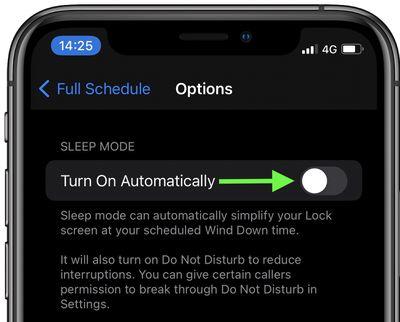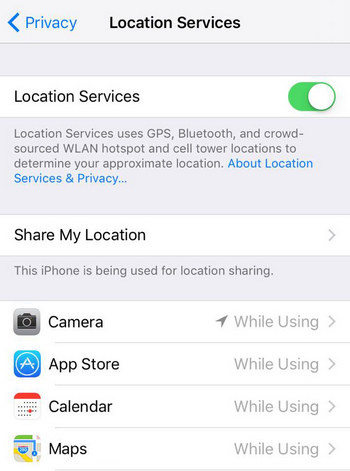How to Turn Off Sleep Mode on iPhone to Keep the Screen On
For several years, Apple has been introducing a wide range of top-notch features on iPhone to optimize the user experience. One of such features is the Sleep Mode. But what really is Sleep Mode? What are the benefits of this mode? How can you turn off Sleep Mode on iPhone? These are some of the questions that will be answered in this article.
What Is Sleep Mode? How to Put iPhone in Sleep Mode
Simply put, Sleep Mode is a special feature of an iPhone that automatically turns off the screen of the device after around 3 or 5 minutes of not it. This feature is highly recommended for iPhone users that often forget to lock their devices after several minutes of inactivity.
Sleep Mode will lock your device and also enable the Do Not Disturb feature. Given this, you will not be disturbed when receiving calls, emails, messages, and other notifications. As a consequence of this, you can sleep comfortably without any disturbance.
Steps to Put iPhone in Sleep Mode
If you would like to put your iPhone in Sleep Mode, you should do the following:
- The first step is to open the "Health" app on your device. Then, look at the bottom-right corner of the interface and click "Browse".
- Navigate down and tap "Sleep".
- Select "Your Schedule" and click "Full Schedule & Options".
- Under "Additional Details", you have to click "Options".
You will see "Sleep Mode". Select it and touch the button in front of "Turn On Automatically". When you do this, the button will turn green. If you want to turn Sleep Mode off on iPhone, just toggle the button.

What to Do If iPhone Turn Off Sleep Mode but Battery Still Drains Fast
Perhaps you have turned off Sleep Mode to save the battery life of your iPhone. Unfortunately, this may not work as this battery may continue to drain fast regardless of the things you have done. So, what can you do to save your iPhone battery?
Way 1. Check Your iPhone Battery’s Health
The first thing you should do to check the health of your iPhone battery. This will give you a better idea of what is wrong with the battery.
Go to the "Settings" app on your iPhone. Under the "Settings" app, navigate to "Battery".

- Under Battery, you will see a detailed chart that gives you information about battery usage in the last 24 hours. Otherwise, you can check the battery usage in the last 10 days. With the information, it will be easy for you to know the apps consuming your iPhone battery.
- At the top of the chart, click "Battery Health". This will show you the maximum capacity of the battery. Notably, 100% is the highest capacity a battery can attain. However, over time, the battery capacity will continue to reduce.
Way 2. Disable the Location Services on iPhone
When the location services on your iPhone are enabled, your iPhone battery may drain quickly. So, if you are looking for ways to save the battery, you should consider disabling the Location Services on the device.
- Go to "Settings" and look for "Privacy".
Under Privacy, you should select "Location Services". Then, turn off the feature by clicking the switch located at the top of the screen.

However, you must note that turning off Location Services can affect some of the everyday services that you enjoy on your iPhone.
Way 3. Fix iOS System If Turn Off Sleep Mode iPhone Not Working
Unluckily, you might be dealing with an iOS error. In such a situation, iPhone turn off Sleep Mode would likely not work. Regardless of the method you try, the problem will persist.
But there is a solution you can rely on. This solution involves the use of Tenorshare ReiBoot, which is a program that fixes all kinds of bugs. Therefore, you can be certain that the software will get rid of the bug that makes it difficult for you to turn off Sleep Mode on iPhone.
Download Tenorshare ReiBoot on your computer. Launch the program and use a USB cable to connect your iPhone to the computer. After the computer has recognized your iPhone, you have hit "Start".

Next, tap "Standard Repair". Read and understand the onscreen instructions before continuing. Once you are ready, choose "Standard Repair".

The next step is to download the latest firmware file. You just need to tap "Download".

Once you have downloaded the firmware file, hit "Start Standard Repair" to begin system recovery on your computer instantly.

Once your OS issue has been repaired, it will reboot automatically. With standard repair, you will not lose your data.

Congrats! You have now solved the problem and should not have any issue with how to turn off Sleep Mode on iPhone.
The Bottom Line
With the help of this article, you have now mastered how to turn off Sleep Mode on iPhone. However, if you cannot turn off Sleep mode on your iPhone because of a bug. Then, you should fix it with Tenorshare ReiBoot. We are certain that the software will solve the problem in a short period. Check it out now.
- Downgrade iOS 18 to iOS 17 ;
- Fix iPhone won't restore in recovery mode, my iPhone is stuck on the Apple Logo,iPhone black screen of death, iOS downgrade stuck, iPhone update stuck, etc.
- Support all iPhone models and the latest iOS 18 and earlier.
Speak Your Mind
Leave a Comment
Create your review for Tenorshare articles