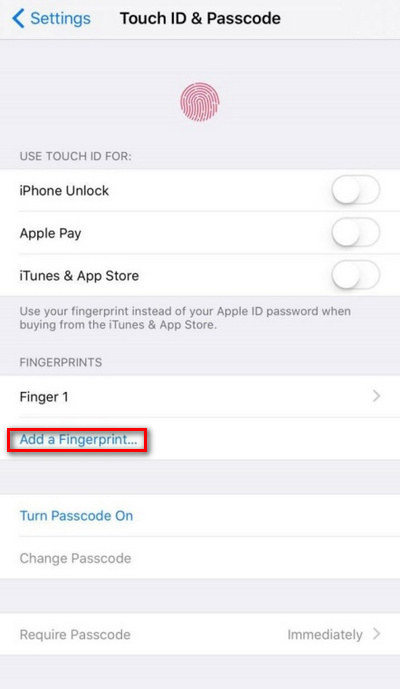[Solved] How to Fix Unable to Activate Touch ID on This iPhone
Touch ID in iPhone earlier than iPhone 10 is important for unlocking, confirmation, and logins. It could get really frustrating if your Touch ID on an iPhone doesn’t work. The issue can be both software-related and hardware-related; however, it’s not a big issue to panic. Simply follow through the following methods for the comprehensive fix regarding “unable to activate Touch ID on this iPhone.”
Part 1. Why Does It Say Unable to Activate Touch ID on This iPhone
iPhone 8 and below come with a fully integrated Touch ID. It’s basically a fingerprint scanner for authentication. When you get yourself locked being unable to activate Touch ID on your iPhone, it’s mostly the iOS issue. Alternatively, there have been cases where users face a problem after changing the display screen.
If an issue is persisting due to hardware failures, you have to consult your nearest Apple Store to fix it. Besides, the software related issues can be easily solved if you go through the guided sections below. These solutions are trailed and tested; thus, it should help you perfectly.
Part 2. Best 4 Solutions to Fix Unable to Activate Touch ID on This iPhone 7/8/X/11
If you are certain the issue is caused due to software, you need a robust tool like Tenorshare ReiBoot to fix the iOS. There are also known various simple fixes and tweaks; follow along to the following section.
- Solution 1. Restart your iPhone And Try Again
- Solution 2. Activate Touch ID from iPhone Settings
- Solution 3. Factory Restore iPhone If Still Unable to Activate Touch ID
- Solution 4. Using ReiBoot to fix iPhone Unable to Activate Touch ID (Recommend)
Solution 1. Restart your iPhone And Try Again
Restarting turns off your iPhone and reboots back to normal. Restarting an iPhone is known to solve various glitches. You could be in a safe hand to solve “Unable to activate Touch ID” while following the steps below.
For iPhone 12, 11 and X:
- Press and hold still the iPhone’s power and volume down button until you see a slider on the screen.
- Now, slide the “Power Off” slider to the right.
- Wait a while until your device goes wholly blank and power it on with the power key.

For iPhone 8, SE, and below:
- Hold the power key for a couple of seconds until you see the power off slider.
- Draw the slider to the right and wait for the iPhone to go completely blank.
- Power the device back in a while holding the power key.

Solution 2. Activate Touch ID from iPhone Settings
Touch ID was assembled in the iPhone way back when iPhone 5 was released. By then, people have been using Touch ID as their primary lock system. Here is a step-wise guide to activate Touch ID from iPhone settings.
- Go to iPhone “Settings” and click on “Touch ID and Passcode.” If prompted, enter your set PIN code.
- Now, tap on “Add a Fingerprint” and put your finger on the home screen.
Lift your finger after you feel a vibration. It means the fingerprint is appropriately set to your iPhone.

- Restart your iPhone to activate the lock screen changes.
Solution 3. Factory Restore iPhone If Still Unable to Activate Touch ID
Before you factory reset your iPhone to solve the Touch ID issue, make sure you have properly backed up your data. After that, follow the steps below.
- Unlock your iPhone with passcode or PIN and go to “Settings.”
- After that, tap on “General” settings.
Now, scroll down to “Reset” and then tap on “Erase all contents and settings.”

Solution 4. Using ReiBoot to Fix iPhone Unable to Activate Touch ID (Recommend)
No wonder Apple devices go under an issue that needs a professional tool to fix. The case can occur after jailbreaking an iPhone, screen repair, and other physical damage. Subsequently, Tenorshare ReiBoot helps you improve the iPhone “unable to activate Touch ID.” Follow the steps below:
Download ReiBoot application tool to your computer and launch the executable to install. It’s available for both Mac and Windows.
Connect your iPhone to the computer with a proper USB cable. Now, on the ReiBoot, click on the “Repair Operating System” tab.

After the click, you will see the following screen, there click on “Fix now.”

As you click on the “Fix Now” button, ReiBoot starts downloading a firmware package suitable for your iPhone.

Now, click on “Repair Now” to start system recovery.

After the repair is completed, click on “Done” covered in blue. Now your iPhone should restart normally, and the issue will be solved.

A Bonus Tip to Unlock iPhone without Touch ID/Face ID/Passcode
If you got yourself stuck on the iPhone lock screen and cannot bypass it with any possible methods, then Tenorshare 4uKey is the tool you are looking for. It’s the best tool to bypass any type of screen lock, viz: touch ID, Face ID, Passcode, and Pins on iPhone and iPad. Tenorshare 4uKey is passcode experts; thus, consider downloading the tool.
- Unlock iPhone without Passcode instantly
- Remove iCloud activation lock without password/Apple ID/previous owner
- Remove Apple ID or iCloud account on iPhone/iPad without password
- Bypass MDM Screen from iPhone/iPad
- Remove screen time passcode in 3 simple steps
- Fix disabled iPhone/iPad without iTunes or iCloud
- Find and view stored passwords on iPhone and iPad
Final Words
Readers, now you might be aware of the issue and the potential solution on “unable to activate Touch ID.” If you have only the software issue, then the above section will help you fix the Touch ID problems. Additionally, Tenorshare ReiBoot is a fundamental tool to bypass any lock screen type on iPhone and iPad.
Speak Your Mind
Leave a Comment
Create your review for Tenorshare articles