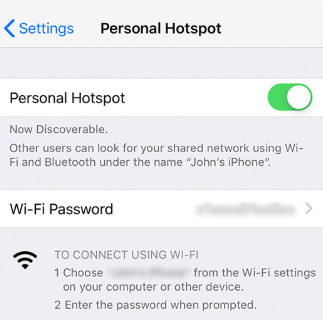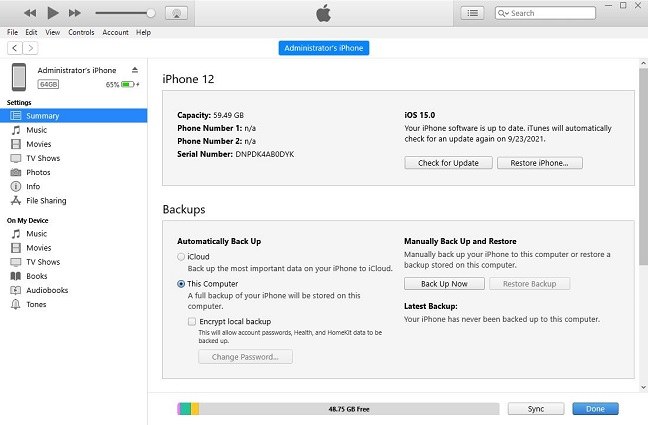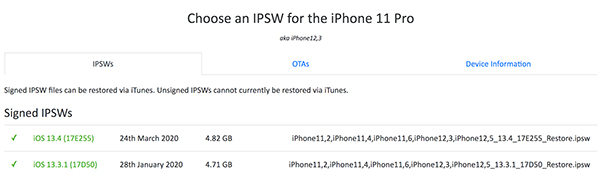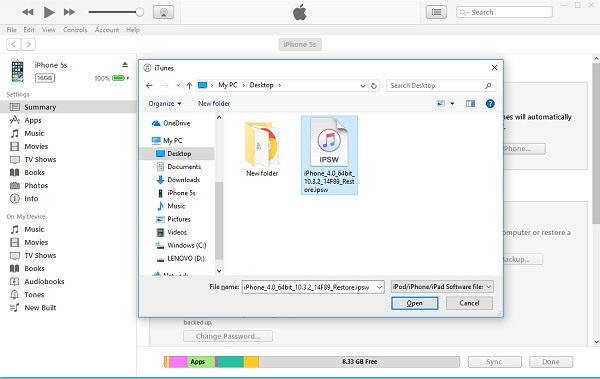How to Update iPhone without WiFi (3 Ways)
"Can I update my iPhone wihthout Wifi?" With the release of iOS 15/iPadOS 15, many netizens asked this kind of question? There are indeed some methods available to let you update iOS without WiFi. The following methods do not require you to have a proper WiFi connection. Withour further ado, let's go straight to fix this problem.
- Way 1. Update iPhone without Wifi via Hotspot
- Way 2. Use ReiBoot to Update iPhone without WiFi
- Way 3. Update iOS without WiFi Using iTunes/Finder
- Way 4. Download iOS Update without WiFi from Website
Way 1. Update iPhone without Wifi via Hotspot
There is a workaround to get iOS 15 Update without WiFi. You can create a personal hotspot on a spare phone and use it as a WiFi network to update iOS 15. Your iPhone will consider it as any other WiFi connection and will let you update to the latest iOS version.
- On your other device, if it's an iPhone, open the Settings app and tap on Cellular.
Tap on the option that says Personal Hotspot and turn it on

- Get back to your main iPhone that you want to update. Launch the Settings app, tap on Wi-Fi, and connect to the personal hotspot you just created.
Once you are connected, head to Settings > General > Software Update and wait for your iPhone to check and download new updates.

That is how to update iPhone without WiFi using your other phone’s hotspot.
Way 2. Use ReiBoot to Update iPhone without WiFi
Tenorshare ReiBoot is a software that allows you to update iPhone to the latest iOS and helps you get rid of all iOS update errors like iPhone update stuck on Apple Logo, iOS 17 update frozen. It is a quick and easy way to do iPhone update without WiFi.
It downloads the latest version of the firmware and then applies it to your device. The following is how to download iOS update without WiFi using this software on your computer.
- Download and install it on your computer. Co your iPhone to your computer using a USB cable.
Click on Start in the software.

Click on the Standard Repair button.

Hit the Download button to download the latest firmware for your iPhone.

When the firmware is downloaded, click Start Standard Repair to fix your iPhone. You will see the following on your screen when your iPhone is updated.

That is how you do an iPhone update without WiFi using the ReiBoot software.
Way 3. Update iOS without Wi-Fi Using iTunes/Finder
If you do not have access to another smartphone but you do have a computer that has either iTunes or Finder, you can use these apps to update the iOS version on your iPhone. Keep in mind your computer needs to have an active Internet connection for the method to work.
The following is how to update iOS without WiFi using iTunes or Finder.
- Launch the iTunes app and connect your iPhone to your computer using a USB cable.
- Select your iPhone in the app and click on the Summary tab in the left sidebar.
Click on the Check for Update button on the right-hand side pane.

- Click on Download and Update to download the latest version of iOS and update your iPhone with it.
Your iPhone should now be running the latest version of iOS. That is how you download iOS update without WiFi by utilizing Apple’s very own iTunes or Finder apps.
Way 4. Download iOS Update without WiFi from Website
If you have access to the Internet on your computer, you can actually download the iOS update file on your computer and then manually apply it to your phone. You will use the iTunes app to apply the firmware.
- Open a browser and head over to the IPSW files website.
Select your device and download the latest IPSW file for your device.

- Connect your iPhone to your computer and launch the iTunes app.
On your Mac, you have to press ‘Option’ and click on the ‘Update’ button simultaneously.
On your Windows PC, you have to press ‘Shift’ and click on the ‘Update’ button simultaneously.
Select the IPSW file you downloaded to your computer and let iTunes apply it to your device.

Your iPhone should be updated to the latest iOS version you downloaded.
Wrapping Up
While the new iPhone update using data is not possible due to Apple restricting it, you can use the alternative methods to get the task done and update your device to the latest iOS version. We hope our guide helps you with the task at your hand.
Speak Your Mind
Leave a Comment
Create your review for Tenorshare articles