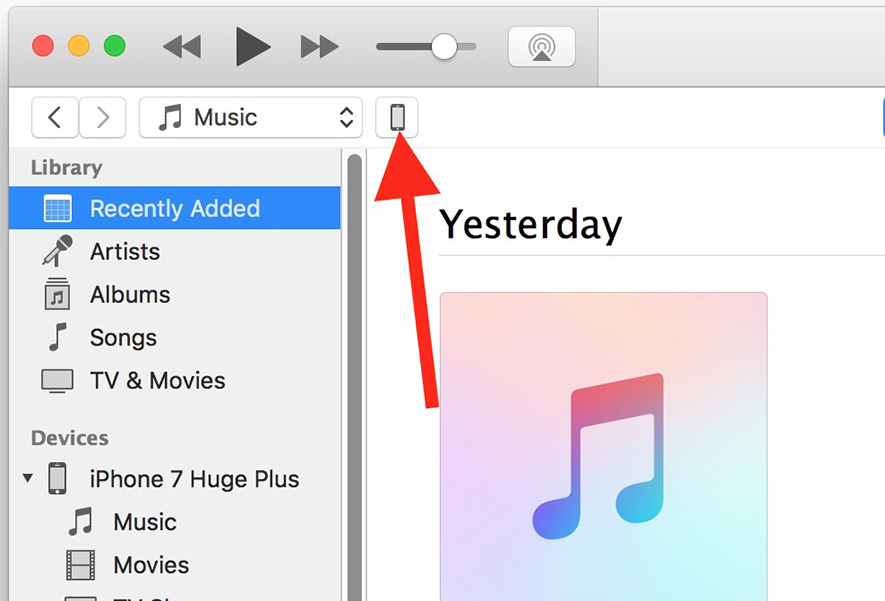What is IPSW? Learn Everything About It Here!
IPSW files are the raw version of software firmware for iOS. These files are used in iPhone, iPad, iPod Touch, and even Apple TV. You will be able to get the latest IPSW files online and successfully install them. But the download and installation of IPSW files require specific steps. And this can be quite cumbersome as it requires a bit of technical knowledge. But don’t worry, we are here to help! So, to learn the steps, read the article below.
- Part 1: What is IPSW File?
- Part 2: What IPSW is Apple Still Signing?
- Part 3: Where to Download an IPSW File?
- Part 4: Where is IPSW File Location on Windows and Mac?
- Part 5: How to Open IPSW File?
- Part 6: Some Warnings about Using IPSW
Part 1: What is IPSW File?
So, what is IPSW file?
An IPSW file is an Apple Device Software Update file. A file with IPSW extension used for or with iPhone, iPad, Apple TV, and iPod Touch.
The IPSW is an archive format, capable of storing files. The list includes PLISTs, BBFWs, IM4Ps, and even encrypted DMG files as well.
Part 2: What IPSW is Apple Still Signing?
What IPSW is Apple still signing?
Well, IPSW files starting from iOS 12.3 to iOS 13.3, are still available for the users.
Part 3: Where to Download an IPSW File?
In order to download the required IPSW file, you need to visit IPSW.
After that, you need to use the steps below to complete the download;
- First, you have to click on ‘Choose a Product’. Here, you have to choose the iOS device you are using.
- After that, you have to click on ‘Choose a Platform’. You are going to have to select the model of that specific iOS device you are using.
- Then, click on ‘Choose a Version’. A list of IPSW files will be visible on the screen; you just have to select a version that is going to be most useful to you.
- Lastly, select the said IPSW file and click ‘Download’ to get it on your computer.
These are the specifics of how-to and where to download the IPSW file required for your iOS device.
Part 4: Where is IPSW File Location on Windows and Mac?
So, where is IPSW file?
Well, the location of IPSW file is different, depending on the Operating System you are using. As we are here to give you full discloser, the location for IPSW files on different Operating Systems is listed below.
Windows XP
iPhone
C:\Documents and Settings\[username]\Application Data\Apple Computer\iTunes\iPhone Software Updates
iPad
C:\Documents and Settings\[username]\Application Data\Apple Computer\iTunes\iPad Software Updates
iPod Touch
C:\Documents and Settings\[username]\Application Data\Apple Computer\iTunes\iPod Software Updates
Windows 7
iPhone
C:\Users\[username]\AppData\Roaming\Apple Computer\iTunes\iPhone Software Updates
iPad
C:\Users\[username]\AppData\Roaming\Apple Computer\iTunes\iPad Software Updates
iPod Touch
C:\Users\[username]\AppData\Roaming\Apple Computer\iTunes\iPod Software Updates
Windows 8/10
iPhone
C:\Users\[username]\AppData\Roaming\Apple Computer\iTunes\iPhone Software Updates
iPad
C:\Users\[username]\AppData\Roaming\Apple Computer\iTunes\iPad Software Updates
iPod Touch
C:\Users\[username]\AppData\Roaming\Apple Computer\iTunes\iPod Software Updates
Mac
iPhone
~/Library/iTunes/iPhone Software Updates
iPad
~/Library/iTunes/iPad Software Updates
iPod Touch
~/Library/iTunes/iPod Software Updates
Part 5: How to Open IPSW File?
There are 2 different answers for; how to open IPSW file. The official way to open an IPSW file is via iTunes, but you can also open it without the said official application using professional software.
Both of the procedures are detailed below, check them out. Here’s how to open the IPSW file in iTunes.
1. How to Open IPSW File in iTunes
Officially you can use the iTunes app to open IPSW files, and it is an easy procedure. Let’s check out the steps.
- You obviously need to back up the iOS device before initiating the procedure.
- Download the corresponding IPSW file for your device using the method we have discussed in ‘Part 3’ of this article.
Click on the ‘Device’ icon at the top of the iTunes panel and select your device.

Pic 1. click on the device icon Now, it is time to select the IPSW file. But the steps are different on PC and Mac.
- On Mac, you have to press ‘Option’ and click on the ‘Update’ button at the same time.
- On Windows, you have to press ‘Shift’ and click on the ‘Update’ button at the same time.

Pic 2. IPSW undate - After that, you have to locate the IPSW file you have downloaded previously and confirm the action by clicking on the ‘Update’ button.
Now, you just have to wait for the installation to get completed.
2. How to Open IPSW File without iTunes
While iTunes is capable of effectively opening the IPSW file, you can still avoid using the said app and use professional software for the said procedure.
The software we are recommending is Tenorshare ReiBoot, and it is very easy to operate.
Sow, download and install the program on your computer, then connect the iOS device. After that, run the program and click on ‘Start’ tab on the program interface.

Select and click on the ‘Standard Repair’.

After that, click on the ‘Browse’ button and select the previously downloaded IPSW file. Then, click on the ‘Download’ button and start the import.

After that, click on‘Start Standard Repair’and start installing the IPSW.

This is the most effective way to open an IPSW file with the help of the iTunes application.
Part 6: Some Warnings about Using IPSW
If you are going to manually get the IPSW file, then here are a few warnings for you.
- Try to get the right IPSW file from the internet.
- Don’t unplug the device while the procedure is on-going.
- If the IPSW wasn’t’ installed properly, then you have to install it again.
Conclusion
All the iOS devices. You can easily get them on the link provided in the article. And installation is also very simple using Tenorshare ReiBoot.
Speak Your Mind
Leave a Comment
Create your review for Tenorshare articles