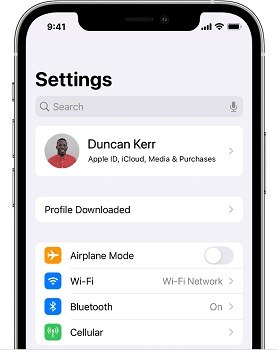What is MDM iPhone and How to Bypass 2025
The place where you work, or your school might give you an iPhone or iPad which has been enrolled in MDM to control your activities on it. So what is MDM iPhone? And Why do the company-owned devices have MDM lock? These are some really good questions which we will be focusing in our discussion today.
- Part 1: What is MDM on iPhone iPad
- Part 2: 4 FAQs to Know About MDM on iPhone
- Part 3: How to Bypass MDM iPhone without Password
Part 1: What is MDM on iPhone iPad
MDM, short for mobile device management, is a protocol that gives administrators the power to manage a device. Apple devices have built-in framework that supports MDM. MDM on iPhone or iPad can control what a person does on a company-owned or school device so that the user remains within the boundaries of a company’s policy. What does device management do on iPhone? It includes:
- Install or delete any app from the iPhone
- Set app and website whitelists/blacklists on the enrolled iPhone
- Lock, locate and wipe the phone remotely
- Allow iPhone to only connect to designated networks
- Set security settings and network configurations
Part 2: 4 FAQs to Know About MDM on iPhone
We know what MDM on iPhone is. There are a lot of benefits to enable MDM if you are a school administrator or employer. And you need to know more about this feature such as how to enable and remove MDM. Let's check out.
1. How to Enable MDM on iPhone
Apple provides its MDM solutions such as Apple School Manager and Apple Business Manager. So do third-party apps. No matter which software or app you use, there are two main ways to enroll school or organization-owned devices in MDM.
The first is through an organization’s account. The administrator can supervise and manage all the devices within a platform. The second is to install a MDM profile on the iPhone or iPad respectively, which is introduced below.
- Download the profile on your iPhone via download link or website.
After that, open Settings, tap on Profile Downloaded under your iCloud Profile.

- Enter the account credentials and finish the enrollment process.
- The process for downloading apps that provides MDM services is the same. Set up the app and log in with account credentials.
2. What Can MDM See on iOS Devices
A lot of people think that MDM can enable your supervisor to see everything that you are doing on your iPhone. What information administrator actually can see and cannot see on MDM-enrolled devices?
MDM can track the location of your iPhone and limit the Wifi or VPN connection. It sets app blacklist and whitelist. But the MDM profiles can not enable supervisors to see photos, messages, emails or other personal data on your devices.
3. How to Know If My iPhone Has MDM
Check MDM profiles in Settings app on your iPhone. First, you may see the notice saying This iPhone is supervised and managed by (name) in the main Settings page. Second, some apps' prifile notices locate in Settings > General > About. And the third place to see if your iPhone has MDM is to in Settings > General > VPN and Device Management. The profiles will be listed there.
Also, when you connect your iPhone to iTunes, it will pop up a window telling you that This iPhone is supervised and managed by another computer and cannot be used with this computer.
4. How to Remove an MDM on iPhone in Settings
If you have access to the login information of MDM, then this method is a piece of cake. All you have to do is to go to Settings > General > VPN and Device Management. Choose the MDM profile and tap on Remove Management. Enter the login information and MDM will be removed.

Part 3: How to Bypass MDM iPhone without Password
Presumably you have a thorough understanding of iPhone device management by now. There is an additional question asked by many iPhone users that is how to bypass MDM on iPhone iPad in some situations, for example, you buy a second-hand iPhone with MDM on it. To bypass MDM without passcode, Tenorshare 4uKey is your perfect choice.
Download and start 4uKey on your Windows PC or Mac. Select the ‘Bypass MDM’ option from the main interface to start.

Connect your iPhone or iPad to it via a USB cable and enter the passcode to trust this computer.

After the program detects your device, click on ‘Start’ to begin the bypassing process. You may need to turn off Find My iPhone/iPad.

The bypassing process will finish in a few minutes. Your iPhone will restart with no data loss. And if you factory reset the iPhone, the MDM lock will come back. You can use 4uKey to bypass MDM again.

Conclusion
iPhone MDM makes device management, controling and productivity at a maximum from employer’s point of view. For employee or others who have no idea about this feature, they might ask what is MDM. But with this article, now you know what device management iPhone is, what it can do, and how you bypass it without passcode via Tenorshare 4uKey.
Speak Your Mind
Leave a Comment
Create your review for Tenorshare articles

4uKey iPhone Unlocker
Easily Unlock iPhone passcode/Apple ID/iCloud Activation Lock/MDM
100% successful unlock