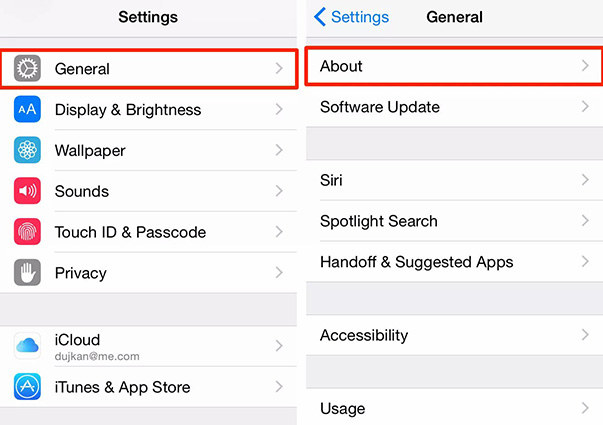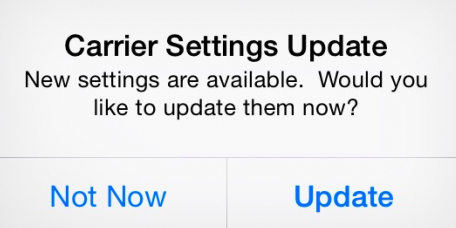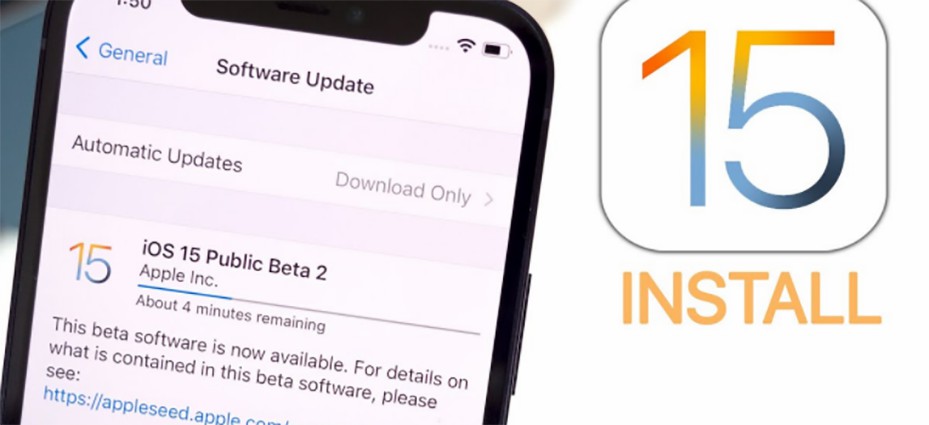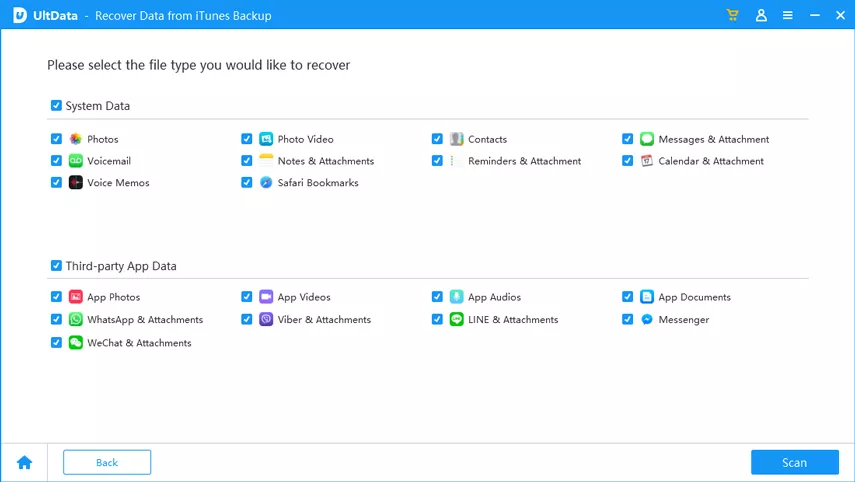[2025]5 Solutions to Fix iPhone Says No Sim iOS 15/16/17
“When I turned on my iPhone 13 today, it shows no SIM card installed. I tried several things: took SIM card out and put it back, switched off and on, but it always says the same message. I was really devastated, anyone know what to do when iPhone cannot detect SIM card?”
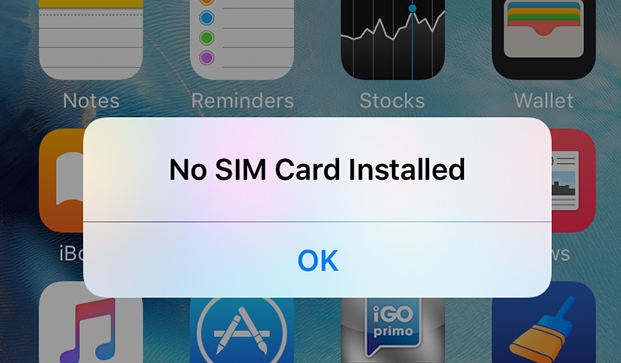
This question has been complained by quite a few users. When iPhone says no SIM card installed after dropped or reset, you cannot send or receive messages, calls or get access to the data files within it.
Why Does My iPhone 13 Say No Sim
The reasons for SIM card failure including faulty card, software problems, battery overheat etc. You need to contact the carrier to check the plan is active or not. If your plan is active but iPhone still won’t recognize SIM card, try the solutions we list below.
5 Solutions to Fix iPhone Says No Sim
Here are the basic solutions to solve iPhone cannot detect SIM card after iOS 15/16/17 update, jailbreak, restore or dropped accidently. Just try these methods one by one to get the invalid SIM card error fixed permanently.
- Solution 1: Check SIM Card and Reboot iPhone 13
- Solution 2: Turn Airplane Mode On and Off
- Solution 3: Carrier Settings Update If iPhone Keeps Saying No Sim
- Solution 4: Update iPhone to The Latest Version of iOS 17
- Solution 5: Restore iPhone to Factory Settings with iTunes
Solution 1: Check SIM Card and Reboot iPhone 13
An improperly placed SIM card is the most common reason for the no SIM card installed error message on iPhone. Take out the SIM card and make sure it is not damaged or accumulated with dust. If it has been damaged, call the carrier to replace it. If not, put it back and then restart the device will be the easiest repair.

Solution 2: Turn Airplane Mode On and Off
This simple trick can be pretty effective in many cases. Just go to Settings and turn on the Airplane mode. After 20 seconds around, turn it off.
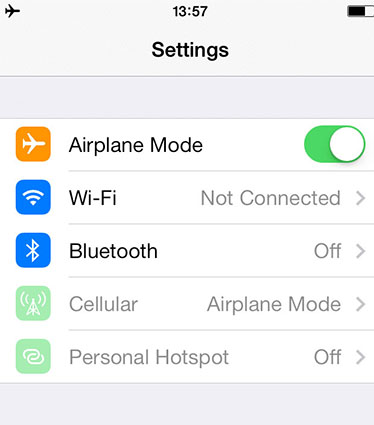
Solution 3: Carrier Settings Update If iPhone Keeps Saying No Sim
If there’s a new version of carrier settings, update them and the issued will be fixed. Here are the steps to update carrier setting:
Go to Settings, tap on General and then About.

Now you can see Carrier in the list, if there’s a new version, you’ll be asked to update, tap Update.

Solution 4: Update iPhone 13 to The Latest Version of iOS 17
Update iPhone to the latest iOS version is also a good idea when SIM card cannot be detected or recognized. But before doing this, make sure your device is charged and connect to network.
Navigate to Settings, General, Software Update

If there’s new software version available, tap Software Update to download and install it.

Solution 5: Restore iPhone to Factory Settings with iTunes
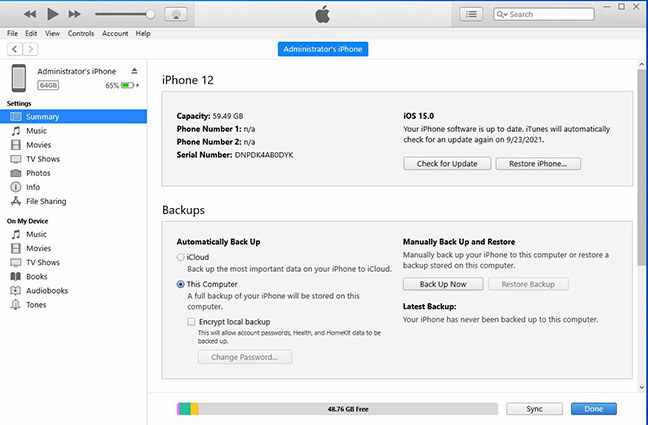
How to Recover Data from Damaged SIM Card When iPhone Says No Sim
If you are in bad luck and the SIM card has been damaged, recover data from the broken card would be the most urgent thing. If you have scanned your iPhone in iTunes or have backup in iCloud, you can easily retrieve all the text messages, contacts and other internet data with UltData.
Free download and install this multi-functional tool and follow the steps below to get back all the data within your SIM card.
Recover Mobile SIM Card Data from iTunes Backup
Run the program and switch to “Recover from iTunes Backup Files” when my iphone says no sim, your iPhone backup will be list out. Choose the backup and press “Start Scan” button.

After scanning, you can preview all the data within the backup. Select those you need and get them recovered and saved in your computer.

Method 2: Extract Damaged SIM Card Data from iCloud Backup
Select the "Recover from iCloud backup files", and then sign in your Account, the backup files in your iCloud will be shown up whether there is no sim card installed iphone. Choose the one you need and press “Next” to download.

After downloading, the program will scan the files automatically. Choose the contacts ,call logs and messages you need and click “Recover” to get them back.

Next time iPhone says no SIM card installed when there is one, just try the free methods we’ve shown in this post. If you still have any questions, you can leave us messages by commenting below.
Speak Your Mind
Leave a Comment
Create your review for Tenorshare articles