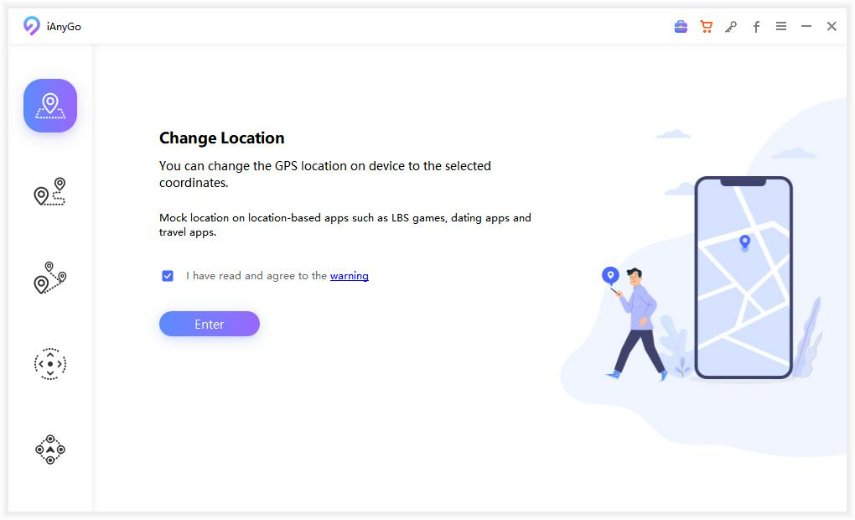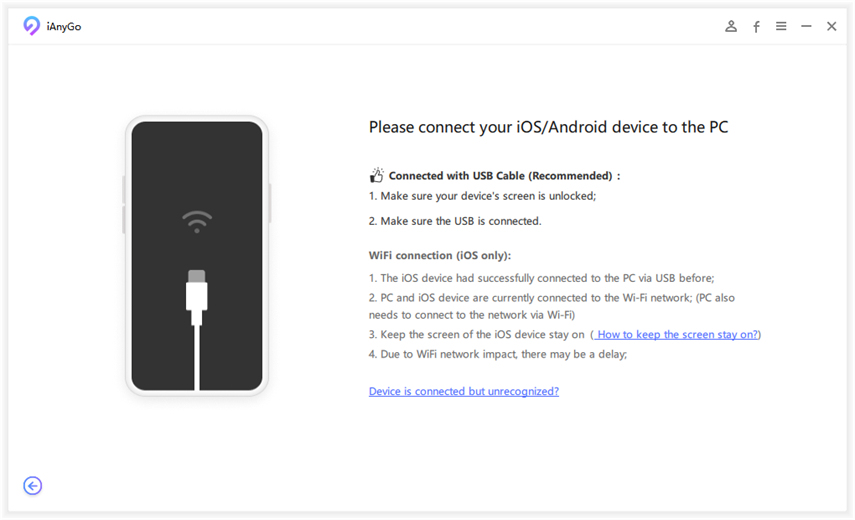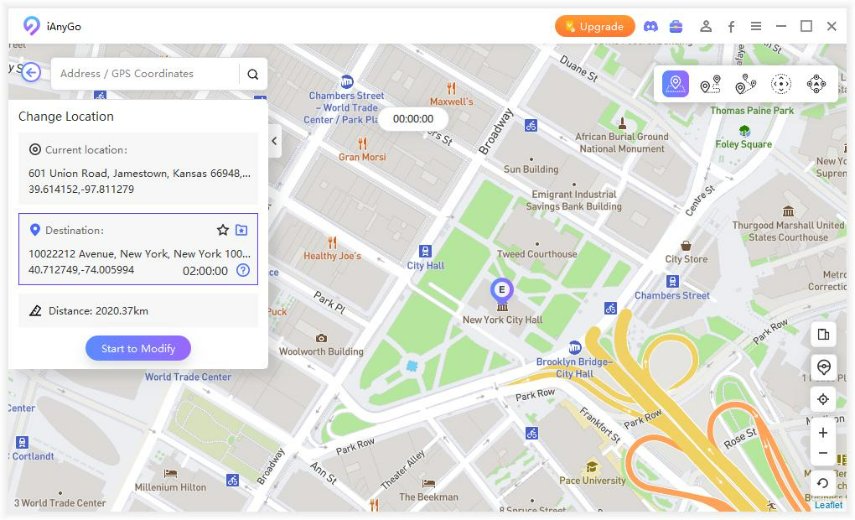What You Need to Know about Mocking Location?
How can I mock locations on my phone? I wanna change my location, but I don’t know what should I do?
Mocking location allows you to change your location as you like, cheating your phone to tell you where you are not at the moment. Although it is suspected of cheating on your iPhone or Android device to mock GPS location, we have to admit that this has many uses, so why do we mock location and how to do it?
- Part 1: Why We Want to Mock GPS Location?
- Part 2: How to Set Fake GPS Mock Location on Your iPhone?
- Part 3: How to Mount GPS Mock Location on Your Android?
- Part 4: FAQ about Mocking Location
Part 1: Why We Want to Mock GPS Location?
You may want to set fake mock location for many different needs. Here, we list several advantages of changing location.
- Help you get local updates and weather forecasts for other locations.
- Have the right to download software or use specific features that are not available in your country or region.
- Change location of dating apps to get information about people who are located elsewhere.
- Used to access media that is limited to a specific location, such as Prime Video, Spotify, Netflix, etc.
Part 2: How to Set Fake GPS Mock Location on Your iPhone?
If your device is an iPhone, how do you change your location? We provide you with several effective methods.
How to Mock Location without Tool
It is said to be the simplest way to mock location iPhone, and you don't need to download any tools. So, how to do it? Please follow the steps below:
- Unlock your iPhone and enter “Settings”.
Scroll down to find “iTunes and App Stores”, tap on it.

- Then, you can find “Apple ID”, click on it.
- In the generated page, choose “View Apple ID”.
- Tap on “Country/ Region” option on the “Accounts” setting.
- There, you have an option to “Select New Country”, you can set a new location.
Although this method may be quite simple, it is can’t set any location you want, especially in some small cities. The process is complex. However, with the help of tools, you can set any location, and it is more convenient.
The Better Way to Mock Location with Tool
So, if you do not want to use the method above, you can use apps to change GPS location. Please look at the rest.
Method 1: How to Use Fake Mock Location through iAnyGo
iAnyGo is a highly recommended tool that you can use it to mock location iPhone. This tool allows you to change iPhone location on your iOS device flexibly and easily. If you wanna try it, look at the guide below.
Install and Launch Tenorshare iAnyGo on your computer, choose “Change Location”.

Connect your iPhone to the computer via USB cable and click on “Enter”.

Select the GPS location you like, then tap on “Start to Modify”.

Your location will be moved to the new fake GPS location successfully. And on your iPhone, all location based software will change the location to the false location.
Not only that, iAnyGo also support multi-point movement except single-point movement.
Method 2: How to Set Fake Mock Location with Nord VPN
Using the app Nord VPN, you will be able to fake the location, too. Here is how you can do it.
Install Nord VPN and launch it in the first place.

- Tap on the “On” button.
- You can choose the location you want and fake it.
Limit:
As mentioned above, NordVPN can be used to change your location through changing your IP address. But it just support some countries around the world, and you real location maybe found by other software.
Part 3: How to Mount GPS Mock Location on Your Android?
Fake GPS GO Location Spoofer Free is the software that allows you to mock location on the social media and other online platforms. It can change your real location and hide it, showing the false GPS coordinates. Here’s how to use it.
- Download “Fake GPS GO Location Spoofer Free” on Google Play Store.
- Allow access to location and advertising terms.
- You need to enable Mock Location through the “Developer Option”. Go to "Settings" > "About Phone" > "Built Number". Then tap on the “Build Number” option seven consecutive times. The developer mode is activated, now please click on "Select mock location app".
- Enter "Select mock location app" and click “FakeGPS Free”.
Open “Fake GPS GO Location Spoofer Free” and you can spot your favorite location.

- After that, tap on the "Play" button and select the "Without Ads" option to save the changes
Now, you have successfully mocked fake GPS location.
Limit:
There are many users say it doesn’t work.
Conclusion
Congratulations! Now you have already known how to set mock GPS location and what are the advantages of it. I believe you are very excited about this. So, try now! And, do not forget that Tenorshare iAnyGo is the best choice, cause it has the most comprehensive functions and it is the most convenient one. Anyway, hope this guide can really help you.
FAQ about Mocking Location
Q1: What is mock locations in developer options?
It is one of the developer options on Android devices, and it is convenient to test the device on the basis of different parameters. Only you open this function, you can set fake mock location through tools.
Q2: Can you still be tracked if your location services are off?
You can still be tracked even if location services are turned off. Because your device’s location can be known by combined information from phone-based and non-phone sources, such as the phone's time zone and information of sensors.
Q3: What is the use of mock location in Android?
A large number of users have discovered the power of mock location apps in order to fake their locations and game the system. If you want to change your location, you must enable mock location in Android.
- 1-Click to change current location on iPhone
- Bluetooth Integration for Mac& Win both
- Easy to simulate GPS movement based on customized route
- GPS joystick to take better control
- Import GPX file to start a designed route
Speak Your Mind
Leave a Comment
Create your review for Tenorshare articles

Tenorshare iAnyGo
2024 Top Location Changer
With Bluetooth tech built-in: no cracked/error 12, 0-risk.