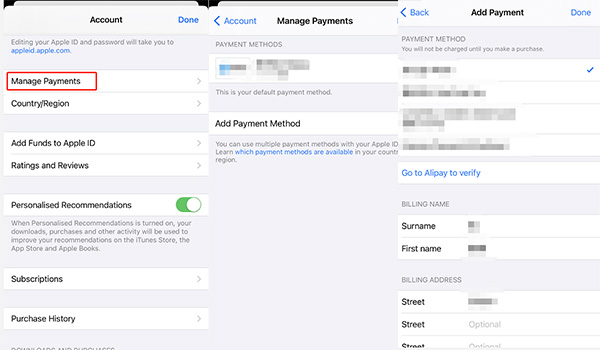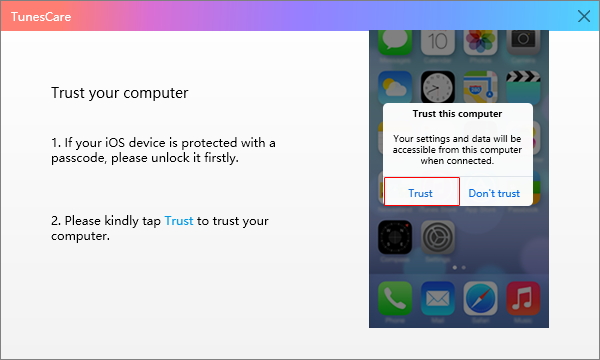Best 7 Ways to Solve 'Your Purchase Could Not Be Completed’
My purchase couldn’t be completed why?
App store contains more than a million apps, some of them are free, while other are paid. It really sucks when you want to purchase an app but couldn’t complete the process due to any reason. Many users have reported the same issue that they cannot complete their purchases on iTunes or App Store.
So, if you’re getting am irritating message: your purchase could not be completed itunes, every time you try to purchase an app with your Apple ID, then you’re five minutes away from fixing it permanently.
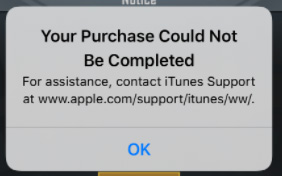
- Why Your Purchase Could Not Be Completed
- 7 Ways to Fix iTunes Your Purchase Could Not Be Completed
- Way 1: Update Your App Store Information
- Way 2: Change Your Apple Payment Information
- Way 3: Force Quit a Game and Then Try
- Way 4: Check & Accept iTunes T & C
- Way 5: Enable In-app Purchases on Screen Time
- Way 6: Use the Same Apple ID on iTunes & App Store
- Way 7: Contact the iTunes Store Staff for Assistance
- Extra Tip: How to Fix iTunes Error 4000/4013/4014 with TunesCare
Why Your Purchase Could Not Be Completed
There can be a range of reasons that could lead to apple your purchase could not be completed error. Some of them include, but not limited to:
- Your credit card doesn’t contain sufficient funds or it is blocked.
- Too many credit cards are linked to your Apple ID.
- Discrepancies in your account information and that of on your credit card.
- You may be buying an app or product that is not available in your country as not all Apple products are allowed in every country.
7 Ways to Fix iTunes Your Purchase Could Not Be Completed
Now that we know what might be the reason why your purchase could not be completed itunes fix, let us discuss how can you troubleshoot this error.
Way 1: Update Your App Store Information
- Go to Settings > your Apple ID (click on name) > Payment and Shipping.
- The system will ask you to enter iCloud ID’s password; enter it.
- Now, verify if the information is correct and up to date. Else, update the information including Payment Method, Billing Address, and shipping address.
Way 2: Change Your Apple Payment Information
There is a possibility your card may be blocked or ran out of balance. So, you have to change the Apple payment information on your iOS device to get rid of your purchase could not be completed app store error. For that:
- Open App Store.
- Go to Today > App Store Settings(an icon) > .Manage Payments
Hit 'Your default payment method' or 'Add Payment Method' to change payment information.

Way 3: Force Quit a Game and Then Try
Force quitting an app will remove any glitch or minor bug in the app. To force quit a game:
On iPhones 8 or earlier versions, double click the Home Button to bring the App switcher interface. Here, go the game/app you are trying to purchase and swipe it up to force quit it.

For iPhone higher than 8, press the left corner of the display and swipe it towards the right. Now swipe up the app you want to purchase to force quit it.
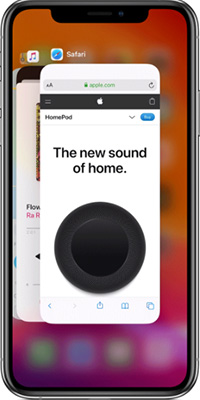
Way 4: Check & Accept iTunes T & C
To accept iTunes T & C:
- Open iTunes on your computer and update it to the latest version – if any update is available.
- Then, launch it again and accept the new Terms and Conditions.
Way 5: Enable In-app Purchases on Screen Time
It may happen that you have disabled ‘Turn On Screen Time’ option inadvertently which causes your purchase could not be completed iTunes fix error. You have to allow in-app purchases on screen time by following the below steps:
- Go to the Setting on your iPhone and navigate to Screen Time.
- Now, tap on Turn On Screen Time.
- Then, hit on Content & Privacy Restrictions. The system may ask you to enter passcode.
- Now, enable Content & Privacy and tap iTunes & App Store Purchases.
- Finally, tap In-app Purchases and select Allow option.
Way 6: Use the Same Apple ID on iTunes & App Store
Make sure you have the same Apple ID on both iTunes and App Store. If you are using different IDs, then the Apple administration may find discrepancies in your personal information in both accounts and you face the app store your purchase could not be completed error.
So, login with same Apple ID on both iTunes and App Store.
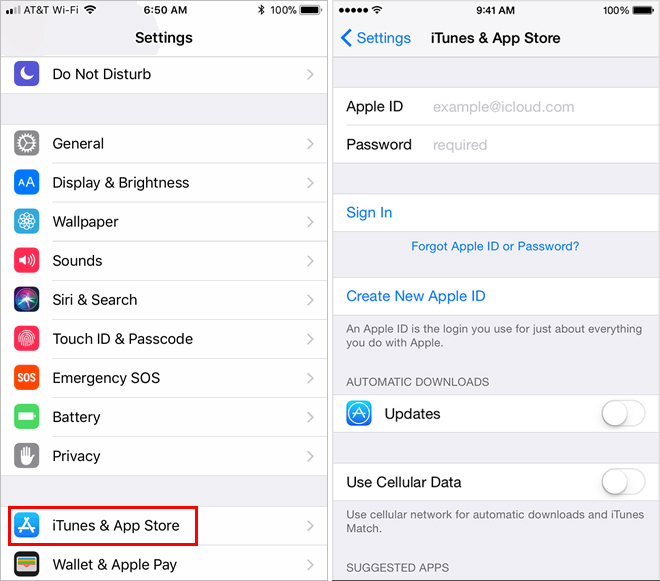
Way 7: Contact the iTunes Store Staff for Assistance
If none of the above methods fixed your issue, then you have to contact the iTunes Store staff. To do that:
- Got to Apple and click on Billing & Subscriptions option.
- Then, hit on Subscriptions & Purchases and select "Contact iTunes Store Support to complete this transaction alert."
- Finally, click on Talk to Apple Support Now option and fill in the required details and wait for Apple support service to contact you.
Extra Tip: How to Fix iTunes Error 4000/4013/4014 with TunesCare
If you couldn’t fix the ‘your purchase could not be completed error’ using the above-mentioned methods, then you have to try to fix iTunes synching issues of your iPhone/iPad. For that, Tenorshare TunesCare is the best third-part tool to repair corrupted iTunes library of your iOS device.
It’s multifunctional feature ‘Fix All iTunes Issues’, performs a complete scan of your iPhone and addresses the root causes of the iTunes synching problems. To do that:
Run TunesCare on your computer and connect your iOS device to it. Tap on Trust on the pop-up window on your iPhone.

Now, you will enter a new interface showing two options. Here, hit on Fix All iTunes Issues option to proceed. perform a thorough scanning and repairing.

TunesCare will detect the synching issues in the iPhone and start repairing. The process may take some time to complete.

Once the process is completed, your iTunes will work well.

Conclusion
If you cannot complete your iTunes or Play Store purchases, you don’t need to be disappointed as this article contains various solutions to fix this issue for you. Implement the above-mentioned 7 methods successively to get rid of itunes your purchase could not be completed error.
But if you are looking for the easiest and quickest method to fix the problem, then Tenorshare TunesCare is the way to go. This method is particularly viable when iTunes doesn’t recognize/read your iOS device. This powerful software is designed to repair your iPhone and solve iTunes synching problems – so you can complete your purchases.