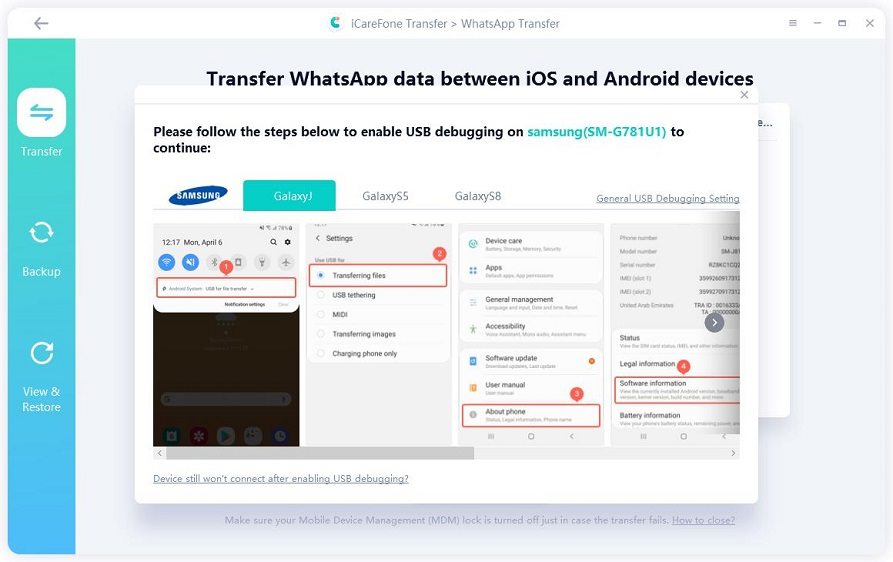What is the Best Way to Transfer from iPhone to Pixel
Good Evening. I want to know how to transfer from iPhone to Pixel. You see, I have been using an iPhone for quite a while. Recently, I have seen Google release their Pixel series, which caught my attention quickly. I now want to switch to a Pixel phone from my iPhone XS. Can you guys help me out as I’m not good at technology, mainly when changing phones? Thanks!
Hello and Good Evening! Yes, there are some easy solutions to ensure a safe transition from iPhone to Google Pixel. This blog will thoroughly explain all ways that can help you transfer data.
- Part 1: Can I Transfer from iPhone to Pixel
- Part 2: Transfer from iPhone to Google Pixel Using Quick Switch Adapter
- Part 3: Transfer from iPhone to Google Pixel via Google Drive Backup
- Extra Tip: How to Transfer WhatsApp from iPhone to Pixel
Part 1: Can I Transfer from iPhone to Pixel?
You can transfer from iPhone to Pixel effortlessly through two methods. Many people are concerned about how fast you can transfer an iPhone to Google Pixel. Well, first of all, it depends on the amount of data your iPhone has and how much data you want to move.
Secondly, some people also have issues over how hard is it to switch from iPhone to Pixel? Well, let me tell you the most advanced way to transfer your data from iOS to Android.
Part 2: Transfer from iPhone to Google Pixel Using Quick Switch Adapter
Transferring data from an iOS device to an Android one has always been a headache for many smartphone users. Everyone wanted an easy way to transfer iPhone to Pixel, so Google included the USB-A to USB-C cable adapter for that purpose.
You would connect the USB-A on the iPhone and the other end of the USB-C cable on your Pixel phone. This adapter would let you transfer files, photos, videos, wallpapers, downloaded apps, music, and even your iMessage history and threads.
So, let’s tell you about the procedure.
- Charge both your iPhone and Pixel phones. Now go to your iPhone settings, access messages, and turn off iMessage.
- Enter a SIM card into your Pixel, install the card and turn on the phone. Tap on the “Start” button.
Connect to Wi-Fi or mobile data, and then select the “Copy Your Data” option. Unlock your iPhone and plug in the lighting power cable into the charging jack. Plug the other end into the Quick Switch Adapter (QSA) and then let the QSA connect the Pixel phone.

- When connected, Trust the device on your iPhone. On the other hand, enter your Google ID on Pixel. Next, select what data you want to copy from the iPhone and tap on Copy. You can then transfer data from iPhone to Pixel after setup.
- The Pixel will start to fetch the selected data from your connected iPhone. It might even take hours, so ensure both devices have ample charging. Meanwhile, you can also set up your new Pixel phone.
Advantages:
- It saves you from complicated transfer methods.
- It’s official and safe.
- It lets you transfer chat history and free iOS apps.
- No tool downloading or software is required.
- Any file format can be shared.
- Unlimited data transfer.
Disadvantages:
- It requires Wi-Fi or a data connection for file transfer.
- It requires both phones to be charged 100% before starting.
- The procedure can be slow sometimes.
- If the wire disconnects or the battery dies, the transfer will halt.
Part 3: Transfer from iPhone to Google Pixel via Google Drive Backup
There’s another way to transfer data from iPhone to Pixel too. Usually, this procedure might not be as effective as the QSA one, but if you don’t have the cables on your side, this will help your iPhone to Pixel transfer.
You have to use Google Drive for this method.
- Go to App Store. Install Google Drive. Install the software and then access it. Log into Drive with your Google ID.
After logging in, go to the Menu, access Settings, and click on Backup. The backup process will soon start. If you want to know how to transfer contacts from iPhone to Pixel, this is the way.

- Turn off your iMessage service from your iPhone. Then allow Google Drive to pull your contacts, media, and calendar events to Google Drive. You can also fetch data from your iCloud to Google Drive. Otherwise, it will only backup the data present in your iPhone’s local storage.
- The backup would take a long time. Don’t hurry on it. Once it is done, remove the Google ID from the iPhone.
- Enter the same Google ID into your Pixel and access Google Drive. The backup data will start to show on your new phone.
Advantages:
- Safe and secure.
- You can use the phone while backing up data.
- Data can be used on other devices too.
Disadvantages:
- Slow transfer.
- No iTunes music or iMessage chats can be transferred.
- Settings saved in iCloud would not be backed up.
Extra Tip: How to Transfer WhatsApp from iPhone to Pixel?
There is no official way to transport WhatsApp chats from an iPhone to Android or likewise. If you want to transfer data from Pixel to iPhone, we recommend using the iCareFone Transfer(iCareFone for WhatsApp Transfer). It allows backup/restoration of WhatsApp media files, chats, contacts, etc.
Video Guide on How to Transfer WhatsApp from iPhone to Pixel
- Download/Install iCareFone for WhatsApp. Connect both your iPhone and Pixel to your PC. Click “Transfer” to continue.
Allow USB debugging on Pixel and Click Yes to proceed. Back up your WhatsApp on (target device)Pixel and continue.

Now you need to verify the WhatsApp account on your iPhone(source device).

After your verification is complete, the program will lead you to generate backup on iPhone that will be restored to your target iPhone.

Then, iCareFone Transfer(iCareFone for WhatsApp Transfer) will begin to restore backup data to your target device.

Your data will be restored then. After a while, the backup data is successfully transferred.

Conclusion
Now you know how to transfer from iPhone to Pixel. But if you also want to know how to transer WhatsApp, then why not consifer iCareFone Transfer(iCareFone for WhatsApp Transfer)? It is the best WhatsApp backup and restore tool you've ever seen.
Speak Your Mind
Leave a Comment
Create your review for Tenorshare articles

iCareFone Transfer
No.1 Solution for WhatsApp Transfer, Backup & Restore
Fast & Secure Transfer