How to Transfer from Android to iPhone on iOS 12/15
Moving all of your photos, videos, songs and other documents from Android to iOS device is not a simple task, but more and more people are doing it after the impressive release of the new iOS 12/15. The features and advanced mechanics of the Operating System have impressed so many people that they are willing to jump into a new territory on a moment’s notice. And as I said the situation is not so simple, they can change the device and OS but it is impossible to leave all the files they have collected over the years, and that is why a sudden need to transfer from Android to iOS 12/15 has risen and most of the users do not have the knowledge to successfully complete the transfer. This article describes 3 most simple and effective ways to make that transfer possible.
Way 1: Transfer from Android to iOS 12/15 Using Move to iOS App
While Move to iOS App transfers a lot of data but it is unable to transfer the apps. It would be very much useful to you if you want to move from Android to iOS 12/15 or even higher as well. Still, it is not so simple to transfer data from Android to iOS 12/15; you will need to know the following steps:
Step 1: Open your iPhone and go to “App & Data”.
Step 2: After that, you need to tap on “Move Data from Android”.
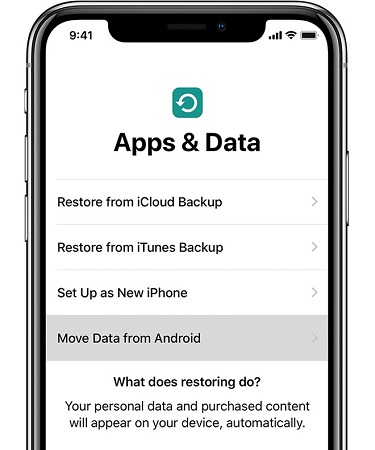
Step 3: Now, open your Android device and go to the Google Play Store and look for “Move to iOS”.
Step 4: Open the app and then install it.
Step 5: Accept all the conditions and then open it after it is installed.
Step 6: Tap on “Continue”, “Agree” and “Next” on both of the devices to proceed.
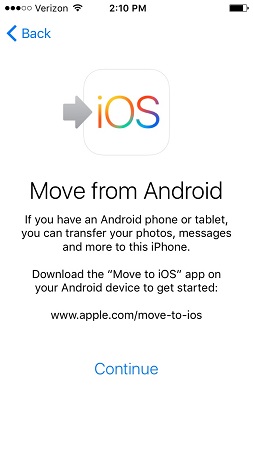
Step 7: Lastly, a 12 digit passcode will be visible on the iPhone’s screen. You have to type it on the Android.
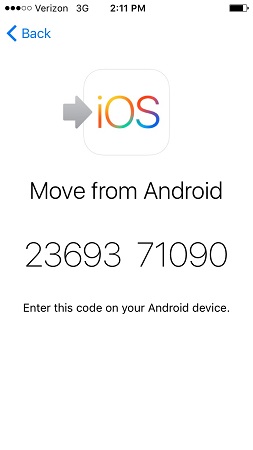
Step 8: After you have provided the password, select the files you want to migrate and then the Android to iOS 12/15 transfer will begin immediately.
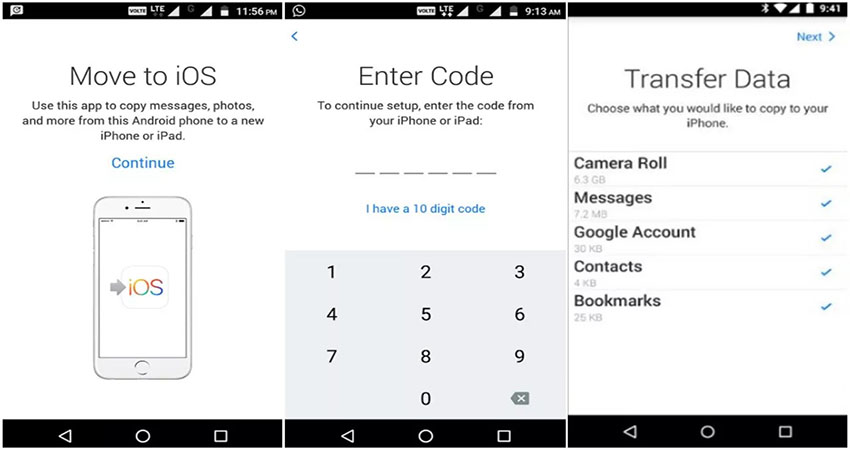
After you have provided the password the Android to iOS 12/15 transfer will begin immediately.
Way 2: Transfer from Android to iOS 12/15 using Dropbox
Dropbox is also a third-party software but it is more of a cloud storage than a data transfer software. So, basically, if you want to transfer contacts from Android to iOS 12/15 or any other kind of files then you have transferred those files to Dropbox cloud storage first and then download them on the iOS device.
This is a two-part procedure but it is simple and user-friendly.
Step 1: Simply, install the Dropbox app and then open it.
Step 2: Click on the “+” icon and select “Upload Files”.
Step 3: Select the files from your phone’s storage and click on “Open” to start uploading them.
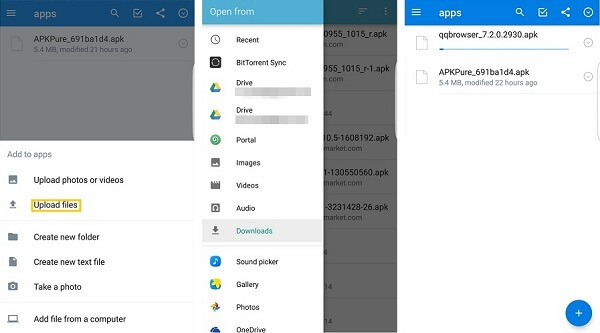
For the moment all of your files from Android device are safely stored on the Dropbox cloud storage. Now, you just have to open your iOS device and download them on that device.
Step 1: Open your iPhone and install the Dropbox app from the App Store.
Step 2: Sign-in with your ID and choose the files you want to download.
Step 3: Then click on the required file and tap the 3 dots present above.
Step 4: For example, if it’s a picture, tap “Export” and then tap “Save Image”.
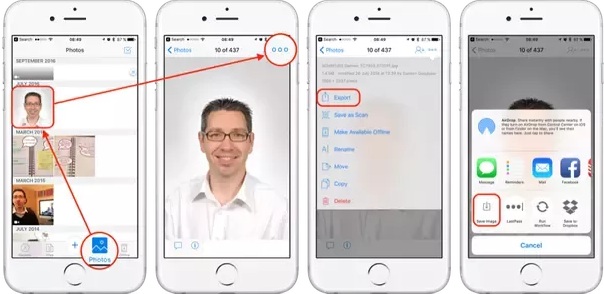
Now, this is how you can save pictures or files from your Android device to Dropbox on your iPhone.
Way 3: Transfer from Android to iOS 12/15 using iCareFone
Aside from Move to iOS app, there is DropBox that we have discussed before but the simplest yet the most sophisticated option is to use Tenorshare iCareFone. The iCareFone software is developed by Tenorshare, an independent company. It is a potent iOS data management tool that can transfer any file to and from your iOS devices. Be it images, videos, music documents, it can transfer anything. It is able to transfer Android to iOS 12/15 using a very simple method and it is discussed below.
This will be a two-step procedure; in the first step we are going to transfer all the files from your Android device to your computer and after that use, Tenorshare iCareFone to transfer them to iOS device.
Step 1: Connect your Android device to your computer, use a data cable.
Step 2: Confirm the connection and transfer all the files into a folder on your PC.
Now, the second part,
Step 1: You need to connect the iOS 12/15 iPhone to your computer.
Step 2: Then properly establish the connection then run the software.

Step 3: Now, go to the main interface of Tenorshare iCareFone and click on “Manage”.

Step 4: On the next window a list will be available to you; it will be divided into 8 categories.
Step 5: Now, you can click and select any files you want from the list.
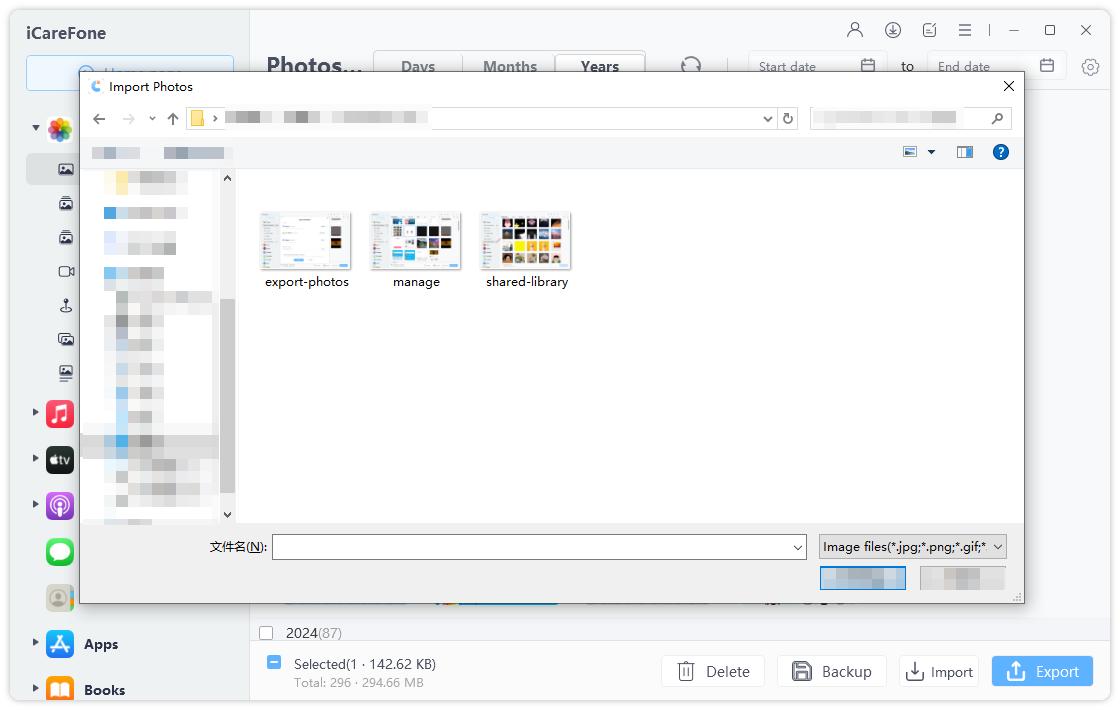
Step 6: Next, tap on Import and select the required files from your computer and import them.
And you are done! All the selected files will be imported to your iOS 12/15 iPhone instantly.
Although this is a two-pronged transfer process, still it is very simple. The advantages of using this software are as follows.
The advantages of using Tenorshare iCareFone to transfer files from Android device to iOS
- This software will transfer all the contents from your iOS device, including the apps.
- The transfer does not require any Wi-Fi connection.
- There is no risk of data loss if you use this software unlike if you use Move to iOS. This will erase all the content.
- Supports more file types.
- The file transfer is super fast.
Conclusion
We have discussed 3 most effective and efficient ways to transfer files from any Android device to iOS device. If you think it is convenient then you can use the official Move to iOS app to make the transfer but the third-party options look more convenient and effective, especially the software Tenorshare iCareFone. It comes with a better features list and overall it is an easier experience. Highly recommended!
Speak Your Mind
Leave a Comment
Create your review for Tenorshare articles

Tenorshare iCareFone
Best Free iPhone Transfer & iOS Backup Tool
Easily, without iTunes





