iPhone 11/11 Pro(Max)/X/Xs/XR Gets Hot - How to Fix to It
"I noticed that the back of my iPhone X gets hot pretty fast. As soon as I start to do stuff on it, it is a matter of seconds before it gets quite hot."
I have been experiencing overheating on my iPhone 11 Pro Max after the iOS 14.5 update even with minimal usage (eg. Safari web browsing). Anyone else having this issue as well? "
-- From iscussions.apple.com
Experiencing the brand new glass screen, A11 processor and AR technology of iPhone X is definitely a wonderful thing, however, you may not be happy to find all these lead to iPhone X/Xs/Xs Max/XR getting hot and battery draining. Many users complained that new iPhone overheats while charging, using or iOS 14.5 update. This article will analyze the possible causes and solutions to prevent the overheating issues.
- Part 1: Why Does iPhone 11/11 Pro(Max)/X/Xs Get Hot and Drain the Battery?
- Part 2: How to Stop iPhone 11/11 Pro(Max)/X/Xs/XR from Overheating?
Part 1: Why Does iPhone 11/11 Pro(Max)/X/Xs Get Hot and Drain the Battery?
There are many reasons why your iPhone X gets hot fast as well as darin the battery too quickly. If your iPhone is exposed to heat for long periods of time, it will get hot. Besides, if you use your phone for long periods of time such as playing games and watching videos, this can lead to the above problems too. So it contains intrinsic and extrinsic factors.
Part 2: How to Stop iPhone iPhone 11/11 Pro(Max)/X/Xs/XR from Overheating?
After knowing why your iPhone X gets hot fast, the next thing to do is trying possible iPhone X overheating fixes until you resolve this issue. Physical methods like removing the phone shell, stop using iPhone X when charging, are much easier to be applied, so you are good to try them before moving to below 11 ways.
- Way 1: Force Reboot iPhone
- Way 2: Disable Background App Refresh
- Way 3: Turn off Bluetooth and Airdrop
- Way 4: Use Low Battery Mode
- Way 5: Disable Location Services When Not Using
- Way 6: Stop Wi-Fi Connection Automatically
- Way 7: Repair iOS System to Fix Hot iPhone- 100% Work and No Data Loss
- Way 8: Reset All Settings - Data Loss
- Way 9: Remove Large Apps
- Way 10: Update iOS Version
- Way 11: Restore iPhone As New - Data Loss
Way 1: Force Reboot iPhone
When you notice iPhone X/XR/Xs is getting hot and the battery is draining insanely fast when using, the first attempt is to force restart your device and refresh the system. To do this, quickly press and release the volume-up button then the volume-down button and keep holding the side button until the Apple logo shows.

Way 2: Disable Background App Refresh
Turning off background app refresh has made a big difference for some users to cool down overheated iPhone X. Go to Settings > General > Background App Refresh and switch it off. Or you can selectively decide which apps to use cellular data in the background.
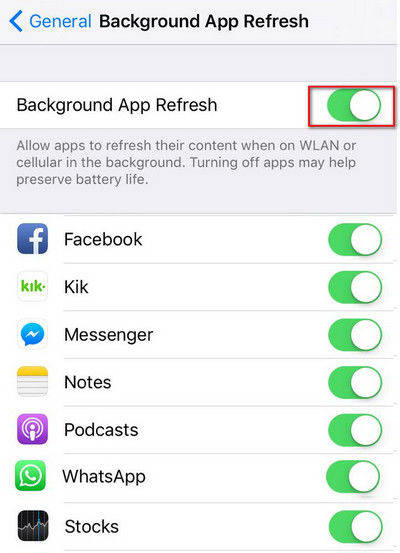
Way 3: Turn off Bluetooth and Airdrop
With Bluetooth and Airdrop always on, your device will always keep active and the processor is revved up, therefore it makes some sense that iPhone gets burning hot. To stop using these programs, simply swipe down from the upper right corner of screen and tap to close.

Way 4: Use Low Battery Mode
If the battery power on your iPhone is low but you cannot charge it immediately, try to use low power mode to reduce the power consumption. Under low power mode, some features will be disabled and the performance will be a little slow. To enable this feature, go to Settings -> Battery -> Low Power Mode.

Way 5: Disable Location Services When Not Using
There are many apps on your iPhone that need location service during running. But some apps don't need the location service while this feature is still on. Thus, you are recommended to disable location service when not using. Go to Settings -> Privacy -> Location Services. Check the apps and set the location service to "Never" or "While Using the App" according to your needs.
Way 6: Stop Wi-Fi Connection Automatically
Using Wi-Fi will also drain lots of power on iPhone. If you've enabled Wi-Fi search for available network automatically, the battery can drain quickly. Try to turn off this by going to the Settings -> Wi-Fi and toggling off the switch.
Way 7: Repair iOS System to Fix Hot iPhone- 100% Work and No Data Loss
In most of cases, when your iPhone is getting hot in use, you have a software problem. An ultimate solution is to give it a full repair. I shall recommend you taking this process with Tenorshare ReiBoot - best iOS system repair software as it will not affect all your data.
Connect your hot iPhone with Tenorshare ReiBoot after installation and head for Fix All iOS Stuck > Fix Now and download IPSW files to repair the corrupted system. When the repairing process finishes, your device will reboot with no more problems. This iOS repair tool aims to fix all kinds of iPhone problems ( iPhone recovery mode, iPhone stuck Apple logo, etc.) effectively.

Way 8: Reset All Settings
Resetting system settings can fix most of glitches, and hopefully it can work with your heating up iPhone X. Navigate to Settings > General > Reset > Reset All Settings. Then your device will be restored to default settings.
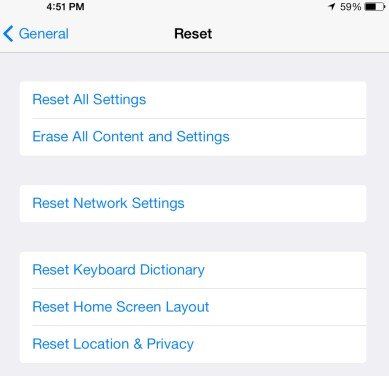
Way 9: Remove Large Apps
A force quit of apps cannot fundamentally solve iPhone X heating issue, so you can consider completely deleting programs that take up too much CPU usage. A simple reference is on Settings > Battery, where you can see the detailed battery usage of each app.
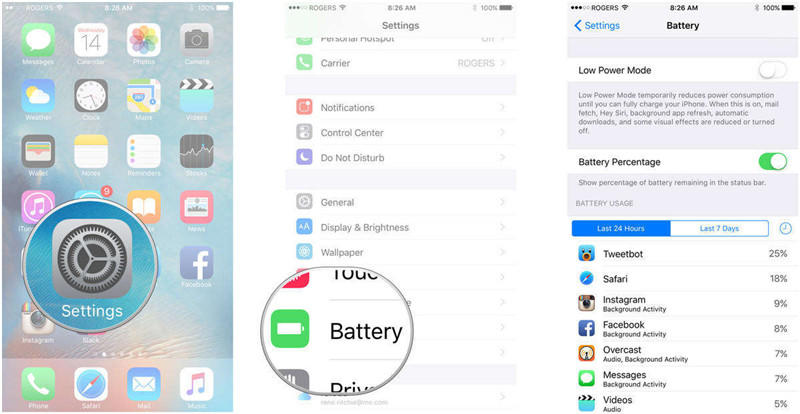
Way 10: Update iOS Version
New software update always contains bug fixes and improvements. If iPhone X overheating issues frequently occur, Apple will try to resolve it in the latest iOS update. Either OTA or iTunes allows you to update to latest iOS version.
Way 11: Restore iPhone As New
However, if you are in a severe situation and the above methods failed to help, reset iPhone as new will be your last choice. We know that restore iPhone will erase all settings and data, so do remember to back up your iPhone X before restoring.
Connect iPhone to computer and run iTunes. Once the device is detected, click "Summary" and then "Restore iPhone" to put iPhone to its original state.

Summary
After learning what causes your iPhone X overheat and how to fix it, you should be able to handle the device much better. Share it if this post helps.
- Downgrade iOS 18 to iOS 17 ;
- Fix iPhone won't restore in recovery mode, my iPhone is stuck on the Apple Logo,iPhone black screen of death, iOS downgrade stuck, iPhone update stuck, etc.
- Support all iPhone models and the latest iOS 18 and earlier.
Speak Your Mind
Leave a Comment
Create your review for Tenorshare articles










