How to Fix iPhone X Stuck on Updating iCloud Settings After iOS 16/15 Update
“I was updating iCloud settings in my new iPhone X but it suddenly got stuck. I don’t know what to do. I have tried restarting the device but I can’t. How do I proceed?”
Well, if you are an avid iPhone user then you have already updated to the new iOS 16/15. But somehow while the iPhone screen is showing updating iCloud settings, you feel that it has been stuck there for too long. This is an error with the iOS 16/15. But don’t worry; we have come here to fix iPhone X stuck on updating iCloud settings. Let’s have a look in the article below.
- Part 1. Why iPhone X Stuck on Updating iCloud Settings
- Part 2. Quick Fix iPhone X Stuck on Updating iCloud Settings without Data Loss
- Part 3. Common Ways to Fix iPhone X Stuck on Updating iCloud Settings
Part 1. Why iPhone X Stuck on Updating iCloud Settings
After getting stuck, a lot of users are asking; why is my iPhone X stuck on updating iCloud settings?
Well, this is a genuine question. Unfortunately, it is close to impossible to pinpoint the one specific reason why your iPhone X is stuck. But we can provide a few common reasons, which are very probable.
- Disrupted internet connection.
- Low battery on your iPhone X
- Lower storage space.
- Apple’s busy servers.
These are the probable cause behind your new iPhone X stuck on updating iCloud settings.
Part 2. Quick Fix iPhone X Stuck on Updating iCloud Settings without Data Loss
If you got stuck while updating iCloud settings stuck on iPhone X, then one of the quickest fixes would be to repair the iOS system using a professional iOS system repair tool.
Although there are numerous programs available online we recommend using Tenorshare ReiBoot. ReiBoot is one of the best and most effective iOS repair tools with the capability of repairing more than 50 different iOS system related issues.
ReiBoot's operating procedure is also very simple. Just read the details below;
Begin with the download and installation of ReiBoot on your computer.
Then, connect the iPhone to the computer and run ReiBoot. Select ‘Repair Operating System’ tab from the main interface.

Select "Repair Operating System" to Start Then you will be forwarded to the next panel where you need to click on ‘Fix Now’ to proceed.

Click "Fix Now" to Proceed After that, you have to download the associated firmware. So, you need to click ‘Browse’ to set a path for the firmware. Then, click ‘Download’.

Download the Latest Firmware After the firmware download is finished. Click on ‘Start Repair’ and ReiBoot will start fixing the IOS system.
Tenorshare ReiBoot is the quickest and most effective way to get rid of this specific iCloud error. But there are other common ways to fix, you can take a look at them in the following part of this article.

Repair iPhone X Stuck on Updating iCloud Settings Successfully
Tenorshare ReiBoot is the quickest and most effective way to get rid of this specific iCloud error. But there are other common ways to fix, you can take a look at them in the following part of this article.
Video Guide: iPhone 11/11 Pro Stuck on Updating iCloud Settings? Here is the Fix 2020
Part 3. Common Ways to Fix iPhone X Stuck on Updating iCloud Settings
Here are the most common ways to fix, if you are stuck on updating iCloud settings iPhone X. Look at them very carefully, steps are detailed below;
Way 1. Restart or Force Restart iPhone X
Restarting your iPhone X may sound pretty simple but it is very effective. Most of the time, simple iOS issues get fixes easily with a simple reboot of the device.
As you are stuck, you won’t be able to restart the device the usual way. You have to make a Force Restart of the iPhone X. Don’t worry, the steps are simple;
Step 1: make a quick tap on the ‘Volume Up’ button and then do the same with the ‘Volume Down’ button.
Step 2: Then, hold the ‘Power’ button until the Apple logo is visible on the screen.

After the restart, iPhone X may get fixed. Check its condition, if it didn’t work use the next method.
Way 2. Check Common Settings When iPhone X Stuck on Updating iCloud Settings
Now, just check the most common settings if you are still stuck on iCloud settings update;
Check The Network Connectivity
First of all, check the Wi-Fi password you are using. Navigate to the settings and check it.
It is also possible that the network you are connected to is not stable. So, try a different Wi-Fi network. If you are still having trouble, then use your Cellular network.
Check The iCloud Storage
Simply check the condition of your iCloud storage. If it is full, then you have to delete a few photos and videos; in order to make space.
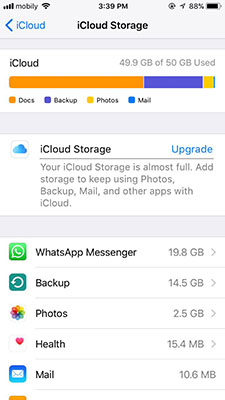
Reset Network Settings
This one is pretty simple;
Step 1:Go to the ‘Settings; of your iPhone and tap on ‘General’.
Step 2:After that, navigate to ‘Reset’ and tap on ‘Reset All Settings’.
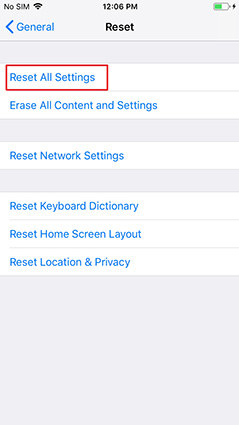
Check If Enabled Content & Privacy Restrictions Settings
Access ‘Content & Privacy Restrictions’ from the ‘Settings of your iPhone. If you see that the said option was enabled, then tap on the switch beside it to disable it.
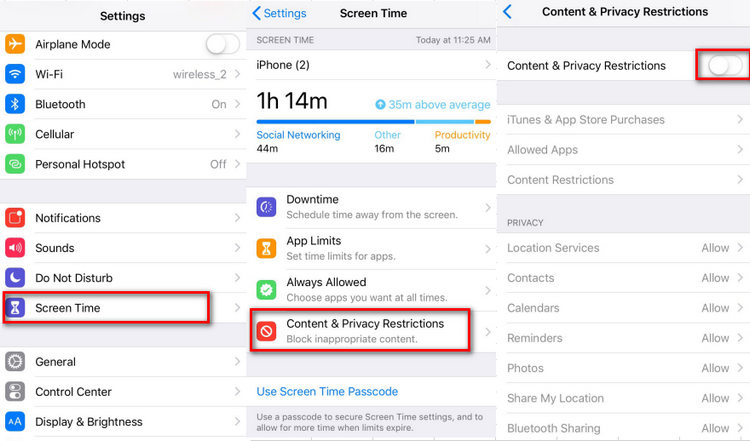
Way 3. Make Sure iCloud Server Is Working
You also need to make sure if iCloud servers are working properly. Because everything depends on the conditions of Apple’s servers.
So, visit Apple’s official website. https://www.apple.com/support/systemstatus/
In there, check the system status. The system status will be displayed there. The details will show if there are any issues with the iCloud servers.
Way 4. Skip iCloud Login Step to Avoid iPhone x Stuck on Updating iCloud Settings
If your iPhone got stuck while updating iCloud settings, then skipping the iCloud login could rectify the said error. It is pretty easy, just follow the guide below;
Step 1: while you are between the processes; press the ‘Home’ button and the message stating ‘Update Completed’ will appear on the screen.
Step 2: You will be asked to enter the username and password.
Step 3: Click on ‘Skip’.
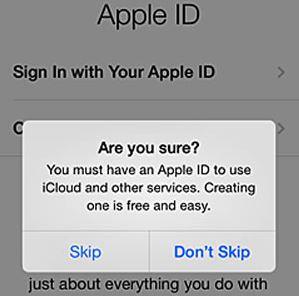
Way 5. Using iTunes to Update Your iPhone X
If your iPhone X got stuck while updating iCloud settings, then you can fix it easily by using iTunes to update your iPhone. As you may have guessed, the steps are pretty simple;
Step 1: Make sure that iTunes is updated on your computer. If not, update the iTunes app.
Step 2: Then, connect the iPhone X to the computer, the iTunes app will be launched automatically.
Step 3: In the iTunes panel, click on the ‘device’ icon at the top and choose your iPhone X from the list.
Step 4: After that, navigate to ‘Summary’ and click on ‘Check for Updates’.
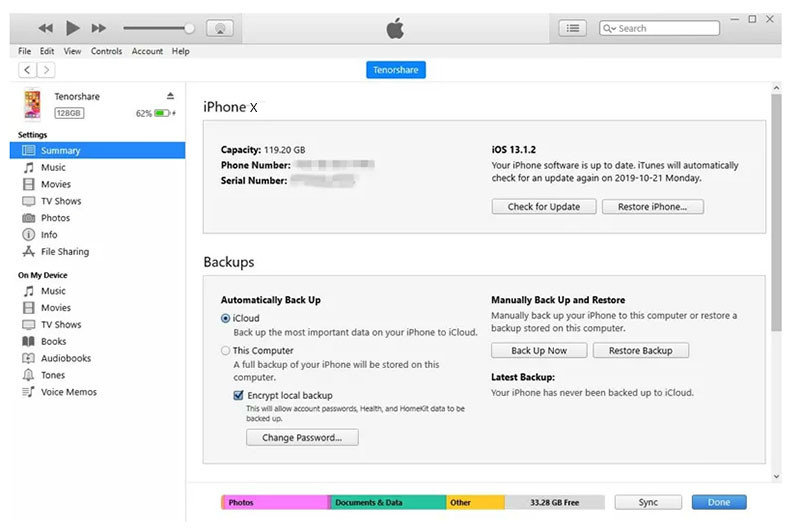
iTunes will search for any available updates. If an update is available, then click ‘Download and Update’.
Conclusion
Overall, getting stuck while updating iCloud settings is a common error with the new iOS update. A huge number of users are suffering from this issue. Apple is yet to issue an official response but we have provided with a few solutions. These solutions are effective but if you want a quick fix, then go for Tenorshare ReiBoot to fix the iOS system altogether.
Speak Your Mind
Leave a Comment
Create your review for Tenorshare articles











