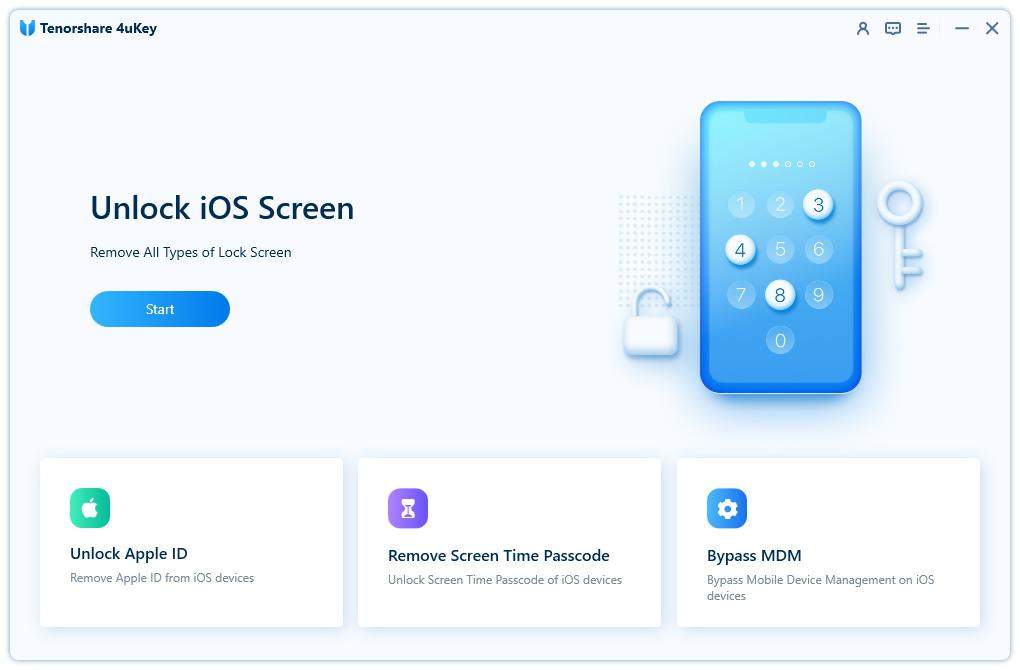How to Reset iPhone X to Factory Settings - A Must Read Guide
Want to wipe your iPhone before selling or passing it to others? Does your iPhone constantly get crashing or freezing? A factory reset can easily help resolve all these issues. However, the question is how to factory reset iPhone easily? Here we will show you how to reset iPhone X to factory settings with top recommended ways. We will also let you know how to reset iPhone X without password.
- Part 1: Differences between Soft Reset, Hard Reset and Factory Reset
- Part 2. Factory Reset iPhone X without Password
- Part 3. How to Hard Reset iPhone X
- Part 4. How to Factory Reset on iPhone X in Settings
- Part 5: What Do Different Reset Options Mean?
- Part 6: Reset iPhone X to Factory Settings with iTunes
- FAQs on How to Reset iPhone X
Part 1: What are the Differences between Soft Reset, Hard Reset and Factory Rest iPhone X?
You may confuse about the common points and differences among these three options. Here are the answers if you are wondering how to reset iPhone X to Factory Settings:
- Soft Reset: It means to reboot your iPhone X. If you have screen freezes or some other similar problems, you should try this option.
- Hard Reset: If you have more complex issues like a black screen, you should try hard reset. Compared to factory reset, your iPhone X operating system won’t be restored, but your data and settings will be partly cleaned.
- Factory Reset: This is the final choice for you if you want to remove all of your iPhone X data and settings. A factory reset will make your iPhone X back to its original status.
Wait! Don't Forget to Back Up Your iPhone X
Before you working on the reset step, you should remember to back up all of your files and data, unless you want to say farewell to your iPhone X.
Part 2. Factory Reset iPhone X without Password
If you don’t know how to reset iPhone X with factory settings and forget passcodes on your iPhone X, a better choice is Tenorshare 4uKey. This tool is especially useful when your iPhone X is disabled/locked, as iTunes may not connect your device for restore in this case. To do a factory reset, you just need to follow the below steps.
- Download 4uKey on a PC/Mac and connect your device with it.
-
Click on the Start button after connection.

-
You will be asked to download a firmware package to remove the password and factory reset. Click the Download button.

-
Now the unlocking process starts and your iPhone X will be back to factory defaults after that.

Part 3. How to Hard Reset iPhone X
It is easy to hard reset old iPhone models with the home button, but since iPhone X doesn’t have such buttons, the overall process will be a bit different:
- Press the Volume Up button quickly.
- Press the Volume Down button.
- Press and hold the Side button until it is shut off.
Do step 4 again to power your iPhone X back on.

Part 4: How to Factory Reset on iPhone X in Settings
If you want to remove all your data on iPhone X but don't have iTunes, you can try the process below to see how to reset iPhone X to factory settings:
Go to Settings > General > Reset > Erase All Content and Settings.

- Follow the prompts on your iPhone X screen until the Apple logo and progress bar appear.
- Your iPhone X will start on the Setup Assistant
Finish setting up your iPhone X by following the steps on the screen.
Part 5: What Do Different Reset Options Mean?
As you may already be noticed that there is a list of 6 different reset options when you go to the Reset panel on your iPhone X. How to reset iPhone X to factory settings when reaching to the Settings panel on your iPhone X? Find out the answer below:
- Reset All Settings: You will lose Wi-Fi passwords ad manual settings, but your apps and photos won’t disappear.
- Erase All Content and Settings: You will lose EVERYTHING on your iPhone X. Choose this option if you want to sell your device.
- Reset Network Settings: This option will reset your network settings, delete your temporary files, and cleared your caches.
- Reset Keyboard Dictionary: Go for this option if you think your iPhone X is often suggesting wrong words to you.
- Reset Home Screen Layout: Your home screen layout will back to the original look if you select this option.
- Reset Location and Privacy: All the privacy and location settings will back to the original status.
Part 6: Reset iPhone X to Factory Settings with iTunes
You can also try iTunes if you feel more comfortable with this option but don’t know how to reset iPhone X to factory settings. Here are how it works:
- Upgrade your iTunes to the latest version
- Open iTunes on your PC and connect your iPhone X to iTunes with an Apple USB cable.
- Choose your iPhone X icon at the top of your iTunes main user interface.
- Go to the Summary page and click the Restore iPhone button.
- Confirm your restorations on the upcoming screens.
- Your iPhone X will reboot and start on the Setup Assistant.
Conclusion
That's all about how to reset iPhone X to factory settings. We also introduce how to factory reset iphone X without password by using Tenorshare 4uKey. Now you also know how to factory reset iphone x without iTunes. Choose a way according to your situation and get your problem solved perfectly. If you have any more comments, just leave them below.
- Unlock iPhone without Passcode instantly
- Remove iCloud activation lock without password/Apple ID/previous owner
- Remove Apple ID or iCloud account on iPhone/iPad without password
- Bypass MDM Screen from iPhone/iPad
- Remove screen time passcode in 3 simple steps
- Fix disabled iPhone/iPad without iTunes or iCloud
- Find and view stored passwords on iPhone and iPad
FAQs on How to Reset iPhone X to Factory Settings
"How to factory reset iPhone X with buttons?"
First connect your iPhone X to your computer and open iTunes. Then turn off your iPhone, press and hold your Power button for three seconds and release. Next press and hold your Volume Down and Power buttons for another ten seconds.
"Is it not good to factory reset my iPhone many times?"
Factory resets will remove all your iPhone data, but your device will not be destroyed even though you have done that many times. However, you should always remember to back up your data before any kinds of resets.
"How many minutes does a factory reset take?"
Generally, the overall process will take from 5 to 15 minutes for standard Apple iOS erasure. If you choose other types of erasures it will take up to 2 hours.
Speak Your Mind
Leave a Comment
Create your review for Tenorshare articles

4uKey iPhone Unlocker
Easily Unlock iPhone passcode/Apple ID/iCloud Activation Lock/MDM
100% successful unlock