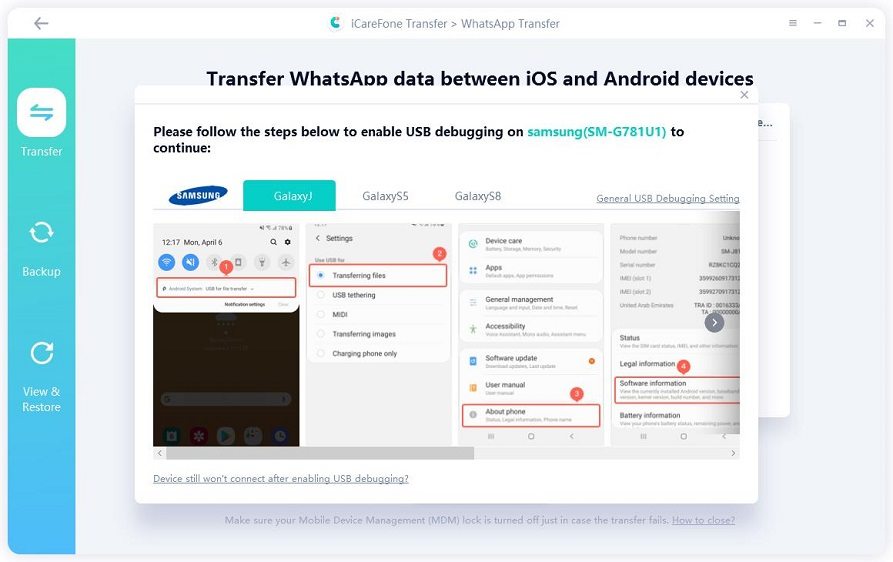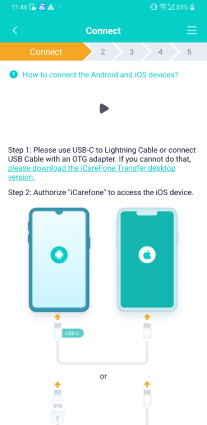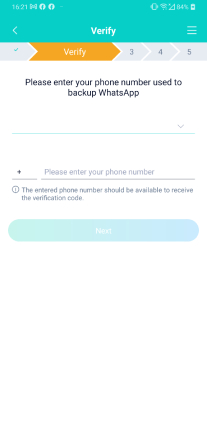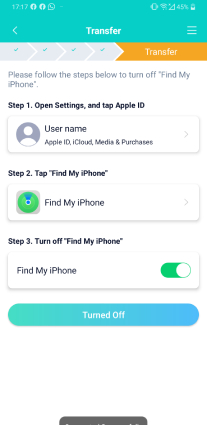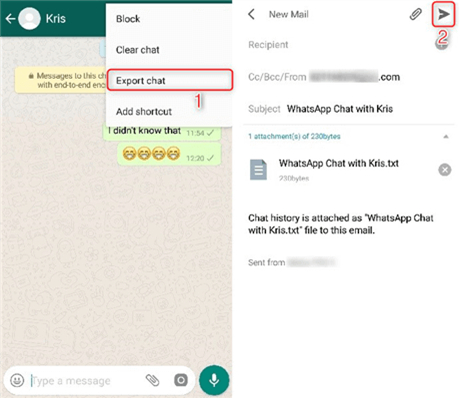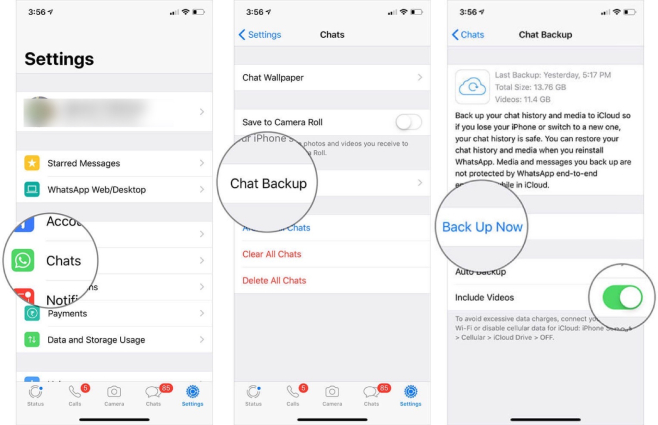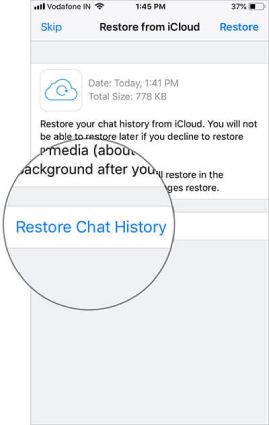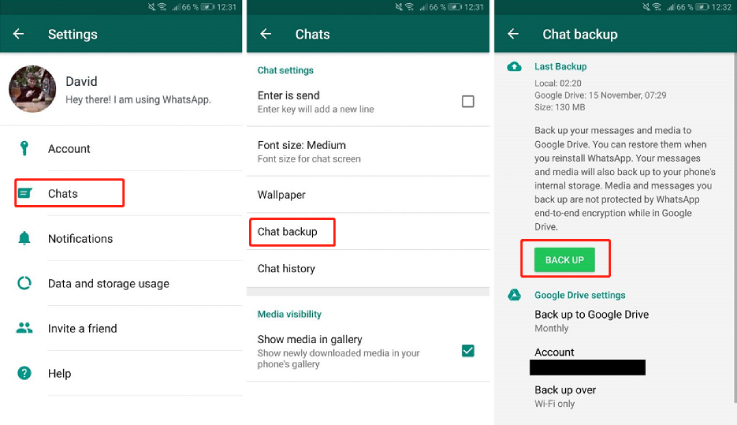How to Transfer WhatsApp from Android to iPhone XS/13/14
Have you just switched from your Android to a new iPhone XS/13/14? Are you scratching your heads for a solution to transferring WhatsApp from Android to iPhone? If yes, then you're at the right place. Read on and you will learn how to transfer WhatsApp from Android to iPhone XS/13/14.
- Part 1: How to Transfer WhatsApp from Android to iPhone XS/13/14?
- Part 2: Can I Transfer WhatsApp from Android to iPhone XS/13/14 using Google Drive?
- Part 3: Can I Transfer WhatsApp from Android to iPhone XS/13/14 via WhatsApp Backup?
Part 1: How to Transfer WhatsApp from Android to iPhone XS/13/14?
WhatsApp is an instant messenger app people use on a daily basis, and we understand how important it is for you to move WhatsApp chats to new iPhone. However, unlike transferring data like contacts, photos and videos from Android to iPhone, which can be easily done with available traditional methods, transferring WhatsApp messages from Android to iPhone can be a bit more complicated.
Since there is no such option for you to restore WhatsApp messages on new iPhone from android, then how can we complete the WhatsApp data transfer? Here we offer you three ways to transfer WhatsApp chats from Android to iPhone XS/13/14.
- Way 1: Transfer WhatsApp from Android to iPhone XS/13/14 with One Click
- Way 2: Transfer WhatsApp from Android to iPhone XS/13/14 without Computer
- Way 3: Export WhatsApp Chat from Android to iPhone XS/13/14 via Emai
Way 1: Transfer WhatsApp from Android to iPhone XS/13/14 with One Click
Despite WhatsApp official provides no methods on how to transfer whatsapp chat from android to iphone, there's still a simple and useful way for you to transfer whatsapp messages from Android and iPhone XS/13/14. All you need to do is to use Tenorshare iCareFone Transfer(iCareFone for WhatsApp Transfer), a professional data transfer tool capable of transferring WhatsApp from Android to iPhone with one click, then you'll get the transfer job done in just a few minutes.
Here is how you can use this tool to transfer WhatsApp messages from Android to iPhone XS/13/14.
Install and launch iCareFone on your computer and connect your Android as well as iPhone to the computer. From the main screen, select "Transfer".

Note: If your old device is a Samsung android phone, you may need to enable USB debugging by following the on-screen instructions. When you are asked to confirm the popup, click Yes to continue.

Follow the instructions displayed to create android backup on your source device. Once completed, click the Continue button.

The program will start to get your WhatsApp data from the source device.

To keep your data safe, you need to verify the WhatsApp account you logged in on the target device.

Upon the successful verification, the program will automatically generate data which will be restored on the target device.

Before restoring data, please make sure that you have logged in WhatsApp on your iPhone, otherwise the data will be invisible. If confirmed, hit "Logged in".

Wait for the restoring process to complete. It may take a few minutes or longer, which depends on the data size.


This is how you can use Tenorshare iCareFone to transfer WhatsApp from Android to iPhone.
Video Guide: How to Transfer WhatsApp from Android to iPhone
Way 2: Transfer WhatsApp from Android to iPhone XS/13/14 without Computer
Some users may ask: Can I transfer WhatsApp data from Android to iPhone without Computer? The answer is definitely yes. The mobile app iCareFone Transfer(iCareFone for WhatsApp Transfer) will serve your purpose. You'll only need to have your two devices at the ready, and prepare a USB OTG cable.
Below are steps on how to Transfer WhatsApp from Android to iPhone XS/13/14 without Computer:
Go to Google Play, search “iCareFone Transfer(iCareFone for WhatsApp Transfer)” and install the app.
After receiving Service Agreement and User Privacy, connect your Android and iOS device with a USB OTG cable and allow the application to access the iOS device.

Verify the WhatsApp account that is used to create the backup to ensure your data security.

When your WhatsApp account is successfully verified, the app will automatically start to generate new WhatsApp backup data. Please wait for the completion and then click Next.

Before transferring WhatsApp backup, go to Settings > iCloud account > Find My on your iPhone, and then disable Find My iPhone. Then the application will start to transfer the backup to the target device.

When the data transmission is done, uninstall WhatsApp and reinstall WhatsApp to view the transferred data.

Way 3: Export WhatsApp from Android to iPhone XS/13/14 via Email
Exporting WhatsApp chat via email may be suitable for you to transfer WhatsApp chats from Android to iPhone in case you just need to view your WhatsApp chat history. But please note that transferring WhatsApp chats via email is not a perfect option because your chats will be sent in TXT format.
Here're steps on how to transfer WhatsApp chats from Android to iPhone XS/13/14:
- Open WhatsApp on your android phone and navigate to the individual or group chat you want to transfer.
- Tap More option button on the top right corner and then select Export chat.
- Choose to attach media or without media.
Enter your email address and tap Send, then an email will be composed with your chat history attached as a txt file.

- Log in to the same email on your iPhone and click download to view your WhatsApp messages on your iPhone.
Part 2: Can I Transfer WhatsApp from Android to iPhone XS/13/14 using Google Drive?
No, you cannot transfer your WhatsApp chats from Android to iPhone using Google Drive because iOS uses iCould to backup WhatsApp data, and it doesn't match with Google Drive.
You can only export your WhatsApp chats from Android to iPhone through email. But as we mentioned before, the exported chats can only be viewed as a separate .txt document and won't be displayed on WhatsApp as before. Therefore, it is impossible to transfer WhatsApp messages from android to iPhone XS/13/14 using Google Drive directly.
Part 3: Can I Transfer WhatsApp from Android to iPhone XS/13/14 via WhatsApp Backup?
The answer to this question is "No". Transferring WhatsApp messages from Android to iPhone is currently unavailable since WhatsApp backups on an Android phone are stored in Google Drive, while on an iPhone, it is iCloud that is used to store the WhatsApp backups. The different backup platforms make it impossible to transfer WhatsApp chats from Android to iPhone.
But if you want to know how to transfer WhatsApp from iPhone to iPhone or transfer WhatsApp from Android to Android via WhataApp backup, here are steps you can follow:
For transferring WhatsApp chats from iPhone to iPhone via WhatsApp backup, you can:
- Open the WhatsApp on your old iPhone and tap Settings.
Select Chats, then Chat Backup, and tap on Back Up Now.

- When the backup is finished, open WhatsApp in your new iPhone and use the same phone number to log in WhatsApp.
Once you see the option “Restore Chat History”, simply hit it and wait for the restore process of WhatsApp chat history be completed successfully.

For transferring WhatsApp chats from Android to Android via WhatsApp backup, you can:
- Open WhatsApp on your Android phone and tap settings.
- Tap Chats and choose Chat backup to backup WhatsApp messages on your Android phone.
- When the backup is finished, open WhatsApp in your new Android phone and log in with the same WhatsApp account.
- Tap Continue to allow WhatsApp to access your Google Drive backup and choose the WhatsApp backup you need.
Click Restore and wait for the restore process of WhatsApp chat history be completed successfully.

Conclusion
We've covered 3 ways on how to transfer WhatsApp from Android to iPhone XS/13/14. By comparing these methods, you can easily find that iCareFone Transfer(iCareFone for WhatsApp Transfer) provides you the simplest and most effective way for transferring WhatsApp messages from Android to iPhone. Keep the powerful tool handy and you'll never be worried about WhatsApp Transfer issues.
Speak Your Mind
Leave a Comment
Create your review for Tenorshare articles

iCareFone Transfer
No.1 Solution for WhatsApp Transfer, Backup & Restore
Fast & Secure Transfer