How to Use iPhone X Flashlight and Camera from the Lock Screen
If you have purchased a shiny new iPhone X from Apple, you would probably be busy exploring a host of new features it has for you. It’s the latest version of the iPhone so far and thus it must be explored to its fullest to see what new it has for you. If you have noticed one thing on the lock screen of your iPhone X, it’s that it now has two icons namely flashlight and camera to let you access these services quickly on your iPhone X.
If you don’t see these icons, you will need to turn on a feature on your iPhone X that will then let you access flashlight and camera on lock screen iPhone X. The following guide shows how you can do that:
Part 1: Enable Flashlight and Camera Icons on iPhone X from the Lock Screen
There really isn’t anything you can do if the icons themselves are not available on your lock screen. To get them to appear, you’ll have to enable a feature called 3D Touch. That feature is what allows you to perform multiple actions on an app icon without actually opening the app.
To enable 3D Touch, simply open the standard Settings menu on your device and head to General followed by Accessibility and 3D Touch. On the screen that appears on your device, turn the toggle for 3D Touch to the on position and the feature will be enabled on your device.
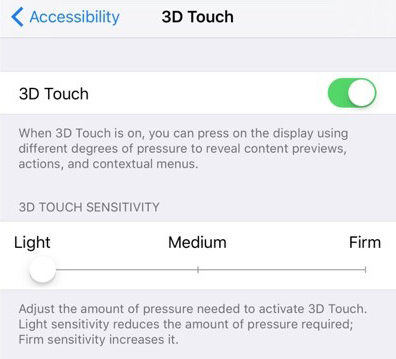
Part 2: Use Lock Screen Flashlight and Camera on iPhone X
Now that 3D Touch is activated, you should see the flashlight and camera icons on your lock screen. The following is how you can use iPhone X lock screen flashlight and camera.
Using Flashlight from the Lock Screen of an iPhone X
Let’s get started by using the flashlight feature from the lock screen of your iPhone X. The first thing you’ll need to do is activate lock screen on your device which can be done by pressing the Power button once on your device.
Your iPhone X will wake up and take you to the lock screen. On this screen, you’ll find a flashlight icon in the bottom-left corner. Simply hard-press on it and it will activate the flashlight of your iPhone X. The color of the icon will change to white meaning it is active now.
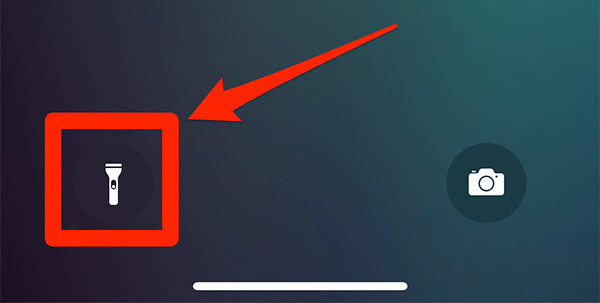
When you’re done using the flashlight, you can turn it off by hard-pressing the same flashlight icon and the feature will be deactivated.
Now you know how you can use flashlight right from the lock screen of the iPhone X.
Using Camera App from the Lock Screen of an iPhone X
If you’re the kind of guy who loves capturing moments that pass away quickly, you definitely want a quick access shortcut for the camera app. Fortunately, the lock screen of your iPhone X has one and the following is how you can access it.
The first thing you’ll need to do is press the Power button once so your phone shows the lock screen. Then, hard-press on the camera icon located in the bottom-right corner and it will open the camera app on your device. You can then take a photo or record a video - or do whatever you want to do with the camera app.
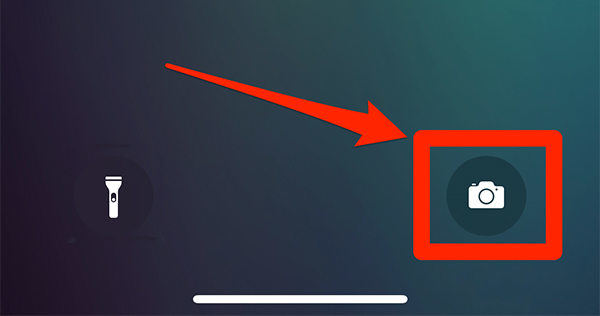
When you’re done, simply swipe the gesture bar up and it will close the camera app and take you back to the lock screen of your device.
That was how you could access the camera app right from the lock screen on an iPhone X.
Fix Stuck Issues on iPhone X with ReiBoot
If you could not access these apps due to some reason like stuck issues, then you can read our post: Top 5 Ways to Fix iPhone Camera Won’t Work after Update to iOS 11 or use an app like Tenorshare ReiBoot that helps fix many of the issues you face on your iPhone X.

All you need to do is visit their website and download the app to your computer. Then, launch the app and let it fix issues on your device. Once done, your device will run buttery smooth as it did when you first unboxed it.
If you haven’t been seeing the quick access icons, the above guide will enable those so you can apply flashlight and camera from the lock screen on an iPhone X.


Speak Your Mind
Leave a Comment
Create your review for Tenorshare articles





