Top 22 iPhone X Problems in iOS 16/15 and Their Fixes
Many iPhone 12/11/X users were so excited about the release of iOS 16/15 that they installed it right away. No doubt that the operating system gets a boost but in the meantime, several problems with the iOS were also discovered. Users made complaints that iPhone X won't install updates, the iPhone X camera shows a black screen, and iPhone X bricked after update. All these problems are becoming common for iPhone XR/XS/X users and they don’t know how to fix them. So, here we are going to take you through all the common iPhone 12/X/XR/XS/XS Max problems in iOS 16/15 and their solutions. So, let's begin the journey.
- Problem 1: iPhone X Can’t Swipe Up After iOS 16/15 Update
- Problem 2: Find My Friends Missing iOS 16/15
- Problem 3: iPhone X Mail App Not Working iOS 16/15
- Problem 4: iPhone X Touch Screen Not Working After iOS 16/15 Update
- Problem 5: Can't Import Photos From iPhone X To Windows 10
- Problem 6: Apps Crashing iOS 16/15 On iPhone X/XR/XS
- Problem 7: iOS 16/15 Camera Black On iPhone X
- Problem 8: Camera Doesn't Work for Any App After iOS 16/15 Update
- Problem 9: iPhone X Can't Update to iOS 16/15
- Problem 10: iPhone X Update to iOS 16/15 Stuck on Apple Logo
- Problem 11: Can't Stream Video From Website From iPhone X To Apple TV 3 After iOS 16/15 Update
- Problem 12: Photos Disappeared On iPhone X After iOS Update
- Problem 13: Memoji Not Working On iPhone X After iOS Update
- Problem 14: iOS 16/15 Bricked iPhone XR/XS/X
- Problem 15: Reminders Disappeared from iPhone X after iOS Update
- Problem 16: iOS 16/15 iPhone X Wi-Fi Not Working
- Problem 17: iPhone X Network Issues iOS 16/15
- Problem 18: iPhone X Won't Trust to Certificate After Updating To iOS 16/15
- Problem 19: iPhone X Gets Hot After iOS Update
- Problem 20: iPhone XR Won’t Restore after iOS Update
- Problem 21: Photos Can't Load After Updating To iOS 16/15
- Problem 22: Hotspot Not Working on iPhone X After iOS Update
The Ultimate Solution to Fix All iPhone X Problems in iOS 16/15 without Data Loss
With all the problems present in the iPhone X after updating to iOS 16/15, we must bring you closer to the ultimate solution which is Tenorshare ReiBoot. The software is specially designed in such a way that it can fix 50+ iOS system issues without causing data loss. Whether iOS 16/15 bricked your iPhone X or iPhone X can’t swipe up after iOS 14 update, all problems can be fixed with the help of one universal solution which is ReiBoot.
In the next part, we will list up the common iPhone X problems in iOS 16/15 and their fixes.
Problem 1: iPhone X Can’t Swipe Up After iOS 16/15 Update
One of the unique features that were introduced with the iPhone X is the swipe up feature, called Gesture. But after the iOS 16/15 update, users are having trouble using the gestures and it is very frustrating. So, if you can't swipe up and close apps after iOS 16/15 upgrade on iPhone X, then we have the right fixes for it. Let's go through them one by one.
Quick Fixes to iPhone X Swipe Up Not Working After iOS 16 Update
The "iPhone X can’t swipe up after iOS 16 update" problem can be resolved with the troubleshooting methods.
1. Force Restart your iPhone X/XR/XS/XS Max.
2. Restore your iPhone in iTunes to fix can’t swipe up close apps after iOS 16 update.
3. Uninstall and reinstall the app with which you are having problems.
Recommended Fix:
If the iPhone X swipe up not working after iOS 16 update, then the recommended solution for this software problem is Tenorshare ReiBoot without any second thought. It will eliminate the bug that is causing the issue without causing data loss.
Problem 2: Find My Friends Missing iOS 16/15
“I just updated my iPhone X to iOS 16 last night. Now the Find my Friends app has been removed from my phone. Why is this and can it be fixed?”
Are you having the problem after iOS 16 update? Lots of people found Find my Friends is missing in iOS 16/15.
Quick Fixes:
1. You may not be able to find the app because it is renamed due to the iOS 16/15 update. It is called "Find My" instead of "Find My Friends". You can still track your friends within the app or you can always use Siri to access the feature.
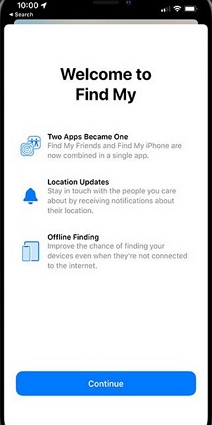
Problem 3: iPhone X Mail App Not Working iOS 16/15
There are users found that the Mail app wont’ open in iPhone X after iOS 16/15 update. When they tried to open it, the screen is white for around 10 seconds and then crashes back to the home screen. Try to use these tips to fix if iPhone X Mail app won’t open or crashing in iOS 16.
Quick Fixes to iPhone X Mail App Won’t Open After iOS 16 Update
The common fixes for the "iPhone X mail app won't open after iOS 16/15 update" issue are mentioned below:
1. Force quit the app and restart it.
2. Restart your iPhone X/XR/XS/XS Max to fix the Mail app not working in iOS 16/15.
Related read:
3. Try deleting your mail account and setting it up again. Go to Settings > Accounts & Passwords. Select you account for Mail service and choose Delete Account. Then add your account again.
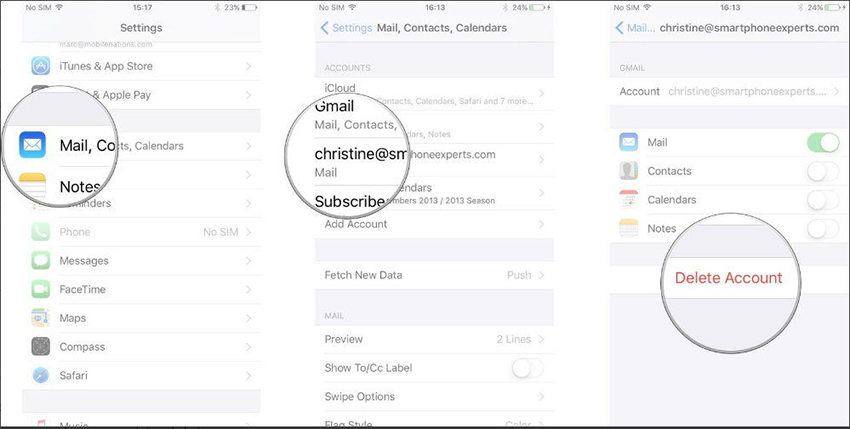
4. Refresh your internet connection or try connecting with a stable Wi-Fi network. Or please reset the network settings by going to Settings > General > Reset > Reset Network Settings.

5. Turn on the Airplane mode and then turn it off to see if there is a network issue with your iPhone.
6. Open Settings > Screen Time > Content & Privacy Restrictions > Allowed Apps, and tap on the Mail option. This will enable you to add multiple mail accounts in the Mail app.
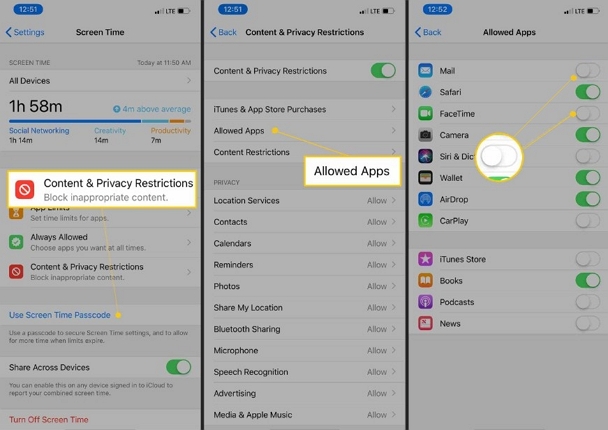
7. Restore default settings of your iPhone using "Erase All Content & Settings". Please note that this will erase all contents from your device. So you’d better backup your device beforehand.
Recommended Fix to Mail App Not Working iOS 16/15
If the quick fixes don't help you to resolve the issue, then you can always use Tenorshare ReiBoot. The software will take away all the software related problems and give you an iPhone which is in optimal condition.
Related read:
Problem 4: iPhone X Touch Screen Not Working After iOS 16/15 Update
With the release of iPhone X and other models of the same series, there is no home button on the iPhone. So, as an alternate Apple Inc provided another feature that is called Gestures. You can just swipe up and the home screen will appear. But some users are still complaining that the touch screen is not working iPhone X after iOS 16 update. If you are experiencing touch screen problems on your iPhone X after the update, then we have several fixes for it.
Quick Fixes:
1.Remove cases or screen protectors from your iPhone X.
2. Clean the iPhone screen with a soft, slightly damp, and lint-free cloth.
3. Perform a Force Restart on your iPhone XR/XS/X and see if the problem persists. The steps are: press Volume up button and quickly release it, repeat the step with Volume down button, and then press & hold the Side button until you see the Apple logo on the screen.
4. Manage the rogue apps on the device by uninstalling them from your iPhone X.
5. Update the apps installed.
6. Reset all settings on your iPhone and reconfigure them. Go to Settings > General > Reset > Reset All Settings.
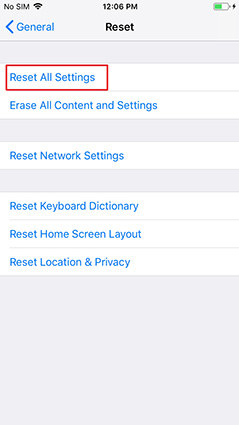
7. Restore your iPhone X by using iTunes. Go to iTunes Summery and click Restore iPhone. If you have a backup, you can restore from backup.
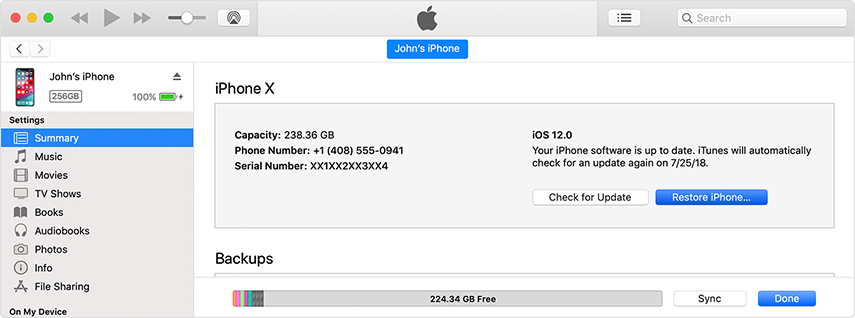
Recommended Fix:
If the common fixes do not fix the iPhone X screen not working problem, you can give Tenorshare ReiBoot for a try. It aims to fix the problem if it is a software issue. However, if this problem proves to be a hardware problem, you have to take it for repair.
Related read:
Problem 5: Can't Import Photos From iPhone X To Windows 10
There are lots of people who have an Apple phone but a Windows PC. And they usually have some issues importing their iPhone data on the Windows 10 PC. If you are among the same people and you also can't import photos from iPhone X to Windows 10 after iOS 16 update, then we have some feasible solutions for you.
Quick Fixes:
1. Make sure that you have trusted the Windows PC and provided access to the device data.
2. Check for Updates on your photo-management software, iTunes, and software updates on your iPhone.
3: Ensure that the connection is secured and Apple Mobile Device Support is installed on the iPhone X.
4: Update the driver installed on your Window system.
5: Consider using iCloud by downloading the application for Windows. Simply navigate to the iCloud for Photos and you will find the photos you wish to import.
6: Reset the iPhone's location and privacy settings in the Reset menu and try again to import the photos.
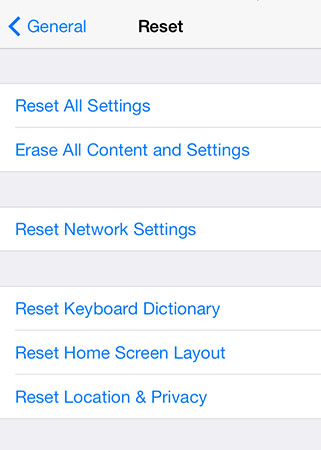
7: Try disabling the Anti-virus software of your system that might be interrupting the import.
Recommended Fix:
There are lots of iPhone transfer software that you can use to transfer photos from iPhone X to Windows 10. I recommend iCareFone which offers a one-click way to export photos to PC from iPhone. The steps are simple.
Step 1. Install this program on your Windows 10 and open it. Connect your iPhone X to computer, and select One-click Export Photos to PC feature from the top menu.

Step 2. Wait the software to export all photos from your iPhone X to Windows 10.
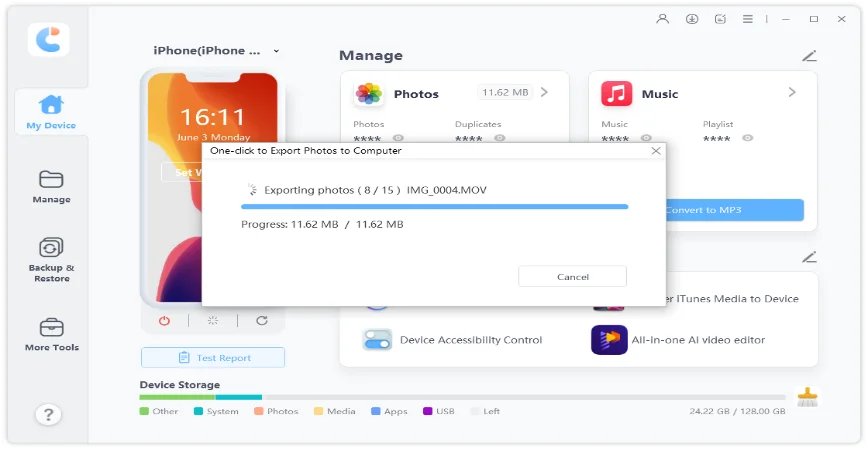
Tip: If you want to selectively transfer photos from iPhone X to Windows 10, this software also supports. You can use the Manage feature and import/export selected photos on iPhone 11/XR/XS/X/8.
Related read:
Problem 6: Apps Crashing On iPhone X/XR/XS in iOS 16/15
Random apps crashing on iOS 16/15 iPhone X/XR and other models is not a new thing. Users have experienced the same issue in other models as well. Performance issues are common with all devices and the iPhone is no exception. If your iPhone is also showing symptoms such as unresponsiveness, random restarts, or sluggishness after updating the software to iOS 16/15, then we can provide the possible quick & effective fixes for this problem.
Quick Fixes:
1. Clear all the background apps running on your device and restart your iPhone X.
2. See if there are any pending updates for the apps and update all the apps installed on your device immediately. Open App Store on iPhone, in the Updates tab, update all Apps to latest.
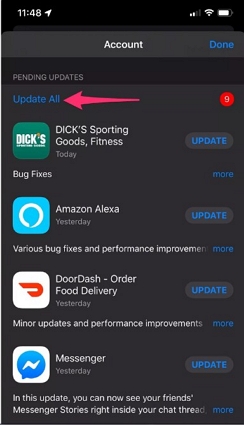
3. Uninstall the app that is crashing and re-install it on your iPhone.
4. Check Content & Privacy Settings and disable Restrictions.
5. Reset settings by choosing the "Reset All Settings" option in the Reset Menu.
6. Restore iPhone in iTunes.
Recommended Fix:
If the problem still persists, then choose Tenorshare ReiBoot is the ultimate solution for the iPhone XR app crashing in iOS 16 problem.
Problem 7: Camera Black On iPhone X/ iPhone X Camera Not Working After iOS Update
"Since ive updated my iphone X to the newest iOS 16/15, my front facing camera is just black."
Are you running into a similar problem with Camera problem after iOS 16/15 update? The camera is one of the best qualities of iOS devices. So, when the iPhone X front camera black screen iOS 16 problem came into light, users were stunned. Nobody wants a phone whose camera is rubbish or keeps on malfunctioning every now and then. If your iPhone X camera black screen after iOS 16 update, then we can give you some solutions to this problem.
Quick Fixes to Camera Black on iPhone X/XR/XS/XS Max
Whether the problem is iPhone X front camera not working, black screen, camera not flashing, or other apps can't access the camera; the solutions are common for all these problems. Just take a look.
1. Force quit the camera app and wait for a minute before you launch the app again.
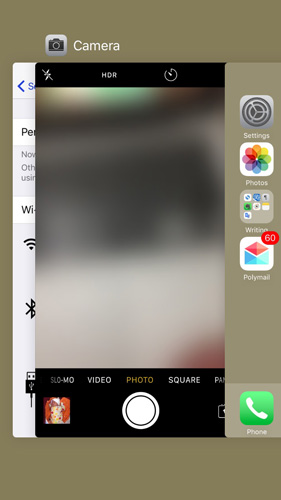
2. Switch the camera from front to rear and see if both of them are not working. If both cameras are not working, restart your device immediately.
3. Make sure that the camera lens is clear and there is no obstruction in front of the camera. Also, check if the Voice-Over feature is on or off. Sometimes, this feature makes the camera to appear black when it is on.
4: Either Reset All Settings or Erase All Content & Settings from your iPhone to restore the device settings and the complete iPhone respectively.
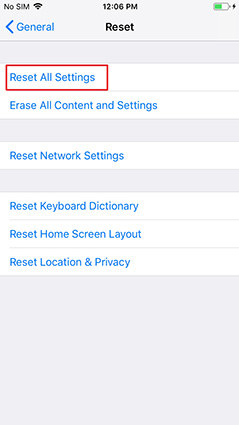
5. Perform a factory restore via iTunes on your iPhone X.
Recommended Fix:
If the iPhone X camera black screen after iOS 14 update problem is not fixed after all these quick fixes, try using Tenorshare ReiBoot to repair iPhone X system without causing data loss.
Related read:
Problem 8: Camera Doesn't Work for Any App After iOSUpdate
If your camera doesn't work for any app after iOS update, then you have come to the right place for help. Generally, it happens when the solid hardware does not integrate with the software, these problems arise. So, the chances are that your iPhone X hardware isn't responding well to the update and therefore causing issues like this. But lucky for you, we have tips that will help you resolve this problem effectively.
Quick Fixes:
1. Close the Camera app and see if there is a third-party application that is disrupting the working of the camera. If there is an app, then uninstall it from your device.
2. Force Restart your iPhone and the apps will be refreshed, then see if the camera starts working or not.
3. Reset All Settings in the Reset menu and see if the iPhone X camera not working after iOS 16 update problem persist or disappear.
4. Perform a factory reset from Settings app on iPhone X or restore your device using iTunes.
5. Try using DFU mode restore as it will have an effect on the hardware as well.
6. Get in touch with Apple Care as your device camera might be broken or there is some major hardware issue.
Problem 9: iPhone X Can't Update to iOS 16/15 / iPhone X Won't Install iOS 16/15
Is your iPhone X not updating to iOS 16? Several users reported that iPhone X can't update to iOS 16/15. You might be experiencing some internet issues or there is a storage space availability problem with your iPhone. Whatever the reason is, if you cannot install the iOS 16 update on iPhone XR/XS/X, then try the solutions we are mentioning here.
Quick Fixes to iPhone X Won’t Install Update
1. Check and ensure that you have a stable Internet or Wi-Fi connection and then try updating the software.
2. The reason that your iPhone X won't install iOS 16 can be the out of storage space device. So, try clearing up your device from useless apps and data. We recommend you to spare at least 2 GB of free storage to install the update.
3. Restart your iPhone to help clear out minor software glitches and errors.
4. Reset the network settings of your device and eliminate the connectivity related issues.
5. Try updating your iPhone software using iTunes. Go to iTunes > Summery and click “Check for Update”.
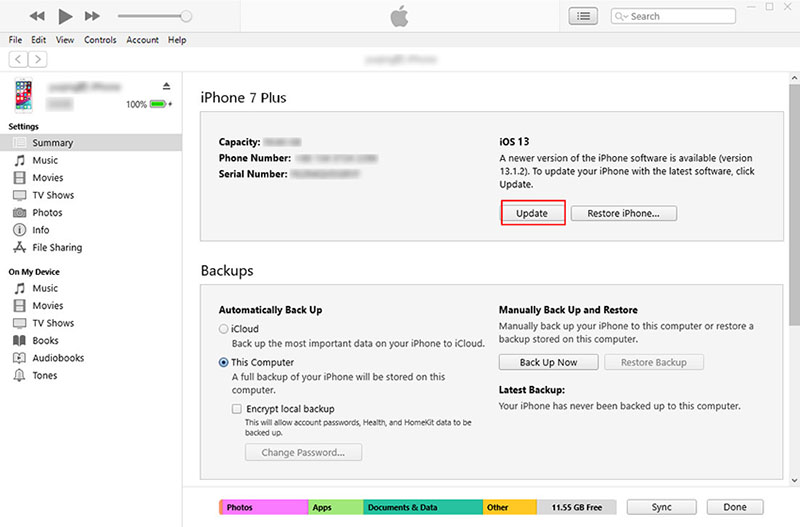
Recommended Fix:
If the problem is software related, then you must consider using Tenorshare ReiBoot. This software will download iOS 16 ipsw firmware file and install iOS16 to iPhone X without any problem. Most importantly, if your iPhone X stuck on update screen, this software can fix it without losing files in your device. After the problem is fixed, the iOS version will update to latest at the same time.
Related read:
Problem 10: iPhone X Update to iOS 16/15 Stuck on Apple Logo
Some unfortunate users are having problems with the installation of iOS 16 updates. They are getting stuck on the verification screen, sending requests, or some other issue. If you are also having the problem that iPhone X update stuck on Apple logo, then don’t panic. We have plenty of quick fixes for you.
Quick Fixes:
Downloading and installing a new update is more complex than you think. So, here are some fixes that would help you resolve the iPhone X update to iOS 16 stuck problem.
1. Try normal reboot or directly attempt a force restart to straighten things up.
2. Turn off the Wi-Fi and turn it back on again as the intermittent connection can also be the cause of this problem.
3. Forget the Wi-Fi network and reconnect with it to fix the corrupted network.
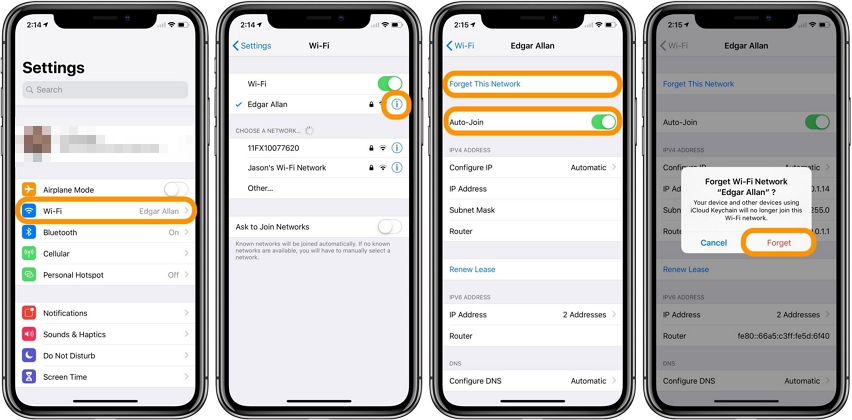
4. Reset the Network Settings from the Reset menu.
5. During the update, an update file gets downloaded on your device. Try deleting the files from your device and then updating your iPhone X to iOS 16.
6. Use iTunes to update the software of your iPhone & make sure that the server is available for update.
Problem 11: Can't Stream Video From Website From iPhone X To Apple TV 3 After iOS Update
Some users have reported that they can't stream video from a website from iPhone X to Apple TV 3 after iOS 16 update. Whether the video is lagging, freezing, or not working at all, we have solutions that can fix the problem as quickly as possible.
Quick Fixes:
1. Start by restarting your iPhone and the Apple TV 3 and then try to stream the content.
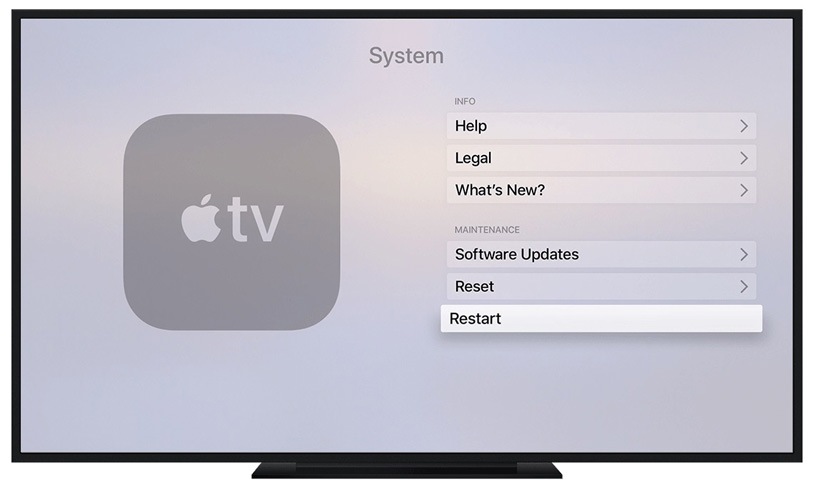
2. Check your internet connection or make sure that your Wi-Fi router is compatible and provide fast service.
3. Check the activity on your home network. If your friends or family members are using the network at the same time, then it will cause a temporary stoppage in the streaming.
4. Try watching the content on another device using the same Wi-Fi or cellular connection. If you can't, this means your network is at fault.
5. Check the service interruption on the Apple System Status page to ensure that the problem is not at the server's end.
6. Try downloading the content on your device and then streaming it.
Problem 12: Photos Disappeared On iPhone X After iOS Update
Have your photos disappeared from iPhone XR after the iOS 16 update? It’s like the same cycle with other updates that came out after iOS 12. But don't worry, just like all others, this is not a problem that you can't fix. We have some fixes that you try.
Quick Fixes:
1. The best way to find the missing photos on iPhone after update to iOS 16/15 is to check the Recently Deleted folder in your Photos app. Recover them if the missing photos are present in the folder.
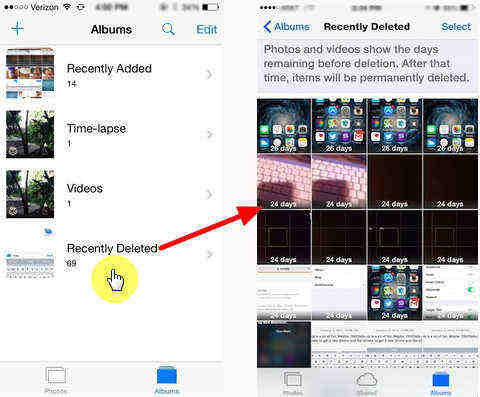
2. Enable the iCloud Photos Sync to get access to the photos that are lost after the update.
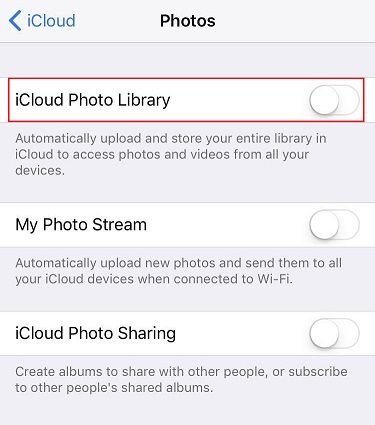
3. Force restart your iPhone X and see if the problem is fixed.
4. If you have a backup prior updating iOS, you can restore from backup from iTunes to restore the lost photos back to iPhone.
Recommended Fix:
Photos disappeared from iPhone X without a backup? Try the iPhone data recovery software UltData. It offers three different photos recovery methods.
Install this software to a PC or Mac computer, connect your device to computer and select Recover from iOS Device. This recovery mode will scan your iPhone X to search for the missing photos after iOS 13 update.

After scanning, you can preview and select photos to recover.

Related read:
Problem 13: Memoji Not Working On iPhone X After iOS Update
"Is there a way to remove the white box behind a memoji on iPhone X"
The Memoji feature is one of the amazing features of iPhone devices. However, even this feature has to suffer because of the bugs present in the iOS update. So, if the Memoji not working on iPhone X after iOS 13 update, you should try the fixes given below.
Quick Fixes:
1. Turn of the Speak Screen features off from the Accessibility settings.
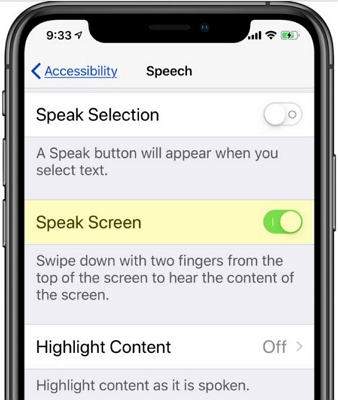
2. Ensure that there is nothing covering your face, you have ample light, and the iPhone is kept at an ideal distance of 70% of your arm's length.
3. Close the apps that are running in the background and free the RAM to avoid unnecessary use of the RAM.
4. Force quit the app and restart your iPhone.
If there is a problem with message sending, then don’t quit the app. Once you quit the app, the Memoji will be deleted automatically.Problem 14: iPhone 16/15 Bricked iPhone XR/XS/X
One of the most common issues with the new update is that it gets stuck on a black screen. The iOS 16 bricked iPhone XR/XS/X means that the operating system of your iPhone is corrupt. Therefore, you will need our help to resolve the problem.
Quick Fixes:
1. The easiest solution to fix the iPhone X bricked after an update is to perform a force restart.
2. There is a possibility that your iPhone battery is drained out and you need to charge it.
3. Don’t confuse the No Power, black screen, and broken screen issue with each other. The black screen can be caused by no power sometimes and it is a temporary state that can be fixed by charging the iPhone.
4. Perform a DFU restore on the device and get your iPhone back in normal condition.
- Step 1. Put your iPhone X in DFU mode, you can refer to here to learn how to enter and exit DFU mode on iPhone X series devices.
- Step 2. Once the iPhone in DFU mode, open iTunes and connect your iPhone to computer. iTunes will pop up a window providing Restore and Update options. Please select Restore.

Note: After DFU restore, all data will be wiped from iPhone. If you don’t want to lose your data, please choose the recommended fix.
Recommended Fix:
As we already mentioned, the bricked black screen issue is related to the operating system. So, you can take help from Tenorshare ReiBoot to repair iOS system without data loss.
Related read:
Problem 15: Reminders Disappeared from iPhone X after iOS Update
After iOS 16 update, there are some problems have been reported in Reminders. It is either the Reminders app missing from iPhone X, or lost all reminders after upgrade to iOS 16.
So, if you are also stressed because of the reminder missing iOS 16/15 on iPhone XR/XS/X, then we have plausible solutions for you.
Quick Fixes:
1. If the Reminders app icon disappeared from iPhone, the maximum chances are that the app is rearranged during the update. Try to find it inside some folder on your device.
2. Recover missing reminders from Email account. Go to Settings > Mail, Contacts, Calendars, tap on the mail account you used to sync your reminders with, and toggle on the Reminders button.
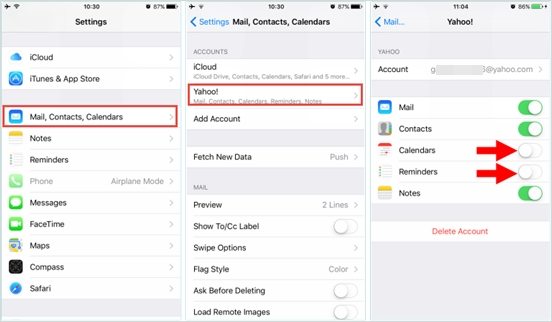
3. Try restoring the disappeared reminders from iTunes backup if you have a backup beforehand.
4. Retrieve the deleted reminders from the iCloud website. Sign into iCloud.com using your Apple ID and click the gear icon, scroll to the Advanced section and click Restore Calendars and Reminders. Select an archive of Calendars and reminders to restore.
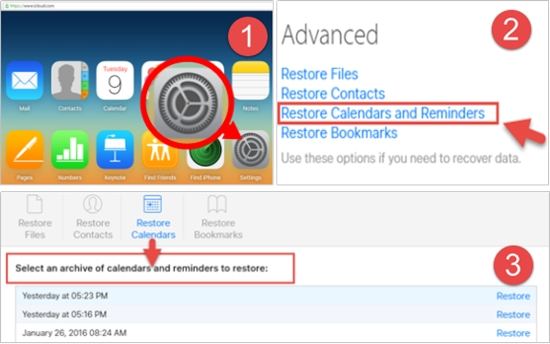
Recommended Fix:
If you do not have a backup, you can rely on UltData to recover lost Reminders on iPhone X/XR/XS/XS Max without backup.
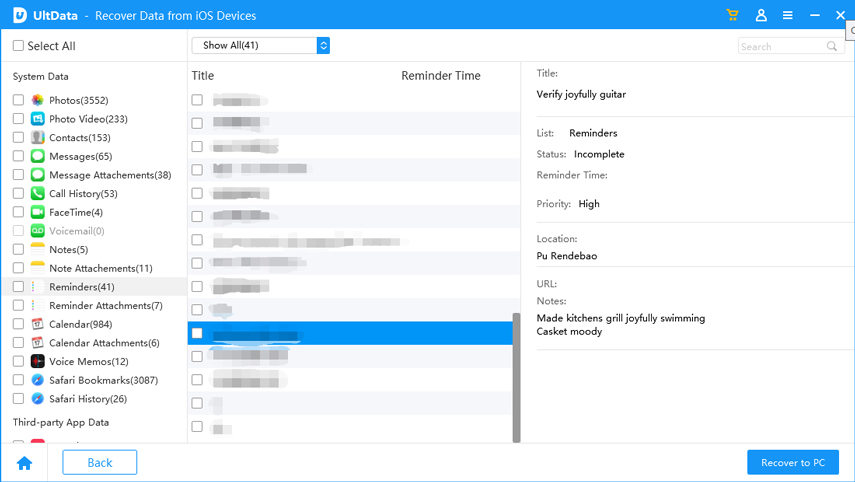
Problem 16: iOS 16/15 iPhone X Wi-Fi Not Working
It is a real bummer that after iOS 16/15 iPhone X Max Wi-Fi is not working. But this problem is not permanent. You can always fix such problems using regular methods. Apparently, you will need a prompt solution for this, so, let us give you some input for the potential fixes.
Quick Fixes:
1. Whatever network device you have including a wireless router, modem, or mobile hotspot, make sure that the network is stable. Try tweaking the network by turning the network on and off several times and waiting for the network to be stable.
2. Reboot your iPhone and see if the problem is fixed.
3. Forget the Wi-Fi network and add it back. This is likely to fix the iPhone X Wi-Fi not working after update the problem.
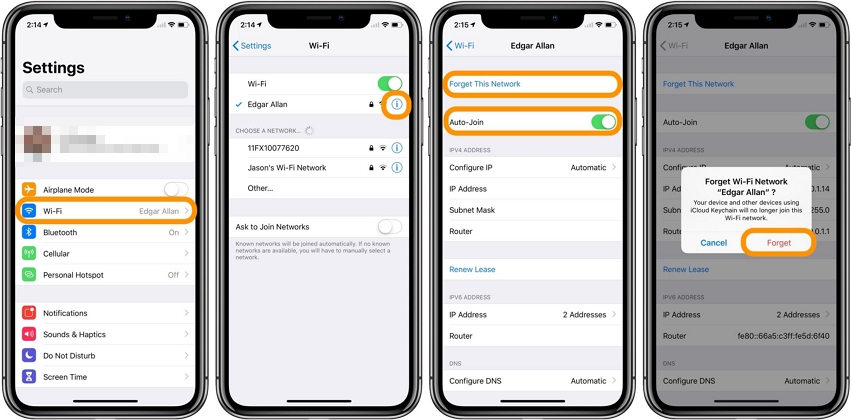
4. Turn the Airplane mode on, wait for some time, and turn it back off again.
5. Reset network settings on your iPhone X.
6. Reset All Settings on the iPhone X and customize the settings once again.
Recommended Fix:
If you still can't resolve the network issue, then Tenorshare ReiBoot will be at your service to fix the Wi-Fi not working in iOS 16.
Problem 17: iPhone X Network Issues iOS 16/15
By network, we mean to say that your iPhone cellular data is not working. This is also a common problem in the latest update. So, if you are having iPhone X network issues in iOS 16, then you won't be able to make a phone call or send text messages. Without the basic operations, your iPhone would be useless. Thus, we have the fixes that you need to try to resolve this issue.
Quick Fixes:
1. Turn the Airplane mode on and turn it off after a while.
2. Reset the network settings from the Reset menu in General Settings.
3. Perform a normal restart or Force Reboot your iPhone.
4. See if carrier updates are available and install them.
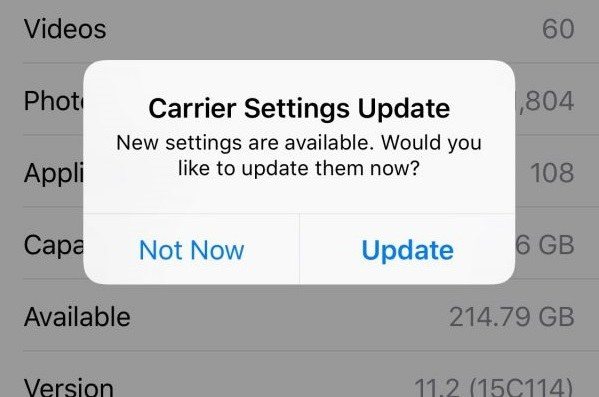
Related read:
5. Try ejecting the SIM card from the device and reinserting it into the iPhone.
Recommended Fix:
If these quick fixes are not much of help, then it means there is a software glitch that is interfering with the network. You should use ReiBoot to restore the device in the regular condition without any data loss.
Problem 18: iPhone X Won't Trust to Certificate After Updating To iOS 16/15
Before iOS 11, the iPhone easily allowed Safari and other apps to trust the certificates from any server. But after iOS 16/15, the problem has grown bigger. Generally, you get this error while trying to access invalid or untrusted email server settings. It is just for user safety, but the certificate feature has started to disrupt the regular working of the iPhone. So, if your iPhone X won't trust to certificate after updating to iOS 16/15, then we can help you get rid of this error.
Quick Fixes:
1. Quit & restart the app that is displaying the error on your iPhone (mainly the mail app).
2. Perform a soft reset on your iPhone.
3. Remove your Email account completely and add it back.
4. Try updating the carrier settings.
5. Open Settings and enable the Trust option from the Certificate Trust Settings.
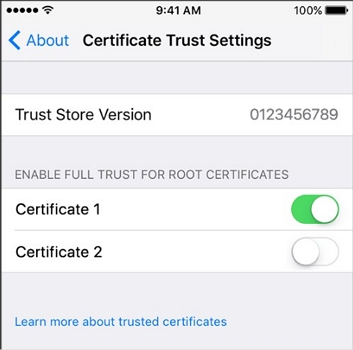
6. Factory reset the device using the "Erase All Content & Settings" option.
7. Make sure that the server is not faulty before you make another attempt to trust the certificates.
Problem 19: iPhone X Gets Hot After iOS Update
The overheating problem is one of the major concerns of many iOS users after the update. There could be a number of reasons why your iPhone X heats up so fast. Placing your device under direct sunlight or in a very closed area will surely increase the temperature and make it warmer. Or it could be a software-related problem and that’s why you can easily get rid of iPhone X getting hot after iOS 16 update problem by some basic workarounds.
Quick Fixes:
1. Quit all running apps and reboot your iPhone X.
2. Turn off background app refresh: Go to Settings> General> Background App Refresh.
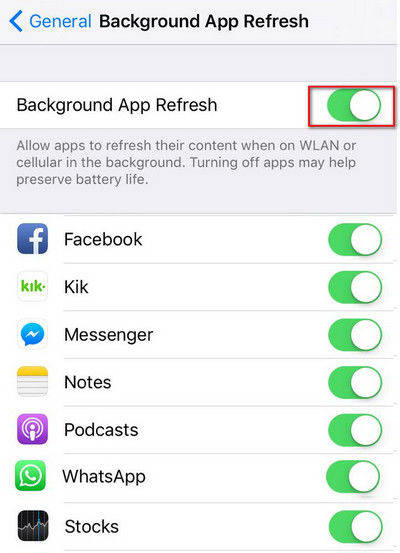
3. Turn off Airdrop and Bluetooth. To stop using these programs, simply swipe down from the upper right corner of screen and tap to close.

4. Switch to Low battery mode . Go to Settings> Battery and enable “Low Power Mode”.

5. Turn off location services if you are not using them.
Recommended Fix:
If the common solutions fail to help you fix iPhone XR gets hot after update problem, it’s time to give Tenorshare ReiBoot a try. The software is powerful enough to help you resolve iOS related problems with ease and without data loss.
Related read:
Problem 20: iPhone XR Won’t Restore after iOS Update
Another common problem that many users have encountered is that they can't restore iPhone XR after iOS 16 updates. As a sign, you may get messages saying “iPhone couldn’t be restored” or “device can’t be found” or “An unknown error occurred”. But, the good news is that there are several solutions available to help you fix this annoying error.
Quick Fixes:
1. Ensure that you are using the latest version of iTunes to restore your device.
2. Hard reset your iPhone X/XR/XS/XS Max. Press and quickly release the Volume Up and Volume Down button. And then press and hold the Side button until you see the Apple logo.
3. Another solution to fix the problem is to put your device in the recovery mode. So, run iTunes> Connect your device to the system while quickly pressing Volume Up and Volume Down button the Volume Down or Home button>Press side button until the computer icon appears.
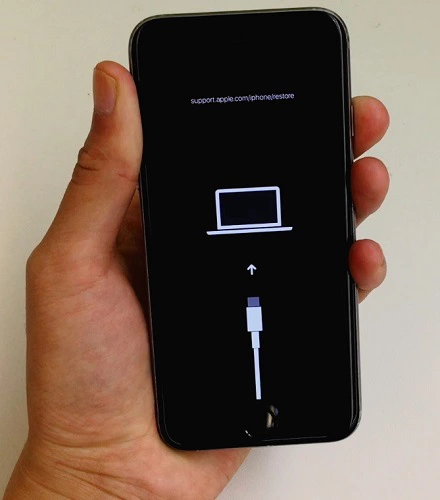
iTunes will detect your iPhone in recovery mode and provide Update or Restore option. Click Restore to restore your iPhone X.

Recommended Fix:
Still, your iPhone X won't restore after iOS update? Try Tenorshare ReiBoot and get your problem fixed in just a few minutes. It will restore iPhone X without iTunes.
Related read:
Problem 21: Photos Can't Load After Updating To iOS 16/15
This is a problem that has resurfaced with the latest iOS 16/15 update. Sometimes the photos can't load after updating iOS 16. Usually, the problem is temporary whereas sometimes the photo does not load at all. This problem is not common but it still needs to be addressed so that the users know if there is a fix for this problem or not.
Quick Fixes:
Unfortunately, Apple Inc is still working on to resolve this problem. The users are experiencing this issue due to some file extension miss-match. We hope that it gets resolved otherwise we will get back to you as soon as we find a tweak for this.
Problem 22: Hotspot Not Working on iPhone X After iOS Update
"when I turn on hotspot of iphoneX, and want to connect other device to my iphoneX, so iphoneX dose not release IP, and other device take APIPA address and sometimes other device shows"
Without a doubt, the hotspot can be a vital feature for many users. Unfortunately, most of us encounter personal hotspot not working on iPhone X after the iOS 16 update problem. If you’re going through these same issues, then try the following common fixes and may they help you get out of the problem with ease.
Quick Fixes:
1. Reset your network settings on your device. To do so, go to the Settings > General > Reset > Reset Network Settings.
2. Ensure that you have enabled the Hotspot. If yes, then try to turn off and on Hotspot
3. Turn off Hotspot, and turn off Bluetooth. Now, turn on Wi-Fi and Hotspot too and remain on the screen until another device connects.
Recommended Fix:
In case if the common solutions are of no use for you, ReiBoot can help you to get rid of Hotspot not working problem after the update on your iPhone.
The Bottom Line
Now, you are aware that there are some problems with iPhone X/XR/XS in iOS 16/15 that are common while some are rare. Still, it is better that you stay on-guard and look out for the problems if you face one. You are aware that there are quick fixes for the problems as well. And if the quick fixes are not of much help, then you always have Tenorshare ReiBoot as it is a universal solution for all kinds of iOS software issues.
Speak Your Mind
Leave a Comment
Create your review for Tenorshare articles







