The Best 3 Way to Switch All Data to New iPhone XS/XS Max/XR
With the latest iPhone unleashed, you must be desirous to grab the chamfered edged iPhone XS/XS Max/XR. But, the iPhone you are currently using has the crucial line of information. And you must be wondering how to switch it to new iPhone. For that, we are here to answer your queries on how to switch the data to new iPhone. After reading this article, you can confidently transfer the components of one phone to another and swiftly carry out the working in your iPhone XS/XS Max/XR.
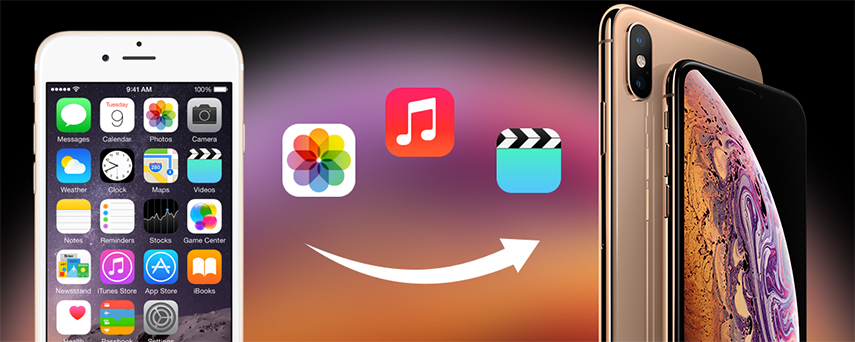
1. Switch All Data to New iPhone with iTunes (Complex)
One of the most common ways of transferring data components from your about-to-discard phone to the new iPhone is by iTunes. In this section, we will learn how to switch contacts to new iPhone or any other data.
- Launch iTunes on your system and grab your source iPhone to connect it to your computer via lightening cable. Hit the phone icon on the top left side. Now, opt for 'Summary' appearing on the left column.
- Click on 'This computer' from the Backup screen and tap on 'Back Up Now 'option in the Manually Back Up section. And then proceed to 'Apply'.
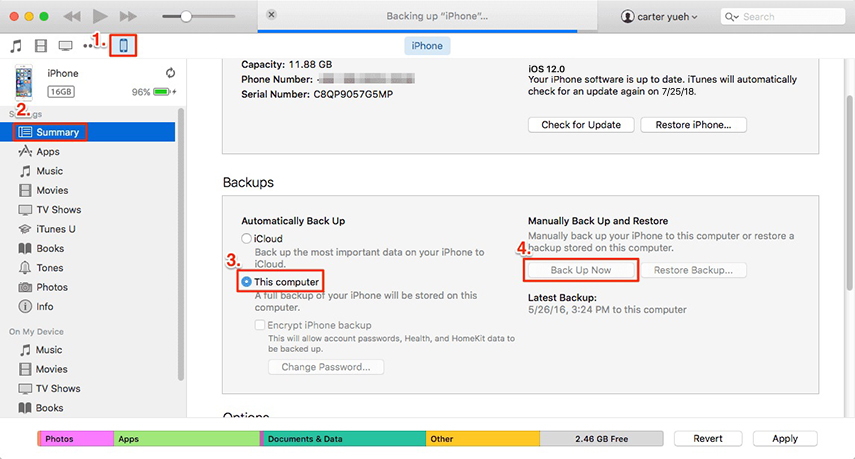
- Now get hold of your latest iPhone XS and connect it to your computer through USB Cable and repeat the 1st step.
- Tap on 'Restore Backup' whereby a pop up will surface one the screen, and opt for the latest backup of the source iPhone A. Now, click on Restore for switching the contents to the new iPhone.
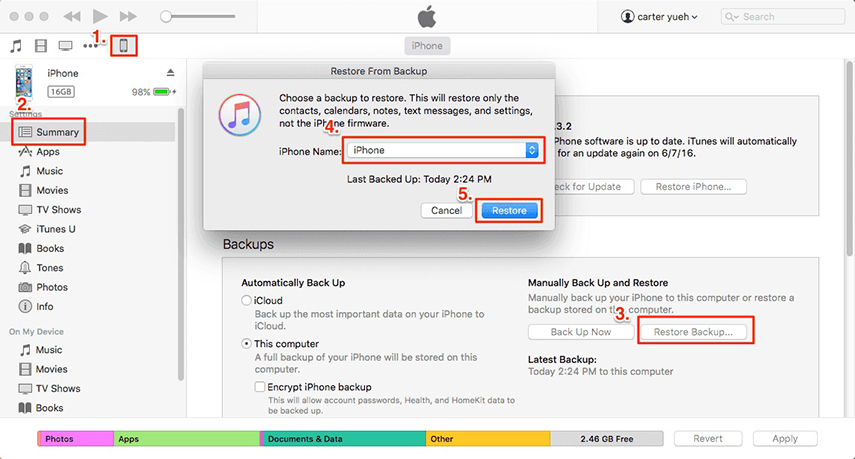
2. Switch Data to New iPhone XS with iCloud (Time-Consuming)
Below is the comprehensive guide on how to switch data to the new iPhone XS from previous iPhone.
Note: In order to switch data to your new iPhone XS, you need to enable iCloud backup service on the iPhone. For different iOS, we've listed down the possible way of turning the iCloud backup now.
- Below 10.2 OS
Grab your source iPhone, visit 'Settings' and look out for 'Back up Now' from iCloud option.
- For 10.2 OS onwards
Get your source iPhone and go to 'Settings' then 'Your ID' and press 'iCloud' and turn slide right the 'iCloud backup' option to enable it.
- Grab your new iPhone and log in with the same iCloud credentials used in the previous phone. If you haven't used your brand new phone then normally start your device or else factory reset by going to 'Settings', tapping on the 'General', selecting 'Reset' option from there and opt for 'Erase All Contents and Settings'.
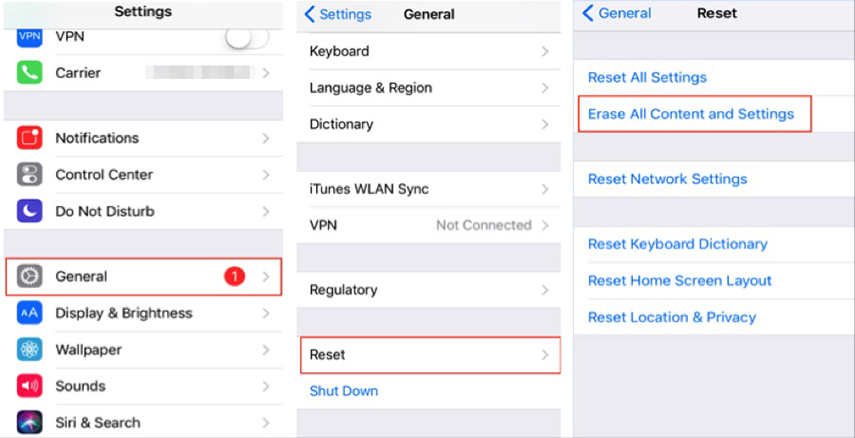
- Turn on your phone and follow the on-screen instructions and get to the Apps and Data page. From there, you can opt for Restore from iCloud backup and select the latest updated backup of the source phone to switch the data to the new iPhone.
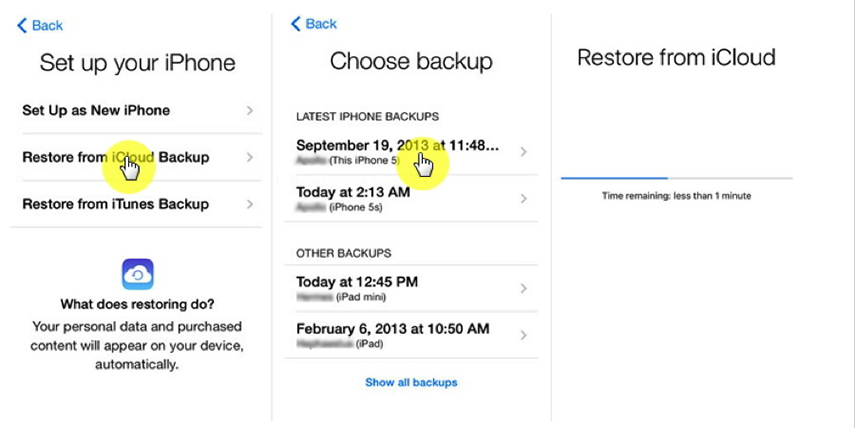
3. Recommended: Tenorshare iTransGo(Selectively Transfer and Preview Feature)
Tenorshare iTransGo is the perfect data cloning software that allows the users to swiftly transfer the data from one iOS device to another with ease. iTransGo, supports a good range of iPhone models and works in a lightning speed with both the Windows/Mac systems. Now without any hassles, you can switch to new iPhone. Also, one needn't to fetch the data from the iTunes/iCloud backup, the data can be migrated directly from iPhone to iPhone. Moreover, you won't suffer any data loss while working with this simple tool.
How to use Tenorshare iTransGo
This section covers the switching of data from one iPhone to another. Follow the detailed steps below!
1: Download Tenorshare iTransGo on your system and connect the source and destination iPhones with the computer using lightening cable. The respective iPhones will appear on the program. In case of swapping the devices, make use of 'Flip' button from the middle. After positioning of the iPhones, hit the 'Next' button appearing on the bottom right tab.

2: The data list will appear, examine the list of data components available on the left panel and acquaint with the storage available on your destination device from the right.

4: Tick-mark the files you want in your iPhone XS and click on 'Start transfer' tab. Within moments, the files will be switched to your new iPhone.

Conclusion
We've seen two most commonly used ways for switching to the new iPhone, i.e. iTunes and iCloud. While, transferring data in iTunes is quite complex as a user may end up getting confused between performing the steps correctly. Whereas fetching data from iCloud backup to transfer in the new iPhone is just too time consuming. But, the best middle path to switch to new iPhone is Tenorshare's iTransGo - secured transferring software for switching data to new iPhone. It is compatible with most of the iOS devices, iPad and its latest iOS 12 update.
Speak Your Mind
Leave a Comment
Create your review for Tenorshare articles




