The Best Way to Recover Deleted Text Messages on iPhone XS/XS Max/XR
Losing text messages is a common issue and many people even lose hope of getting their deleted messages back ever again on their iPhone XS and such other models. Fortunately, that is not the case. There are a few ways by which you recover deleted text messages iPhone XS/XS Max/XR. These methods work on almost all the iPhones and iPads.
- The Best iPhone XS Messages Recovery Software– Tenorshare UltData
- How to Retrieve Deleted Text Messages on iPhone XS/XS Max/XR
The Best iPhone XS Messages Recovery Software– Tenorshare UltData
To recover deleted texts iPhone, you need to use a third-party app to do that as Apple by default does not allow you to recover deleted text messages on your iPhone models. One such software that allows you to recover messages on your iPhone XR and other models for that matter is UltData.
Tenorshare UltData is an all-in-one iOS data recovery tool that lets you recover multiple types of data on your device. This includes the text messages that have been intentionally or unintentionally deleted from your iPhone. In addition to that, it has many other features as well which we have listed below for you.
- Three modes for data recovery - you can recover data from iOS devices, iTunes backups, and iCloud backups.
- Preview - you can preview data before you recover it on your device.
- Custom scan - you can scan for specific file formats on your devices.
- Selectively restore data - you can choose what to be restored and what not to be restored.
How to Retrieve Deleted Text Messages on iPhone XS/XS Max/XR
Now that you know what UltData is and what features it offers to you, you may want to learn how you can use it to recover deleted messages on your iPhone models. That's exactly what the sections below will teach you.
Method 1. Recover Permanently Deleted Text Messages from iPhone without Backup
If your messages are gone for good, this method will help you out. It lets you recover even those messages that have been permanently deleted from your iPhone and you don't have a backup.
Step 1: Download and launch the software on your computer. Connect your iPhone to your computer and click on Recover from iOS Device at the top. The following screen lets you select what you want to recover. Checkmark Messages & Attachments and click on the button that says Start Scan.

Step 2: Scanned messages will be shown now. Click on the ones you wish to recover and hit the Recover button at the bottom-right corner.

There you go. Your selected text messages will be recovered to your latest iPhone model.
Method 2. Selectively Recover Deleted Texts from iTunes Backup
If you had taken a backup of your iPhone using iTunes before you lost the messages, you still have a chance to recover your messages. You can restore the iTunes backup that has your messages on your iPhone and all your messages will become available on your device.
By default, iTunes can only restore an entire backup but by using UltData you can selectively restore the messages you want on your iPhone. Let's see how to do it.
Step 1: Download and run the software on your computer. When it opens, click on the option that says Recover from iTunes Backup File at the top and then choose an iTunes backup to recover messages from.

Step 2: Preview the messages on the following screen and select the ones you wish to recover. Then, hit the Recover button and it will restore all the selected messages.
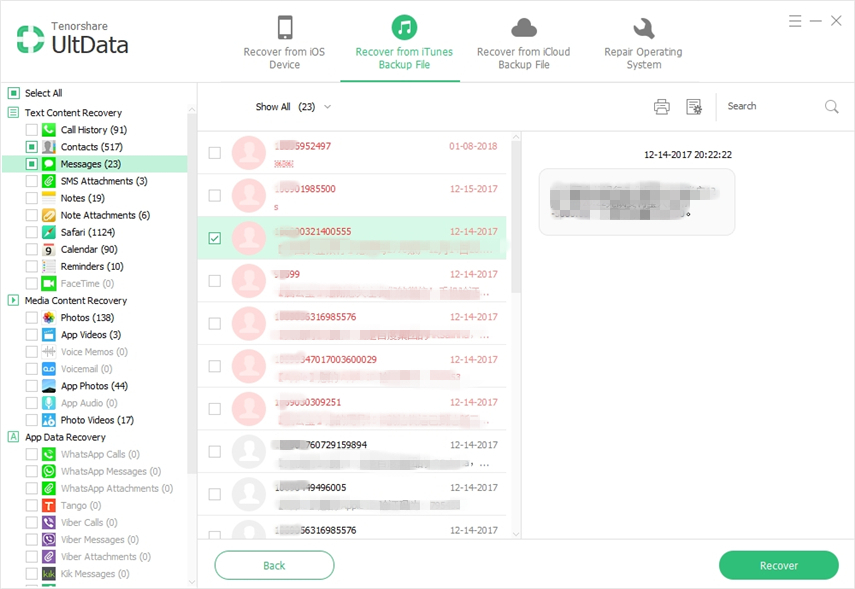
That's how to recover deleted messages on iPhone using an iTunes backup.
Method 3. Recover Text Message from iCloud Backup without Resetting
If you have ever restored an iCloud backup, you'd know that it requires you to reset your device before a backup can be restored. If there's a load of content already on your iPhone, you may not be interested in losing it and resetting your device.
Fortunately, with UltData, you don't need to do that as you can selectively restore data from an iCloud backup without resetting your device. Here's how:
Step 1: Download and open the software on your computer. Click on the option that says Recover from iCloud Backup File at the top and sign-in to your iCloud account.

Step 2: Choose an iCloud backup to restore messages from and hit Next.

Step 3: Select Messages & Attachments on the following screen and hit Next.

Step 4: Preview your messages, select the ones you want to recover, and hit Recover. The selected text messages will be recovered on your device.
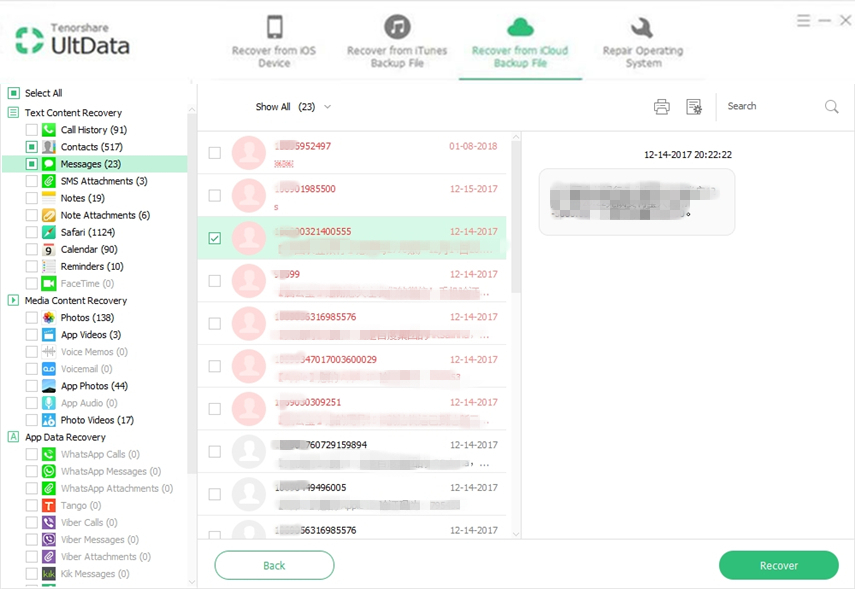
Conclusion
Even though the iPhone XS, XS Max, and XR are the latest iPhone models, there are some methods available for you to recover messages on these phones as shown above. For most of your iOS data recovery needs, UltData is what you need.
Speak Your Mind
Leave a Comment
Create your review for Tenorshare articles







