Top 4 Methods to Recover Deleted WhatsApp Messages on iPhone XS/XS Max/XR
Whether you have got an iPhone XS, XS Max, or the XR, the first app that you will probably install is WhatsApp to stay in touch with your friends and family. There are a lot of things to learn about WhatsApp and among them the most essential one is how to recover deleted WhatsApp messages on iPhone XS/XS Max/XR. Sometimes you accidentally end-up deleting the app, or the messages and you will want to restore them somehow as they were not intended to be deleted.
Fortunately, you have multiple ways to restore WhatsApp chat history iPhone. Each of these methods use a unique work-around to restore your messages and let's check out all the possible methods so you can find the best one.
- Method 1. Restore Deleted WhatsApp Messages on iPhone XS/XS Max/XR without Backup
- Method 2. Retrieve Deleted WhatsApp Messages on iPhone from WhatsApp Backup
- Method 3. Recover Deleted iPhone WhatsApp Messages from iTunes Backup
- Method 4. Restore WhatsApp Chat History on iPhone from iCloud Backup
Method 1. Restore Deleted WhatsApp Messages iPhone XS/XS Max/XR without Backup
Usually, you can only restore WhatsApp messages when you already have a backup of your messages stored somewhere. If you have never made a backup of your WhatsApp messages or your iPhone XS or any other model for that matter, you can't restore the backup as you simply don't have one.
There is a software though that allows you to recover WhatsApp messages without requiring you to have a backup. It is called Tenorshare UltData WhatsApp Recovery and it allows users to restore data including WhatsApp messages on your iOS devices.
In addition to helping you recover your messages, it can recover photos, videos, and many other kinds of data on your iPhone XS Max or any other variant for that purpose. Before you recover the data, it even allows you to preview the data, so you know what's going to be recovered on your device. If that sounds good to you, here's how to restore deleted WhatsApp messages without backup:
Step 1: Plug-in your iPhone to your computer and launch the software on your computer. Click on Device at the bottom and tap "Start Scan".

Step 2: On the following screen, preview your messages, select the ones you want to recover, and click on the Recover button.

That's all there is to it. Your selected WhatsApp messages along with their attachments will be recovered to your iPhone XR or whatever iPhone model you are using.
Method 2. Retrieve Deleted WhatsApp Messages on iPhone from WhatsApp Backup
If the WhatsApp messages on your iPhone were being backed up before you lost them, you can restore the backup on your device and have all your deleted messages restored. This one is a quite easy task to do and the following shows how.

Since your WhatsApp backup is already available on iCloud, all you need to do is get WhatsApp app to prompt you to restore the backup. Remove the WhatsApp app from your iPhone and install it again from the App Store. Then, sign-in using the same phone number you had earlier and you will be prompted to restore the backup. Tap on Restore Chat History and you will be good to go.
That's how you can get your lost WhatsApp messages back on your iPhone.
Method 3. Recover Deleted iPhone WhatsApp Messages from iTunes Backup
If you regularly took iTunes backups of your device before you lost your messages, you can restore the most recent iTunes backup on your iPhone to bring all the lost messages back on your device. Here's how you can do it.
Step 1: Get the latest version of iTunes and install it on your computer. Connect your iPhone to your computer and launch the iTunes app.
Step 2: Click on your iPhone in the app, select the Summary tab, and click on the button that says Restore iPhone.

You can then select the iTunes backup that has your messages and iTunes will restore it on your iPhone for you.
Method 4. Restore WhatsApp Chat History on iPhone from iCloud Backup
iCloud backups also work just like iTunes backups except they are stored on Apple's iCloud storage. If you have an iCloud backup with your messages, you can restore it and get your lost WhatsApp messages back on your iPhone.
Step 1: Erase your iPhone by going to Settings > General > Reset and tapping on Erase All Content and Settings.
Step 2: Set up your iPhone once again and tap on Restore from iCloud Backup on the apps & data screen.
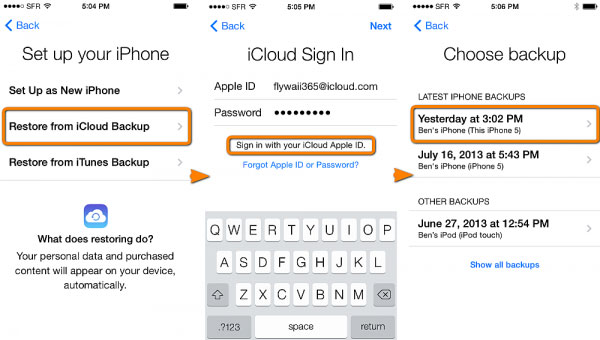
You can select an iCloud backup containing your WhatsApp messages and it will be restored on your iPhone.
Conclusion
If you ever by accident delete WhatsApp messages on your iPhone, the above methods should help you bring the lost messages back on your device. The most flexibility in terms of restoring messages is offered by the software UltData WhatsApp Reocvery.
- Recover deleted WhatsApp messages from Android devices;
- Recover deleted WhatsApp data directly from iOS devices;
- Support the scanning and reading of encrypted iTunes backup files;
- Support 7+ file types (contacts, photos,chats,voice messages, etc.);
- Compatible with latest iOS 18 and Android 13/14.
Speak Your Mind
Leave a Comment
Create your review for Tenorshare articles










