[iPhone 14]Top 6 Ways to Recover Deleted Photos on iPhone XS(Max)
Sometimes we accidentally end-up deleting photos that we wanted to keep on our iPhones. If you are in such a situation, you would definitely be interested in learning how to recover deleted photos from iPhone XS or any other iPhone model for that matter. It's pretty easy to recover the photos that you have deleted on your iPhone as there are some methods that let you do that.
In the following guide, we have covered multiple ways that will help you retrieve deleted photos on your iPhone XS/XS MAS/XR/X/XS/12/13/14 and various other iPhone models. So without further ado, let's check out how to retrieve deleted photos from iPhone:
- Part 1: Recover iPhone Deleted Photos from Recently Deleted Album
- Part 2: How to Recover Deleted Photos from iPhone with UltData
- Part 3: How to Recover Deleted photos from iPhone Using iTunes
- Part 4: Retrieve Deleted Photos from iPhone via iCloud
Part 1: Recover iPhone XS/XS Max/XR/12/13/14 Deleted Photos from Recently Deleted Album
Apple knows that sometimes a user may accidentally press the delete button and end-up deleting a photo that they didn't want to. So they have added a photo album called Recently Deleted in the Photos app which contains all of the photos that you have recently deleted on your iPhone XR or any other variant for that matter.
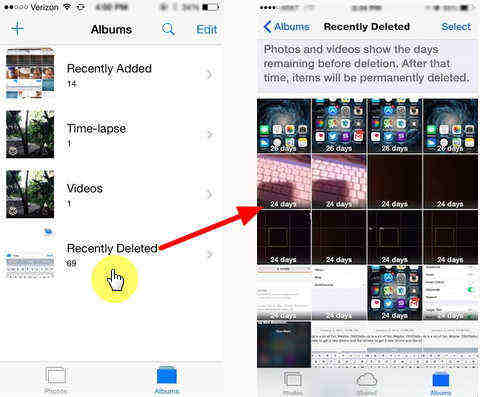
It's extremely easy to recover recently deleted photos from the Photos app. All you need to do is launch the Photos app on your iPhone, tap on the album that says Recently Deleted, select the photos you want to recover and tap on Recover at the bottom-right corner.
The selected photos will be added back to their original photo albums.
Part 2: How to Recover Deleted Photos from iPhone XS/XS Max/XR and iPhone 14 with UltData
If you're worried of the cons of using the above methods, you may definitely be looking for a better way of recovering photos minus the cons. Fortunately, there's a software that fulfills this condition.
Enter Tenorshare UltData, an iOS data recovery software that lets you recover photos and dozens of other file formats on your iOS devices. It can recover data from an iOS device, an iTunes backup, and an iCloud backup.
Method 1. Recover Permanently Deleted Photos from iPhone without Backup
If you don't have a backup of your iPhone, this method will work for you. It directly recovers photos from your iOS device without requiring a phone backup.
Step 1: Download and launch the software on your computer. Plug-in your iPhone to your computer and select Recover from iOS Device in the software. Checkmark Photos and click on Start Scan.

Step 2: Preview your deleted photos, select the ones you want to recover, and click on Recover. The selected photos will be recovered to your iPhone or to your computer.

Method 2. Selectively Restore Photos from iTunes Backup
If your photos are located in an iTunes backup and you are not interested in restoring an entire backup just to get some photos out of it, you can use UltData to selectively restore photos from your iTunes backup.
Step 1: Plug-in your iPhone to your computer, open the software, choose Recover from iTunes Backup File, select a backup, and click on Start Scan.

Step 2: Preview your photos and select the ones you want to recover and hit Recover. Your selected photos will be extracted from your iTunes backup and they will be restored on your iPhone.

Method 3. Recover Photos from iCloud without Resetting
If you don't want to reset your iPhone to recover photos, UltData can help you, too. The following is how to recover photos from iCloud without resetting your device.
Step 1: Launch the software, plug-in your iPhone to your computer, choose Recover from iCloud Backup File in the software, and sign-in to your iCloud account.

Step 2: On the following screen, select your iCloud backup and hit Next.

Step 3: Select Camera Roll & Video on the following screen and hit Next.

Step 4: Preview your photos, select the ones to be recovered, and hit Recover. All the photos you selected in the software will be recovered to your iPhone.

Part 3: How to Recover Deleted photos from iPhone Using iTunes
If the photos you want to recover are not available in the Recently Deleted album in the Photos app, they are gone for good and cannot be recovered from your iPhone. However, you can use iTunes to restore a backup of your iPhone that contains your photos and that way you can regain access to your lost photos. Let's learn how to recover permanently deleted photos from iPhone.
Connect your iPhone to your computer and open the iTunes app. Click on your iPhone, click on the Summary tab, and then select the option that says Restore iPhone. Choose an iPhone backup to be restored and you are all set

While the above method lets you easily restore photos, it has its own disadvantages. When you restore an iTunes backup, all of the data on your iPhone will be lost. That means everything that you have on your iPhone will be wiped out before the backup is restored. Another con is that, in addition to your lost photos, all other information and content in the chosen backup will also be restored on your iPhone.
Part 4: Retrieve Deleted Photos from iPhone via iCloud
Just like an iTunes backup, an iCloud backup could also contain your photos and you can restore such a backup on your iPhone to bring back the lost photos on your device. Here's how to retrieve photos from iCloud:
Step 1: You need to first reset your iPhone by going to Settings > General > Reset and tapping on Erase All Content and Settings.
Step 2:Set up your iPhone from the beginning and tap on Restore from iCloud Backup on the apps & data screen. Choose a backup to be restored on your iPhone.
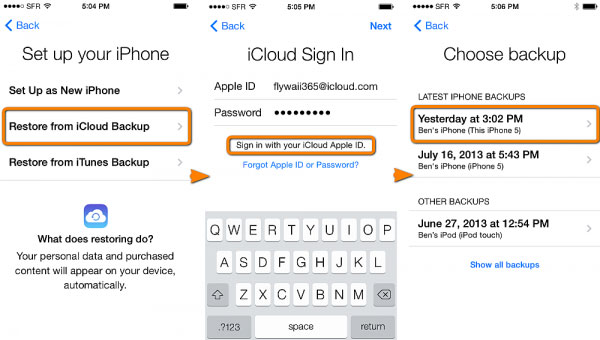
When the iCloud backup is restored, your lost photos will be back on your iPhone and that's how to recover photos from iCloud.
As you have noticed above, restoring an iCloud backup also requires you to erase all the content on your device. In addition to that, it restores all the unnecessary files as well and not just lost photos.
Conclusion
Recovering deleted photos once seemed to be an impossible task but today with the help of the above ways, you can easily recover your deleted photos on your iPhone 14. Some of the methods that involve UltData cause no data loss and let you recover your photos on your device.
Speak Your Mind
Leave a Comment
Create your review for Tenorshare articles







