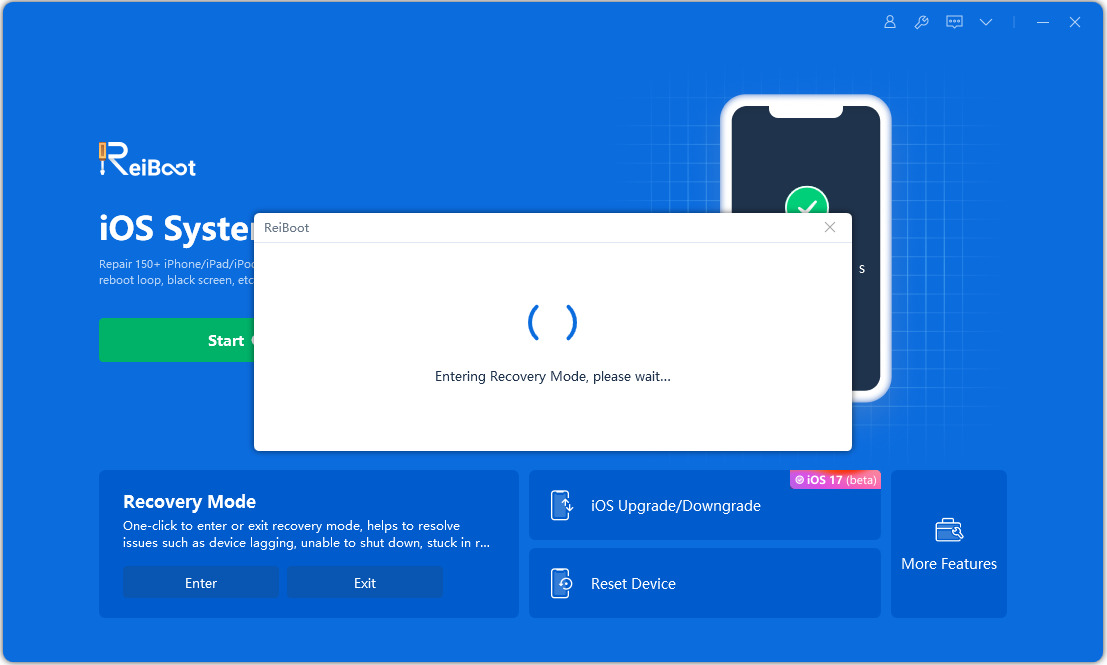Free Way to Put iPhone In Recovery Mode without Home Button
Rebooting an iPhone into the recovery mode only takes pressing the existing buttons on your device. You basically need to press the buttons on your device while your phone is connected to your computer and iTunes is open. For many users, this may not seem like a good way to enter the recovery. If you are one of them, this guide will show you how to put iPhone in recovery mode without Home button.
It is indeed possible to reboot into the recovery mode without Home button on your iPhone. If you happen to be using the recovery mode too often on your device, you might prefer this simpler method as it lets you quickly and easily enter the recovery mode on your device.
Let us check out the methods on how to enter recovery mode without Home button.
- Part 1. Free Tool to Enter iPhone Recovery Mode without Home/Power Button
- Part 2. How Long does iPhone Recovery Mode Take?
- Part 3. What Does Recovery Mode Screen Look Like?
- Part 4. What Does iPhone Recovery Mode Do?
Part 1. Free Tool to Enter iPhone Recovery Mode without Home/Power Button
In order to enter the recovery mode without Power button, you are actually going to need to install Tenorshare ReiBoot, a free software that enable you to get into iPhone recovery mode with a single-click. Not only entering recovery, it also offers the options to exit the recovery mode on your iPhone with 1 click and fix various iOS issues like iPhone is stuck on the apple logo, iPhone screen went black, iOS downgrade stuck, iPhone udpate stuck. Using the software is extremely easy and the following shows how to put iPhone in recovery mode without Power button using ReiBoot.
- Download and install the software on your computer.
- Use a compatible cable to plug-in your iPhone to your computer.
To put your iPhone into Recovery Mode, you should click on 'Enter/Exit Recovery Mode'.

Click 'Enter', and your device start entering Recovery Mode. Within 1 minute, your device will be rebooted intro Recovery Mode.



Part 2. How Long does iPhone Recovery Mode Take?
The time that it takes to reach the recovery mode on your iPhone depends on what method you use. There are some clear differences in both methods you can use to enter the recovery mode.
If you use the Home button method to reboot into the recovery mode, you will find that it takes relatively longer to do the task. It is because you first need to launch the iTunes app on your computer, connect your device, and then press a key combination on your device.
Using ReiBoot, on the other hand, only requires you to connect your device to your computer and click on an option. There is absolutely no need to press any physical buttons on your device which saves you time in rebooting into recovery.
If you are looking for an easier and quicker method, it is highly recommended that you use the aforementioned software to enter recovery mode without Home button. However, if you do not mind losing time, then you can opt for the Home button method.
You will also find methods on how to put iPhone in recovery mode with Assistive Touch on the Internet but those are again going to be very time consuming.
Part 3. What Does Recovery Mode Screen Look Like?
You will probably want to know how the recovery screen looks like if you are planning to put your iPhone into the recovery mode. Well, the screen does not have much of any options and it looks pretty plain.
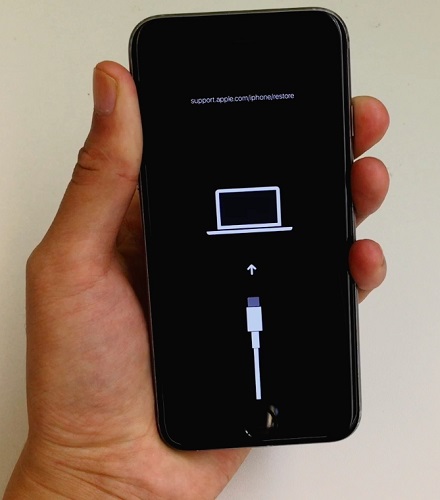
The above image shows how the iPhone recovery mode looks like in iOS 13. Regardless of the iOS version, the mode does exactly the same thing.
Part 4. What Does iPhone Recovery Mode Do?
The main purpose of the iPhone recovery mode is to help you fix the damaged iOS operating system or its features on your device. That is exactly what the recovery mode helps you do on your iOS based device.
Once you are inside the recovery mode, you can use iTunes to restore the firmware on your device. It then restores all the functionalities of the device bringing your device back to working conditions.
Conclusion
We hope the above guide teaches you how to put iPhone 6s in recovery mode without Home button using a free software available in the market. Also, the guide explains the time difference of rebooting into the recovery mode and what exactly the mode does on your device.
Speak Your Mind
Leave a Comment
Create your review for Tenorshare articles