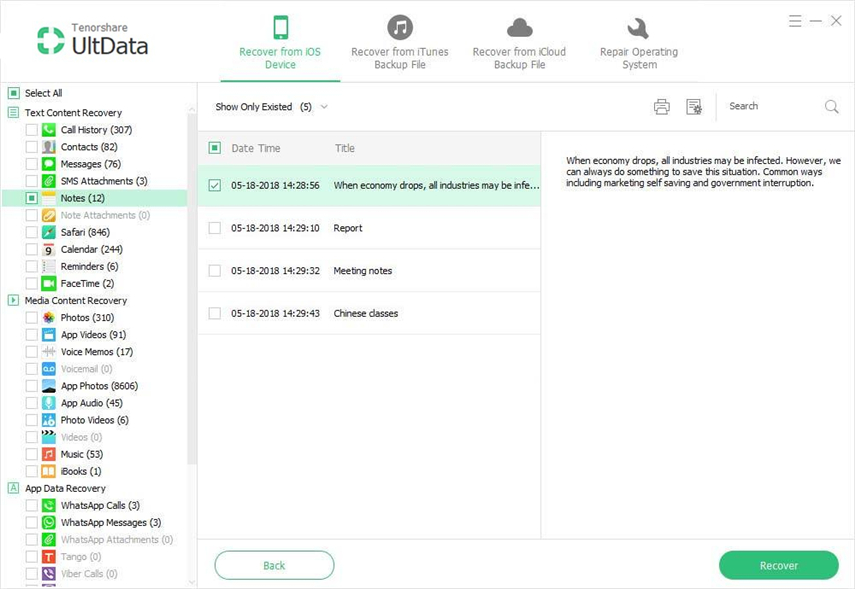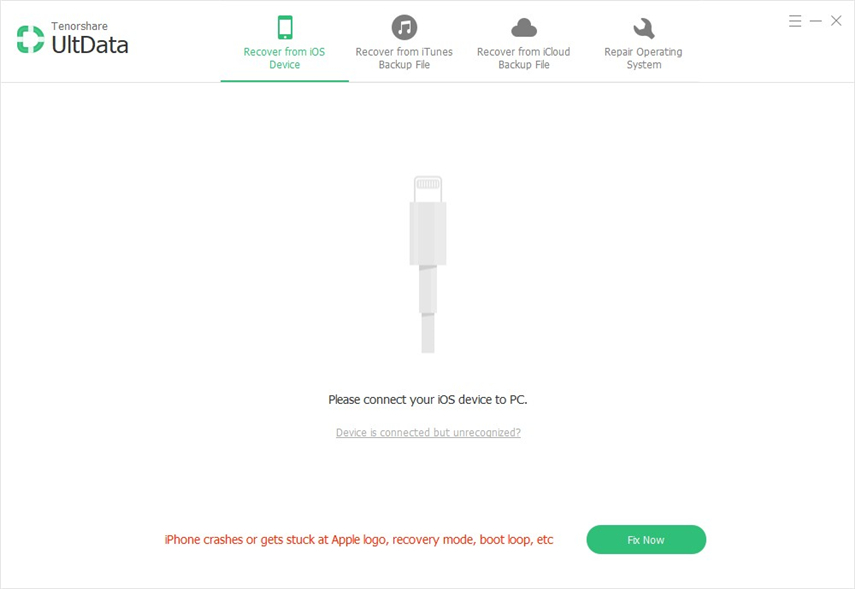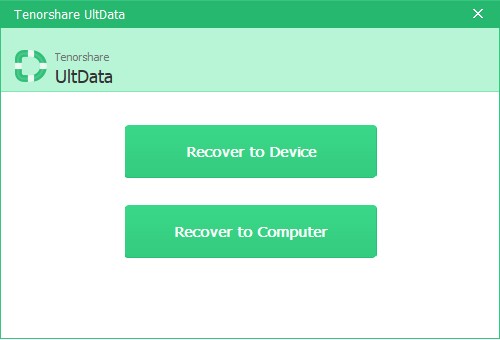How to Transfer Notes from Old iPhone to iPhone 6s (Plus) without Restoring
After updating to new iPhone 6s or 6s Plus, you may be considering to transfer data from old iPhone to new models.
“I have a lot of notes on my old iPhone 5s, recently I got an iPhone 5. I don’t want to re-type in. how do I transfer notes from iPhone 5s to my new iPhone 6s in an easier way?”
Generally speaking, several ways are available to move old iPhone notes to iPhone 6s and iPhone 6s Plus. With iTunes or iCloud, you can create a backup of your old iPhone data and then easily restore the backup to your new iPhone 6s. However, sometimes, it would be knotty to use iTunes to sync from some people, as it is a little complicated, time-consuming and also may be failed in the midway due to some unknown reasons, like slow Internet speed.
Using iPhone Data Recovery, you can easily and quickly transfer notes from old iPhone to iPhone 6s without restoring. Here in the article we will walk you through the whole process.
Detailed Steps to Move Notes from Old iPhone to iPhone 6s/6s Plus without Restoring
iPhone Data Recovery (Tenorshare) is able to move all contents like notes, contacts, photos, music, messages, calendar, etc. to your new iPhone, no matter your old iPhone is 4s, 5, 5s, 6, 6 Plus. Follow the steps to migrate data to your iPhone 6s (Plus).
Before you start, free download and install the software on your PC (Windows 10/8.1/8/7/XP/Vista) firstly.
- (1)Launch the program and connect your old iPhone to the computer with USB cable. Then the program will detect your iPhone automatically.
- (2)Click “Start Scan” to scan all the data on your iPhone.

- (3)After scanning, you will be presented with all files according to category. Choose notes and you will see all your detailed notes.

- (4)Then disconnect your old iPhone. The program will ask you to reconnect the device and restart scan. Just select Cancel. Then connect your iPhone 6s to the computer.

- (5)Then a window will come out to ask you restart scan, click on Cancel button. On the main interface, select “Recover to Device” after you click on the “Recover” button.

That’s all for how to transfer data from old iPhone to iPhone 6s without restoring. Alternatively, you can also choose to move notes using iTunes or iCloud, if you don’t mind erase existing data on iPhone 6s. Check the following part.
Transfer Notes from Old iPhone to iPhone 6s/6s Plus using iTunes/iCloud
Using iTunes:
- (1). Make an iTunes backup of your old iPhone.
- (2). Connect the new iPhone 6s/6s Plus to computer.
- (3). Right click on your device from the sidebar. Click on “Restore from Backup…”
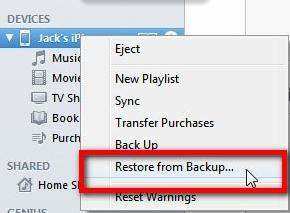
Using iCloud:
- (1) Backup up your iPhone data with iCloud.
- (2) Turn on your iPhone 6s (Plus) to set up your iPhone and tap on Restore from iCloud Backup.
- (3) Select the latest backup of your old device and tap Restore.
- (4) When the restore process finishes, your iPhone will restart.
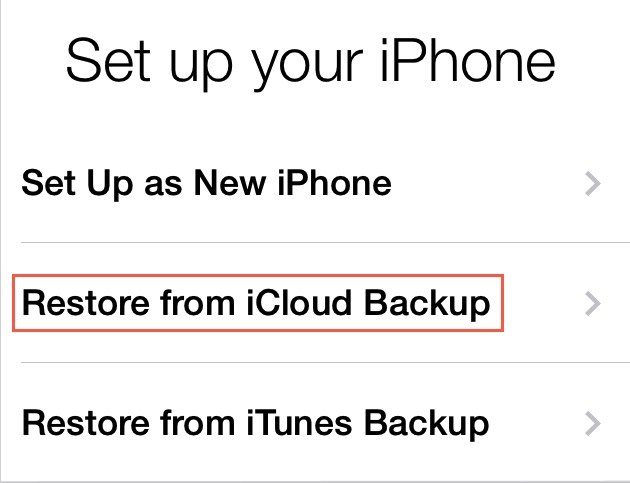
Speak Your Mind
Leave a Comment
Create your review for Tenorshare articles