3 Best Ways to Delete Music from iPhone 7/7 Plus
New changes have been given to Music Player interface on iPhone 7 running iOS 10. But there are moments when you want to get rid of some of the music which you are tired of. And some people are probably wondering how to delete songs from your iPhone. If using iTunes to resync and erase the songs, it would be a little tricky. Since some users are have a hard time on how to clean unwanted songs, here we offer 3 best ways to help you delete music from iPhone 7.

- Part1. How to delete music from iPhone 7/7 Plus without using iTunes
- Part2. How to remove all songs from iPhone 7/7 Plus in Music App
- Part3: How to clean out music on iPhone 7/7 Plus in Settings
Part1. How to delete music from iPhone 7/7 Plus without using iTunes
Due to the accumulation of personal files in our iPhone, many people are feeling helpless facing the messy data. They just can't decide what should be kept and what should be removed. Here we strongly recommend you Tenorshare iCareFone, which offers you a free way to manage iOS files (Contacts, Notes, Photos, Videos, Music, Apps, etc.) efficiently. Tenorshare iCareFone makes it the easiest way to delete music from iPhone, iPad and iPod touch without using iTunes.


- Free download Tenorshare iCareFone and launch it. Connect your iPhone 7 with computer. Choose Free Files Manager and click on "Music"
- All the music will be listed out for previewing. Choose the songs you don't need or all and delete them. Then they are removed from your iPhone immediately.


Part2. How to remove all songs from iPhone 7/7 Plus in Music App
- Launch Music app and you'll be presented with Library window, along with Playlists, Artists, Albums, songs, etc.
- Try playing any song from there and continue.
- Find the "..." icon> tap "Delete from Library">click "Delete Song" to complete deletion.
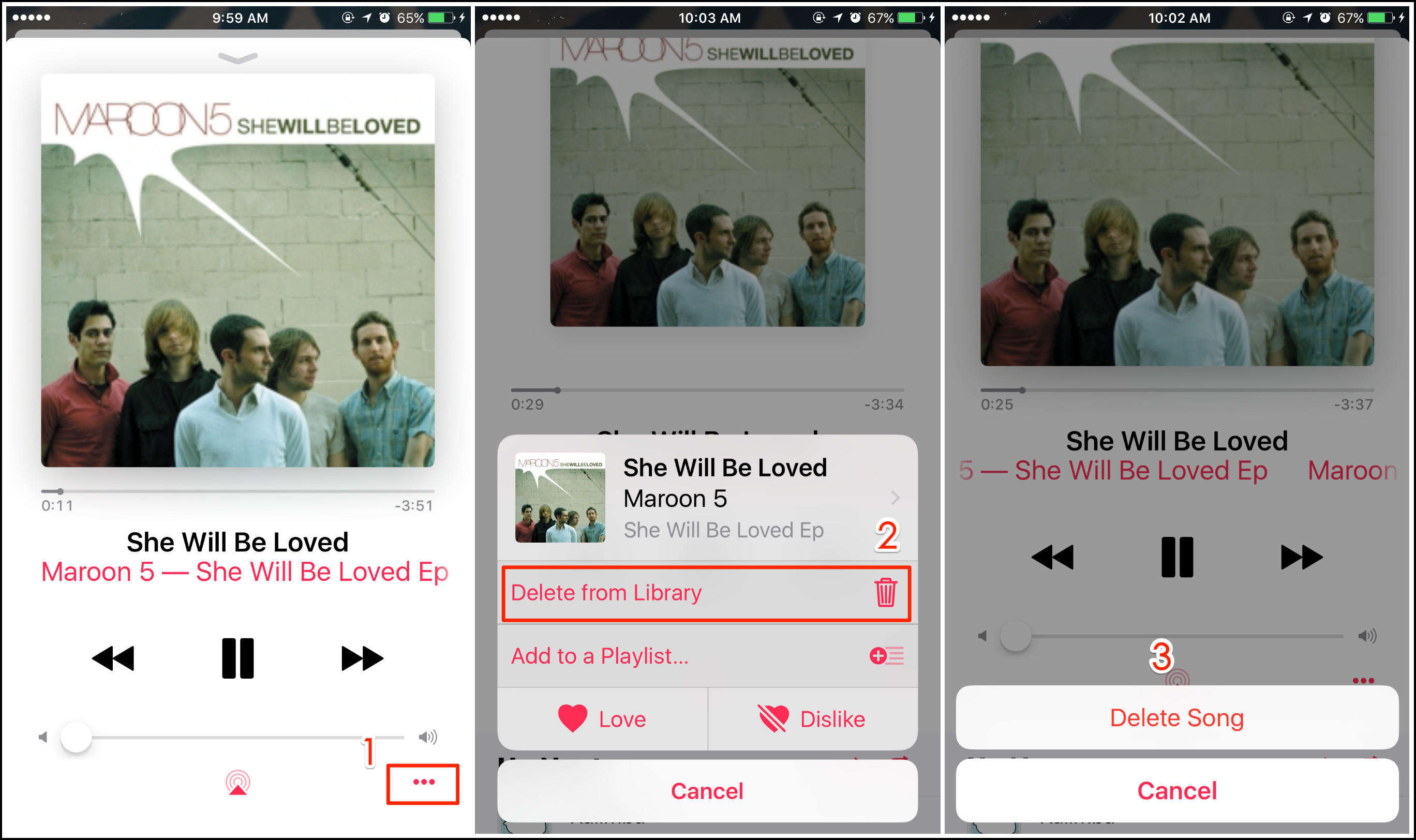
Another shortcut: Click on the hidden remove option in the lower left corner(see the picture below), then tap "Remove Download" to get rid of the unwanted songs from your iphone 7.
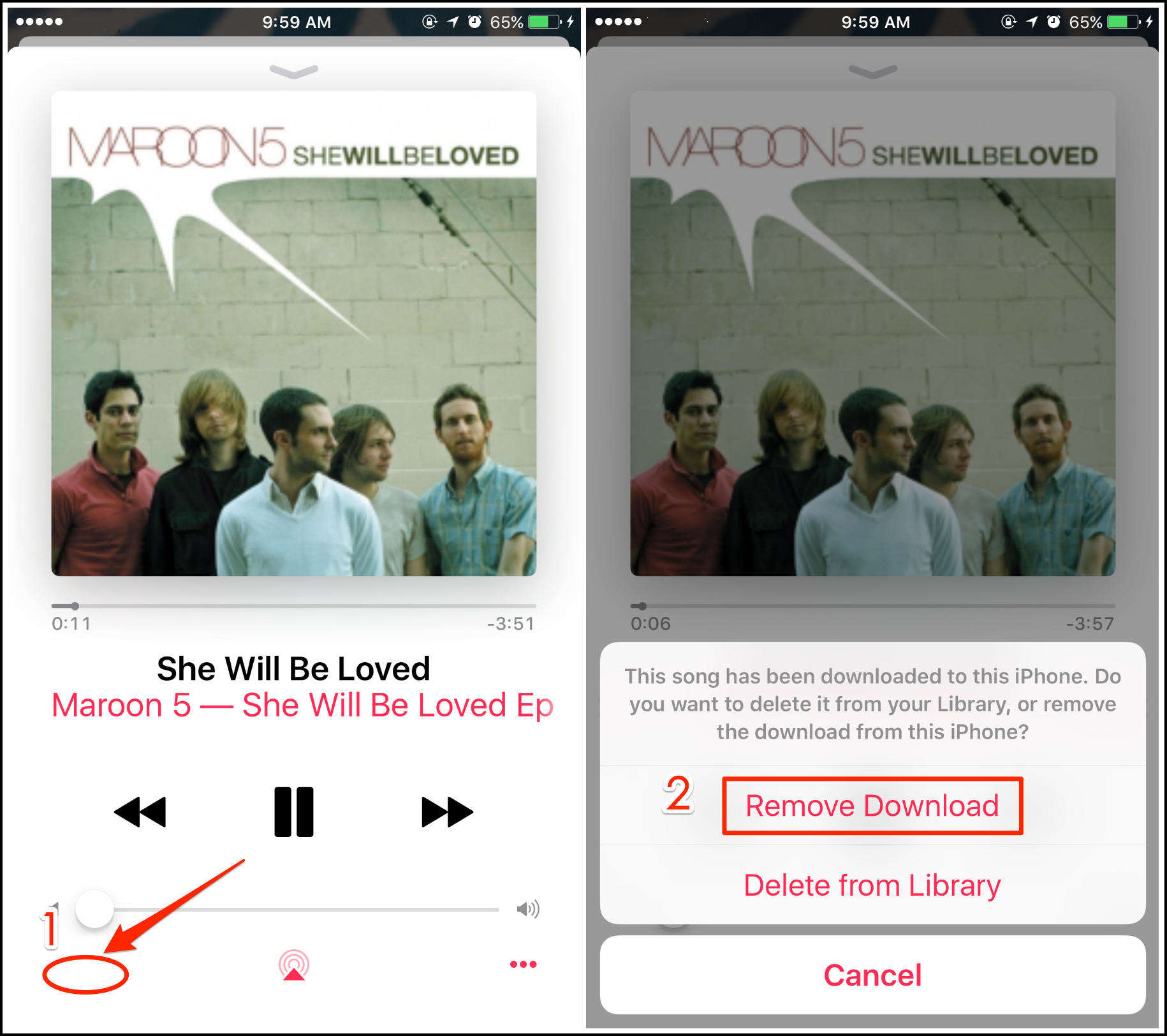
Part3: How to clean out music on iPhone 7/7 Plus in Settings
If you have more than one song to be removed, you might as well try this way, which is faster and more convenient, it allows you to delete music from iPhone without iTunes and remove all music from iPhone.
- Go to Settings on your iPhone 7.
- Choose General>Storage & iCloud Usage>Manage Storage.
- Select Music>Tap on Edit> Tap the red minus button and then you'll see " Delete "
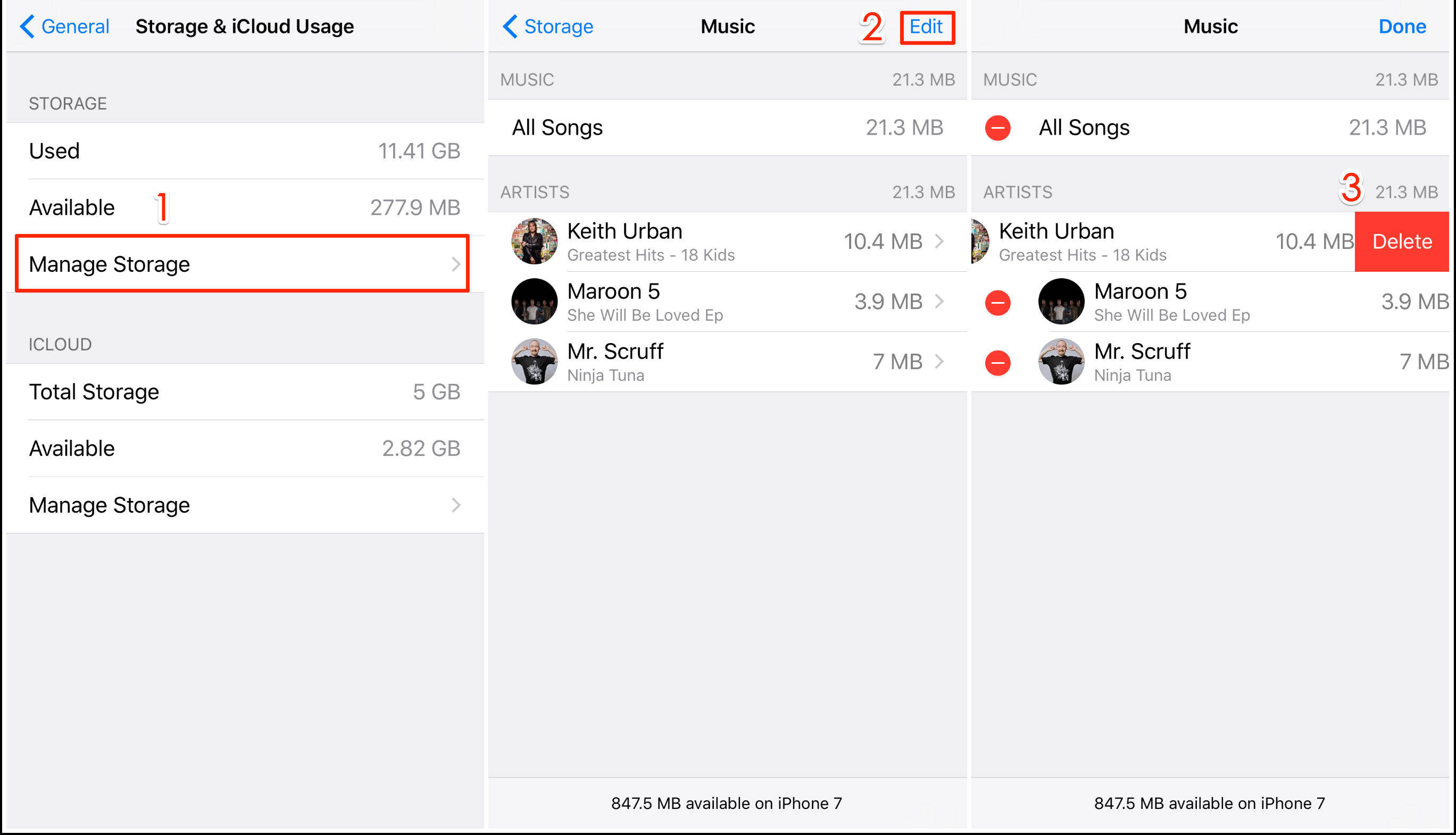
Now we've got 3 methods to remove music from your (red) iPhone 7/7 Plus. But if you want to manage all the songs with one click, we'd like to recommend using Tenorshare iCareFone. Hope you enjoy this free tool!


Speak Your Mind
Leave a Comment
Create your review for Tenorshare articles

Tenorshare iCareFone
Best Free iPhone Transfer & iOS Backup Tool
Easily, without iTunes



