How to Change Font Size and Style on iPhone 7/7 Plus
Are you bored with the monotonous font style on red iPhone 7/7 Plus running iOS 10? Or you just want to increase iPhone font size for your grandparents? Many iOS users are wondering if they can choose a new size or style on their iDevices. To be honest, some users even try to change font on iPhone 7 through jailbreak, which is clearly not a safe way to go. However, the amazing thing is that you can easily change font styles by following the steps below.
- Part 1: Adjust font on iPhone 7/7 Plus in Settings.
- Part 2: Change bold font on iPhone in Display& Brightness.
- Part 3: Resize the text through " General ".
Part 1: Adjust font on iPhone 7/7 Plus in Settings.
Step 1: Tap the Settings app on your iPhone/iPad/iPod.
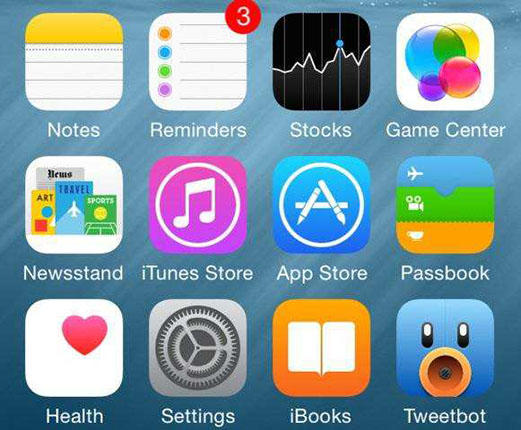
Step 2: Scroll down and click Display & Brightness.
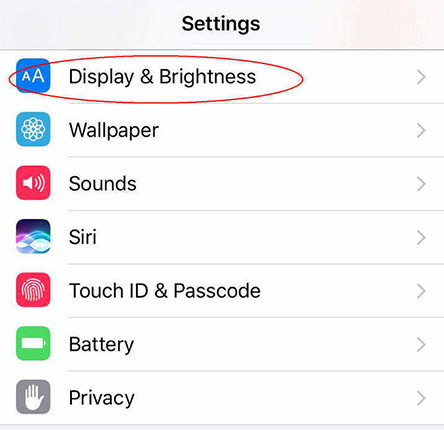
Step 3: Select Text Size. You'll see there is a sliding bar on which you can adjust the font size at your desire. Drag it slowing and you can clearly find the font size changing along with it slowing.
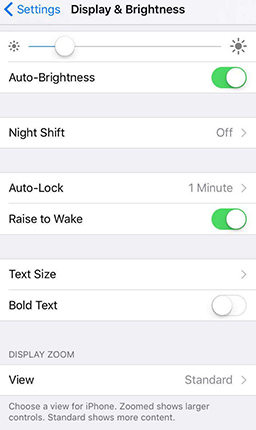
Now you have the ability to preview the font size at the top of the screen. Meanwhile, if you want a bold font, please follow the next part.
Part 2: Change bold font on iPhone in Display&Brightness.
You may be wondering if you can change the size of the font on your iPhone7, then can you change the boldness of the fonts at the same time? The answer is yes!
Step 1: Also, go for Settings app on your iPhone/iPad/iPod and find Display & Brightness.
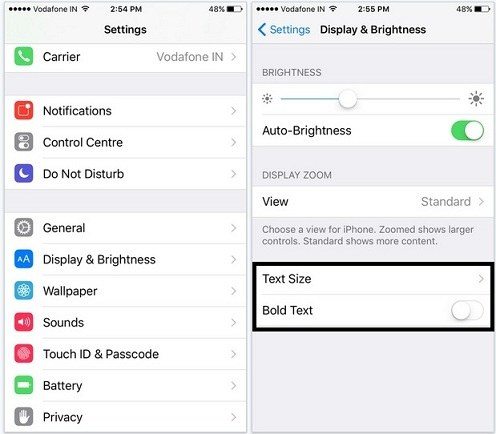
Step 2: Tap the button to enable Bold Text. This operation will reboot your iDevice.
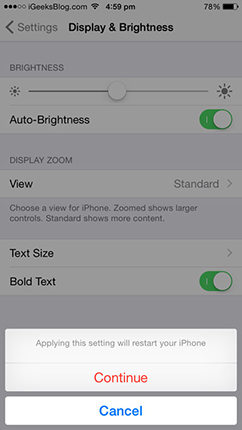
And if you want to know how to turn off bold font on iPhone, please follow the same procedure.
Part 3: Resize the text through "General".
There is also another way to change font size. This will make the texts even larger and easier to read. And this way can also change font size on iPhone text messages.
Step1: Open Settings app and tap General.
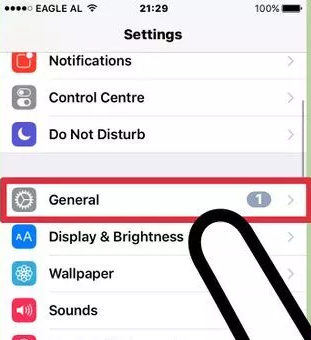
Step2: Choose Accessibility and you can enable larger text sizes if you need larger text.
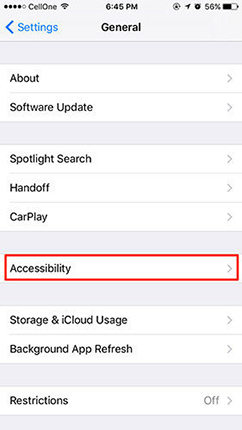
Step3: On the new screen, enable Larger Accessibility Sizes.
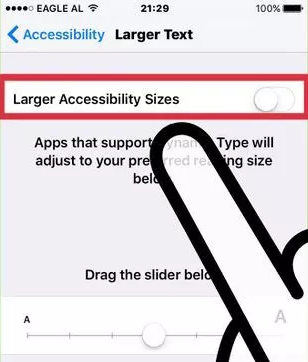
Step4: Drag the slider below to alter the size.
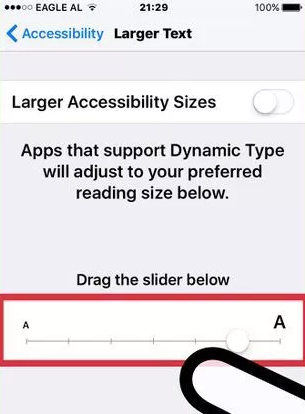
Please be noted that this will only apply to apps that enable Dynamic Type as well as allow larger Accessibility sizes. You will not get it everywhere. For example, the new sizes will not work for the Settings app.
You may like: 2 Ways to Put iPhone 7/7 Plus into Recovery Mode
By now you have got the methods to change iPhone font size without jailbreak, if you still don't like any of the default text styles or colors, you can download additional fonts on Apple App Store and type in "Fonts" to change font size in email on iPhone.


Speak Your Mind
Leave a Comment
Create your review for Tenorshare articles





