How to Customize the iPhone 7/7 Plus Home Button
With the iPhone 7 or the iPhone 7 Plus, you now have a new and enhanced version of the Home button on your device. If you have used the device, you would have noticed that it’s completely different than what it used to be. It used to be a mechanical button but the company has changed it to a solid state button for a variety of reasons.
The new button now requires no hard pressing that you had to do on your older iPhone. On this new iPhone, all you need to do is put a little pressure on the button and it will sense it and give you a haptic feedback indicating the action has been performed. This is more of an on-screen button found on some Android devices.
The button also has smart features that can distinguish between a tap and a press so the right function is performed every time you use it.
One of the things you can do with the Home button on your red iPhone 7 or 7 Plus is that you can customize the feedback strength of the Home button so that it adjusts to how you use your iPhone. That way it will work exactly the way you want and you will not have to adjust yourself to the default settings.
Here’s how you can go about customizing the Home button on your iPhone 7 or 7 Plus:
Part 1: Customizing the iPhone 7/7 Plus Home Button
You don’t need a third-party app or tool to do these steps. All you need is an iPhone and you’re good to go.
1.Tap on the Settings icon on the homescreen of your iPhone to open the settings panel. That panel is where all of your iPhone related settings are located at.
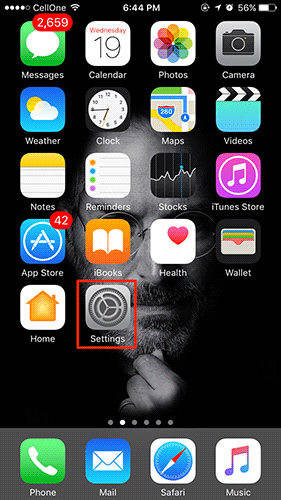
2. When the settings panel opens, tap on the option that says General. It will open the general settings panel where all the iPhone general settings are located at.
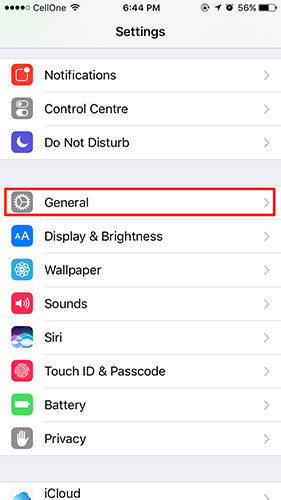
3. On the following screen, you need to tap on the option that says Home Button. That is where all the home button settings are available at and that also happens to be the place from where you can customize the home button system.
4. On the next screen, you will see three options to tap on. All these three options make the Home button work in different ways. You can select any and see how it works for you. You can try tapping on each of these options and then go with the one that works the best for you.
5. When you are done choosing an option, tap on Done in the top-right corner to save your settings.
So, you have successfully specified the tap intensity of the Home button on your device.
Part 2: Changing the Click Speed of the Home button on an iPhone 7/7 Plus
If you would like to customize it further, say to change the click speed, then you can do so using the following steps:
1.Tap on Settings on the homescreen of your iPhone to open the settings panel.
2. On the screen that follows, tap on the option that says General to open general settings panel.
3. When the General settings panel opens, tap on the option that says Accessibility. That is where the Home button’s click speed options are available at.
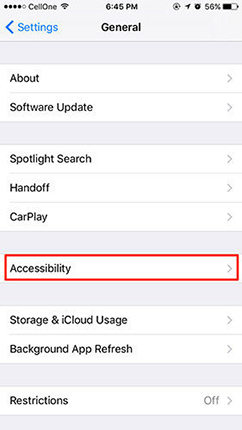
4. Tap on Home Button on the following screen to see the home button settings.
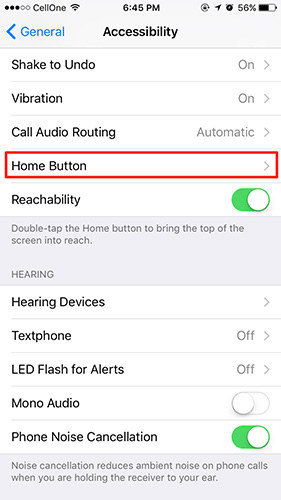
5. On the following screen, you will see three options that you can choose for the home button on your device. The options available to you are - Default, Slow, and Slowest. You can tap on any to set it as the default speed of the Home button on your iPhone.
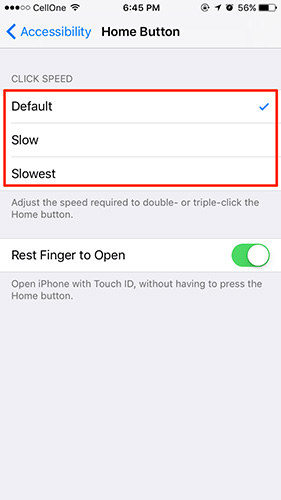
You’re all set. So, those were two of the ways you could customize the Home button on your iPhone 7 or your iPhone 7 Plus.
While you have got an iPhone 7 or 7 Plus and you’re busy customizing its features, you will also face some errors on the road to customizing your device. Many times it happens that your device gets stuck at a point and you feel helpless as there isn’t anything you can do about it. Fortunately though, there exists an app with the name ReiBoot that helps you put your iPhone into recovery mode for you to troubleshoot issues, and it also helps fix many of the issues on your device. What more you could ask for from a free app like ReiBoot!


Speak Your Mind
Leave a Comment
Create your review for Tenorshare articles





