[Solved] iPhone 7 Password Not Working Issue 2025
“Q: iPhone 7 won’t unlock with correct passcode!!
I have used the same unlock passcode since I set this phone up four months ago. It worked fine last night before bed. I did NOT change my passcode. This morning, the phone did not recognize my finger print or passcode. I tried multiple times entering what is the correct passcode. I restarted the device and same thing. What is the problem here?”
Passwords can be quite important information for users who use digital devices. We collected some users’ feedback and find that most iPhone password not working problems may come after iOS update. Since there are many users who have iPhone 7/7 Plus/6 may choose to update their iOS problem, iPhone 7 can be the main model which have a password problem.
To find the best solutions to handle this iPhone 7 password not working after update accident, users may choose one of the methods below to have a try!
- Solution 1: Unlock Password Protected iPhone 7/ Disabled iPhone 7 without iTunes
- Solution 2: Fix iPhone 7 Passcode Not Working with iTunes Retore
- Solution 3: Use iCloud to Remove iPhone 7 Password
Solution 1: Unlock Password Protected iPhone 7/ Disabled iPhone 7 without iTunes
If you have tried times but fail to unlock your iPhone 7, or you have already entered wrong password for six times in a row and your iPhone 7 is disabled. Then we suggest you to get help from Tenorshare iPhone Unlocker (4uKey), an easy and free iOS password cracking tool which allows you to get access to iOS device without iTunes.


Step 1: Download and install this software to your PC/Mac, run the program and connect your password locked iPhone X/8/8 Plus/7/7 Plus/6/5, and click “Start” on the main interface.

Step 2: Then you will see a new interface which remind you to download the latest iOS firmware package, you are required to get this file.
Step 3: After the firmware package is successfully downloaded, choose to “Unlock Now” and patiently wait for the process over.
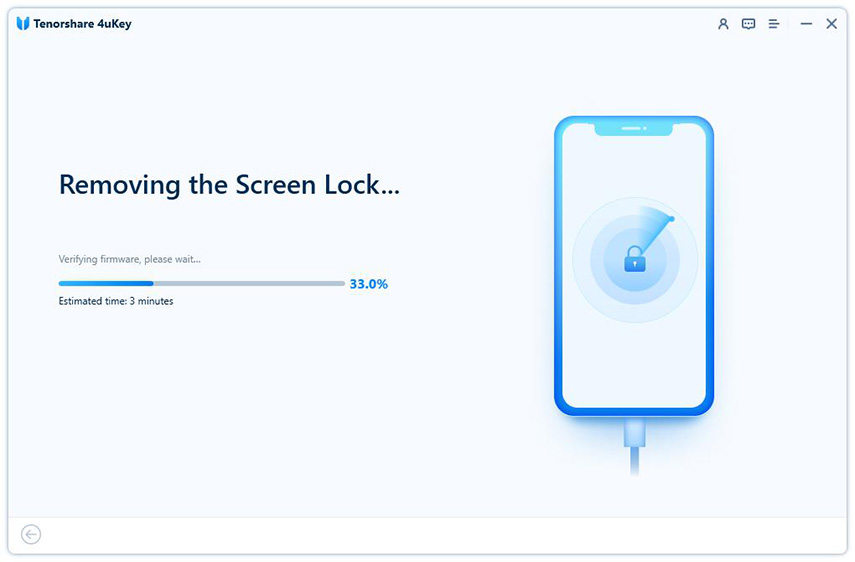
This method can help users to remove the password for iPhone/iPad/iPod without any data loss, you will never miss it!
Solution 2: Fix iPhone 7 Passcode Not Working with iTunes Restore
Use iTunes to restore iPhone can be the traditional method for users who have problem in their iPhone/iPad/iPod. If you have synced your iPhone 7 with iTunes already and kept a backup file in your computer, iTunes can be also a good choice.
Step 1: Connect your iPhone 7 with iTunes, click “Restore iPhone…” on the “Summary” interface.
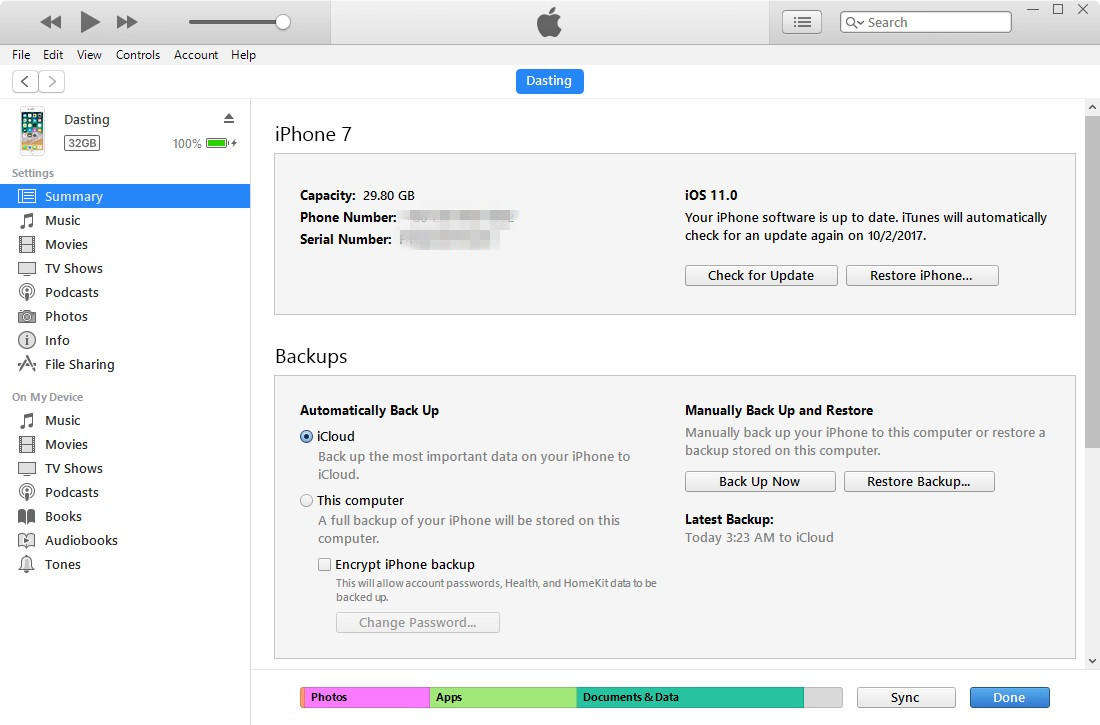
Step 2: When you are at the Set Up screen while restoring your iOS device, tap Restore from iTunes backup. After iPhone is set up, you can make your new passcode in Settings.
Solution 3: Use iCloud to Remove iPhone 7 Password
For users who have enable “Find My iPhone” feature in their iPhone 7, then this solution is also workable.
Step 1: Users should go to the official iCloud site, login with your Apple ID which you have signed in your iPhone 7.
Step 2: Select “All Devices” at the top of the browser and select your target iOS device to erase.
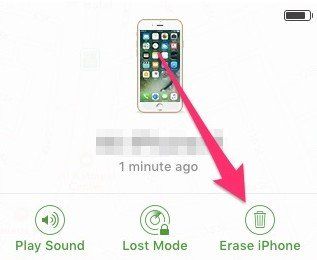
These three solutions can also be used to fix iPhone X/8/8 Plus, iPad/iPod password problem, if you meet with the same problem, don’t hesitate come to this article for help.


Speak Your Mind
Leave a Comment
Create your review for Tenorshare articles

4uKey iPhone Unlocker
Easily Unlock iPhone passcode/Apple ID/iCloud Activation Lock/MDM
100% successful unlock



