How to Reboot a Frozen or Hung iPhone 7/7 Plus
“My new-purchased red iPhone 7 has been frozen for 48 hours after I update into iOS 10. No matter how many times I try to reset the phone by pressing the power button and home key, it keeps black and then back to the Apple logo reboot screen. Is there any advice on how to fix my frozen and hung iPhone 7? I can't be the only person to have encountered this problem.”
-Apple Communities
It is a mini heart attack when our new iPhone freezes or hangs and we can do nothing for it. To restore frozen and hung iPhone 7/ 7 plus, the first way you may perform is to press the power button to restart it. However, it is sadly found that nothing happens after that. Continually, you have no ideas but have to do a hard reset. This is not recommended because it will lead to data loss.
What to do to reboot iPhone frozen or hung over times? Actually, the causes of a frozen or hung iPhone are complicated. If your iPhone gets stuck at the reboot Apple screen, jailbreak or iOS 10/9 update, these are not the serious but common issues. You can fix them through the feasible ways below.
Tenorshare iCareFone is a worry-free tool with tons of features to keep your iOS Devices at a peak. It is the most professional and famous iOS software to fix all stuck and booting issue for iPhone/iPad/iPod. Only one click you need and your iPhone 7/7 plus/6s/6s plus/6/6 plus/5s/5 that hangs will be repaired to normal.
What Can Tenorshare iCareFone Do for You?
Want to fix iPhone 7/7 plus fronzen or hung on apple logo? New iPad gets stuck when you try to jailbreak it? Can’t boot your iOS iPhone, iPad or iPod? No worries. Tenorshare iCareFone will help you remove all of the trouble in a quick way with intuitive guides.
- One click to enter and exit recovery mode to fix iPhone/iPad/iPod stuck at recovery mode, DFU mode, connect to iTunes screen (red iTunes logo), Apple logo, etc. during/after iOS upgrade, restore or jailbreak.
- Efficiently fix all kinds of iOS issues related to boot loop, screen unresponsive, iTunes errors, app freeze, and so forth.


How to Fix Your Frozen or Hung iPhone 7/7 plus?
Step 1: Download and install the program in your computer. Connect Your iDevice to PC via a USB after you've launched Tenorshare iCareFone. Then select “Fix iOS Stuck” section on the menu.

Step 2: You will see “Enter Recovery Mode” button is highlighted when your iPhone/iPad is detected successfully. Move to click "Enter Recovery Mode" the button to put your devices into Recovery mode.
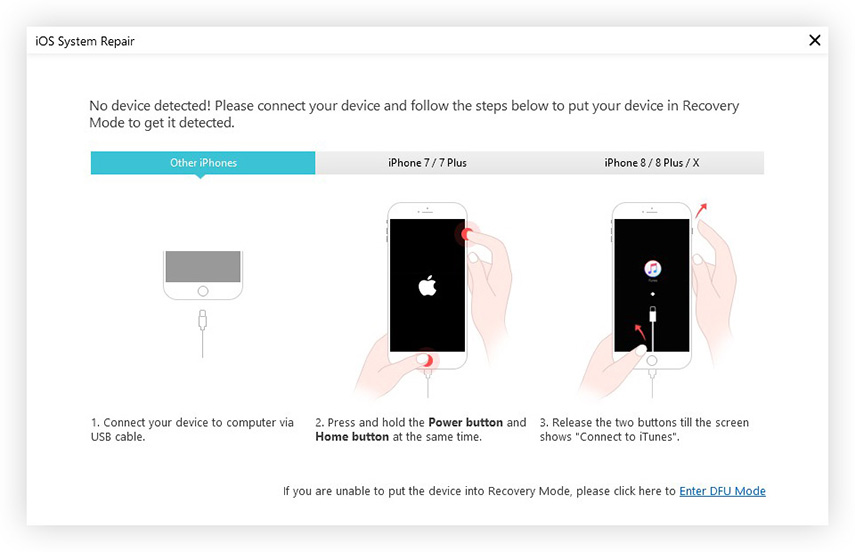
Step 3: Click the button "Exit Recovery Mode" to get your iOS device out of recovery mode to reboot or restart frozen or hung iPhone 7/7 plus from unresponsive screen.
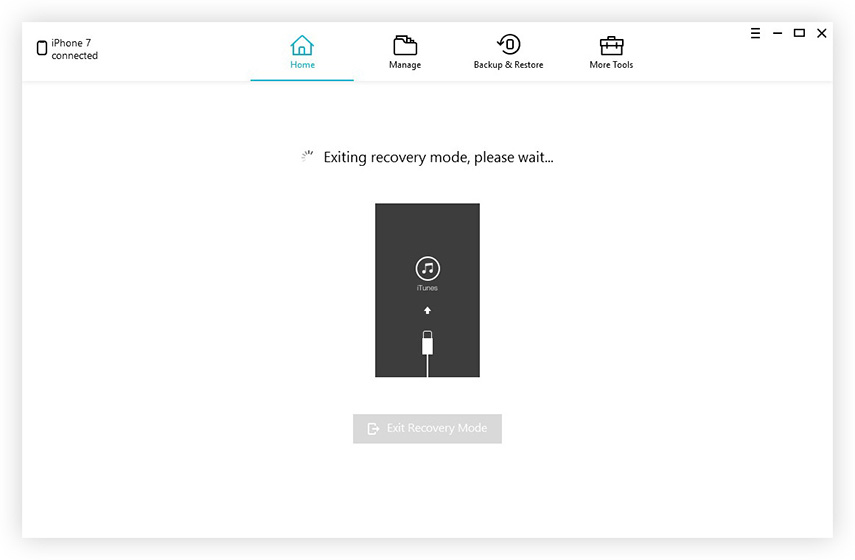
Step 4: (Optional) If your frozen bug still occurs, please navigate to the “Repair Operating System” to repair your iPhone in a more powerful way.
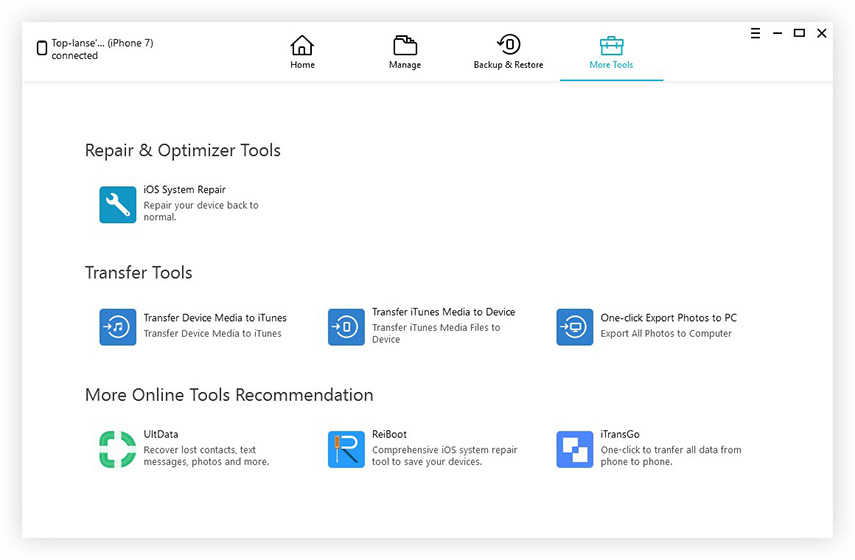
If you think this article about how to reset a locked up or frozen iPhone is helpful, please share it with others who want to fix their unresponsive iPhone as well.


Speak Your Mind
Leave a Comment
Create your review for Tenorshare articles

Tenorshare iCareFone
Best Free iPhone Transfer & iOS Backup Tool
Easily, without iTunes



