iPhone 7/7 Plus Won't Charge, How to Fix It
I have an iPhone 7 and since yesterday it won't charge or turn on at all!! I've tried to do the power and home button method and nothing has happened at all. What to do now?"
- Nick
Plugged your iPhone 7 but it won't charge at all? Why is the iPhone not charging? Is the iPhone broken? Do I need a new battery when my iPhone 7 is not charging? Actually not, in fact most charging problems are due to software issues, Lightning or Dock connector problem not the hardware problem with the battery. In this article, we will introduce a few efficient ways for you to fix iPhone 7 and iPhone 7 Plus won't charge.
Method 1: Hard Reset Your iPhone 7/7 Plus
Most iPhone 7 charging problem related to software issue like software crash can be resolved by this method. Press and hold the Sleep/wake button and the Home button at the same time. Keep holding the buttons at least 10 seconds and release the buttons when the Apple logo appears. After that, try to charge your iPhone again.
Method 2: Clean the Charge Port
With time, your iPhone charging port can be full of dust and dirt, which will affect the lightning or dock connector cable to connect to your iPhone. Take a close look inside the bottom of your iPhone using a flashlight. If you see any debris or gunk in there, brush it out.

Method 3: Change the Charging Method
If your iPhone 7 wont charge in car, try to charge it using a wall adapter. If your iPhone won't charge using a wall adapter, try to plug the cable into the USB port on your computer and see if it will charge. If your iPhone 7 won't charge when plugged in, try to charge it with the wall adapter. In a word, switch between those methods and see if it makes a difference.
Method 4: Use the OEM USB Cable
With time, your iPhone charging port can be full of dust and dirt, which will affect the lightning or dock connector cable to connect to your iPhone. Take a close look inside the bottom of your iPhone using a flashlight. If you see any debris or gunk in there, brush it out.
If your already use the OEM USB cable but still get the error, the USB cable may be damaged or the charging port is dirty.
Method 5: Restore in iTunes (Data Loss)
After trying the easy fixes above but still can't get your iPhone 7 charge? You can restore your iPhone to factory settings. Make sure you have backup your iPhone before restoring in iTunes because all data will be lost after restoring. If you do not want to lose data, just skip this method and jump to method 6 to fix the issue without data loss.
Run iTunes and connect your iPhone to that computer. When your device appears in iTunes, select it and than click Restore iPhone in the Summary panel. iTunes will start to restore your iPhone and install the latest version of iOS. After that, set your iPhone as a new device and charge your iPhone again.
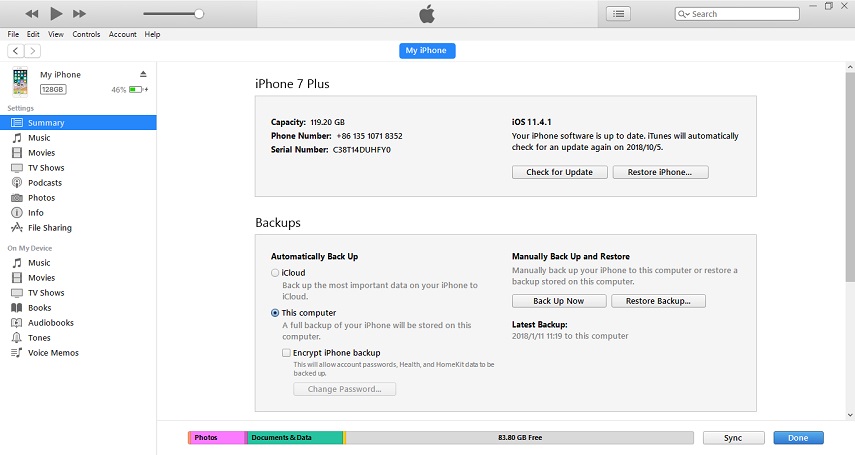
Method 6: Repair Operating System with Tenorshare ReiBoot (No Data Wipe)
If restore in iTunes still can't fix your iPhone 7 won't charge, you can try repair operating system, which will solve all the software issues on your iPhone 7/7 Plus and give it a fresh start.
Tenorshare ReiBoot is an poweful iOS system care tool that provides an easy way to recover iOS system. It is especially helpful when your iPhone 7 won't turn on or charge.
-
Just connect your iPhone 7 with ReiBoot and click "Repairing Operating System" and follow the instructions to download IPSW file for repairing. After the repari, your iPhone will be boot to normal without having charging problems.

-
If you tried all the solutions we have listed here, but your iPhone won't charge, it may be a hardware issue with the battery or others. Make an appointment at the Apple Genius Bar for service.

Speak Your Mind
Leave a Comment
Create your review for Tenorshare articles

Tenorshare iCareFone
Best Free iPhone Transfer & iOS Backup Tool
Easily, without iTunes










