One Click to Fix iPhone 7/7 Plus Stuck in Recovery Mode
"My iPhone 7 suddenly got stuck in recovery mode. I tried to restore it with iTunes but it can't connect to iTunes. Is there any way to fix iPhone 7 stuck in recovery mode without iTunes?"
Suddenly, you iPhone 7 stuck in Recovery Loop for no reasons? Intentionally put your iPhone into recovery mode to solve a problem? Trying to jailbreak your new red iPhone 7 but unfortunately stuck on connect to iTunes screen? Apple offers users a way to fix iPhone stuck in recovery mode by restoring with iTunes but this may not permanently fix this problem and many users failed to connect to iTunes. Don't worry, here we got 2 reliable ways for you to get iPhone 7/7Plus out of recovery mode without iTunes (Restore).
Method 1: Fix iPhone 7/7 Plus Stuck in iTunes Logo (Recovery Mode) with Reiboot - iOS System Repair
iPhone stuck in recovery mode after software update, restore or jailbreak? Using iTunes to restore iPhone to factory settings is the traditional way to go, but it will erase all the data on your device and it's complicate. ReiBoot - iOS System Repair offers a free and easy way to get your iPhone, iPad and iPod out of recovery mode without losing any data. Here are the details.
Step 1 Download and install Tenorshare ReiBoot on your PC or Mac, launch the program to get started.



Step 2 Connect iPhone to computer with a USB cable.
Step 3 If your iPhone is in recovery mode, this software will detect it automatically. The "Exit Recovery Mode" option will highlight. Click "Exit Recovery Mode" to reboot iPhone.

Step 4 Within on minute, your iOS device will reboot to normal state.

If you canoot solve your problem with the steps mentioned above, then you may want to know about how to repair iOS operating system which can fix most of iOS stuck issue.


Method 2: Exit iPhone 7/7 Plus in Recovery Mode with Tiny Umbrella
Tiny Umbrella is a program that backs up your iOS firmware SHSH blobs. It is usually used for saving SHSHs blobs and downgrading to older iOS versions, but also helps you bring your iOS devices. Compared to Tenorshare iCareFone, it is a little complete to use and there is no guarantee that you definitely won't lose your iPhone data during this process.
- Download Tiny Umbrella and connect it to the computer using your iPhone USB cable while it is still stuck in recovery mode.
- Open Tiny Umbrella and wait until the tool recognizes your iPhone.
- Once the software has recognized your iPhone is in recovery mode, click on the Exit Recovery button in TinyUmbrella. This will kick your iPhone out of recovery mode.
- After you follow the above listed steps, your iPhone will exit recovery mode and will boot up normally.
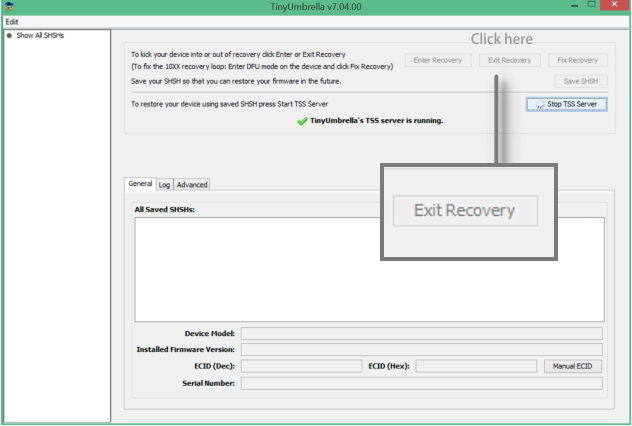
So, we have discussed how to fix iPhone 7/7 Plus stuck in recovery mode in 2 methods. Choose the one you preferred and get your iPhone back to normal instantly. If you have other iPhone 7 problems, you can refer to Tenorshare ReiBoot (a free iOS repair tool) for help as well.


Speak Your Mind
Leave a Comment
Create your review for Tenorshare articles





