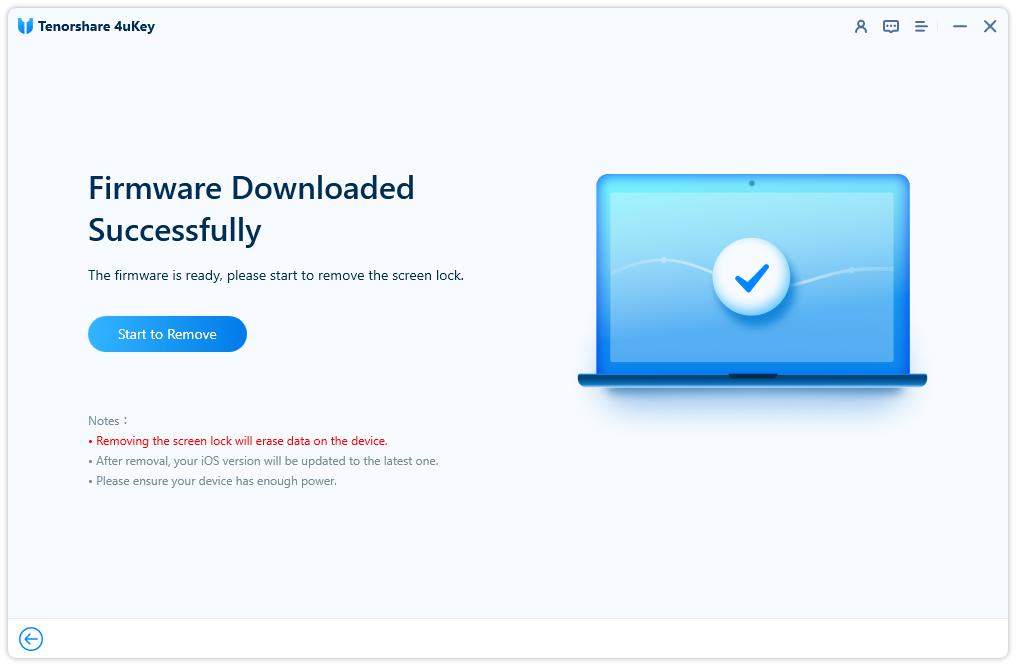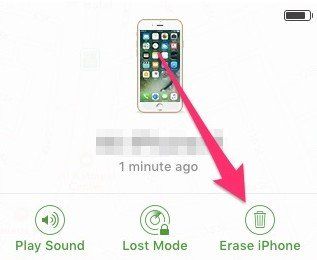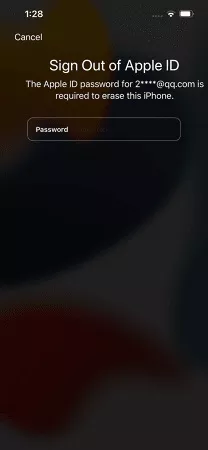How to Unlock iPhone 8/8 Plus without iTunes in 3 Ways
If you are an iPhone 8 user and set a unique lock screen passcode, you may have the similar trouble as below:
I changed my passcode on my iPhone and I forgot what it is. I don't have iTunes ability. Is there ANY way that I can get in my phone? Help"
Forgetting your iPhone lock screen password or getting the 'iPhone unavailable' message after typing the wrong passcodes several times in a row? Don't be panic! Here we will provide three workable solutions to unlock iPhone 8/8 Plus without iTunes.
- Solution 1: Unlock iPhone 8/8 Plus without iTunes(No Passcode)
- Solution 2: Unlock iPhone 8 Lock Screen with iCloud
- Solution 3: Unlock iPhone 8 Lock Screen without Computer
Solution 1: Unlock iPhone 8/8 Plus without iTunes(No Passcode)
When it comes to disabling iPhone 8 screen passcode or Touch ID, a lot of people may restore device to factory settings with iTunes. But if there is something wrong with iTunes, you have to find an alternative. Here I want to introduce a lock screen passcode removal tool Tenorshare 4uKey. It is fully compatible with iPhone 8/8 Plus and all other iPhones, iPads and iPods.
-
Launch Tenorshare 4uKey and connect your iPhone to computer via USB cable. Once your device has been detected, simply hit Start to remove iPhone passcode.

-
Before unlocking iPhone passcode, you have to download the latest iOS firmware package online.

-
When the firmware is downloaded to computer, click on "Start to Remove" to start factory restoring iPhone without passcode.

-
When iPhone passcode has been removed successfully, you will enter your iPhone without any passcode.

Solution 2: Unlock iPhone 8 Lock Screen with iCloud
The second solution to unlock disabled iPhone without iTunes is using the "Find My iPhone" if you have enabled it on your iPhone 8 before.
To unlock iPhone 8 without iTunes or passcode, just following the steps below:
- Head over to icloud.com and log in your Apple ID on another device or computer.
- Then click "Find iPhone", and hit "All Devices" at the top menu bar.
Choose iPhone 8 that you want to erase passcode from and click "Erase". Enter you Apple ID password to proceed.

- After this, all the settings and passcode will be erased. And you can restore iPhone from backup or set it up as new.
Solution 3: Unlock iPhone 8 Lock Screen without Computer
If your iPhone 8 is updated to iOS 15.2 or later, then you can unlock iPhone 8 without iTunes and computer. With the new release of iOS 15.2, Apple supports users to directly unlock their locked screen on the device - the “Erase Device” option.
However, this method is only available if you’ve already signed in your Apple ID on the device and your device needs to be connected to a network.
- Enter the wrongs passwords on your screen until you see “iPhone Unavailable Try again in ... minutes”.
Then continue to enter the password until you see the “Erase iPhone” option. (Basically, it will appear along with the “Try again in 15 minutes” notification.)

Choose “Erase iPhone” and then you need to enter your Apple account’s password.

- Your iPhone will be erased and restarted in a few minutes. That's it. Done.
Summary
When you are in the need of bypassing iPhone 8 and 8 Plus passcode without iTunes, you can always find solutions in this article. Now Tenorshare 4uKey fully supports with iPhone 13 and iOS 15.5. If you have any passcode-related problems, don't hesitate to give it a try! And if you know of any other useful information, let us know in the comments.
- Unlock iPhone without Passcode instantly
- Remove iCloud activation lock without password/Apple ID/previous owner
- Remove Apple ID or iCloud account on iPhone/iPad without password
- Bypass MDM Screen from iPhone/iPad
- Remove screen time passcode in 3 simple steps
- Fix disabled iPhone/iPad without iTunes or iCloud
- Find and view stored passwords on iPhone and iPad
Speak Your Mind
Leave a Comment
Create your review for Tenorshare articles

4uKey iPhone Unlocker
Easily Unlock iPhone passcode/Apple ID/iCloud Activation Lock/MDM
100% successful unlock