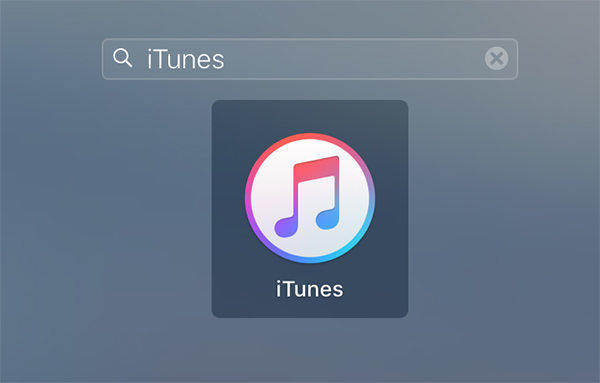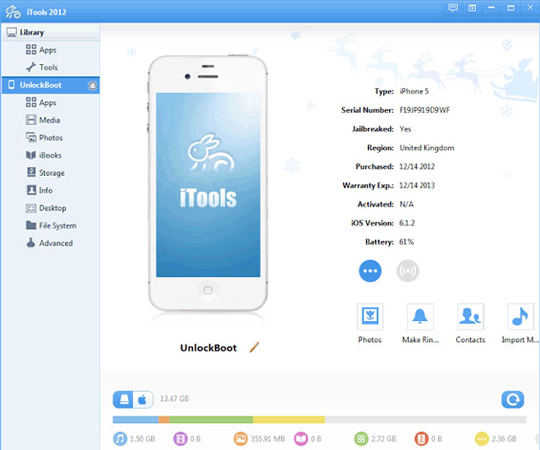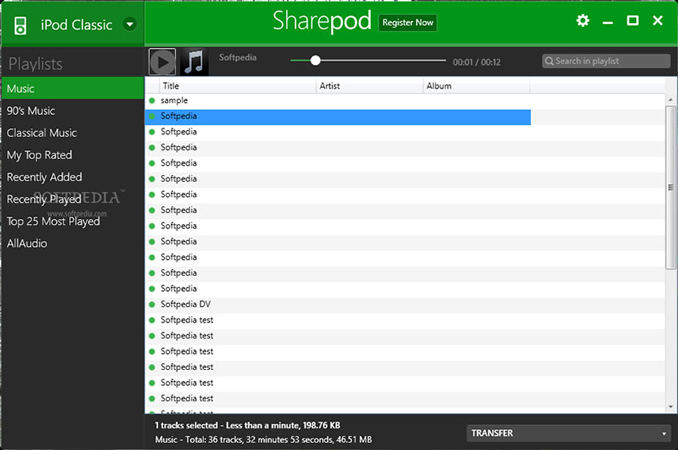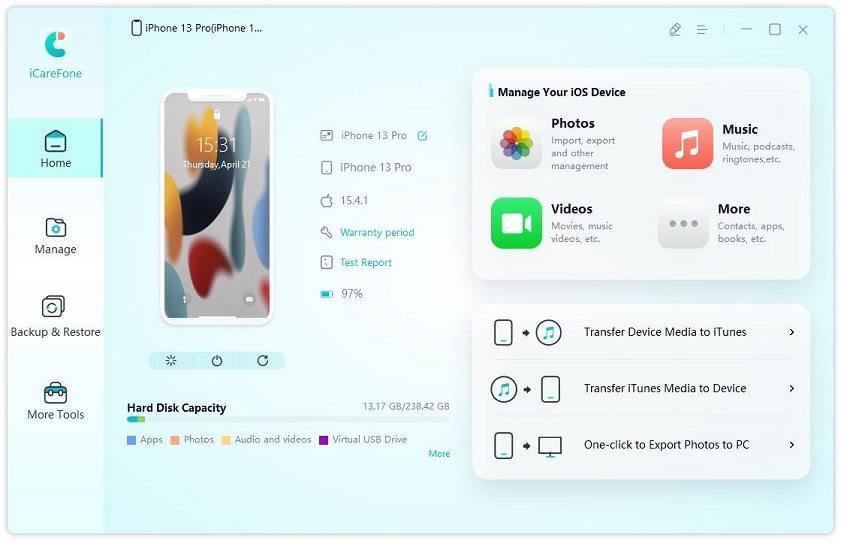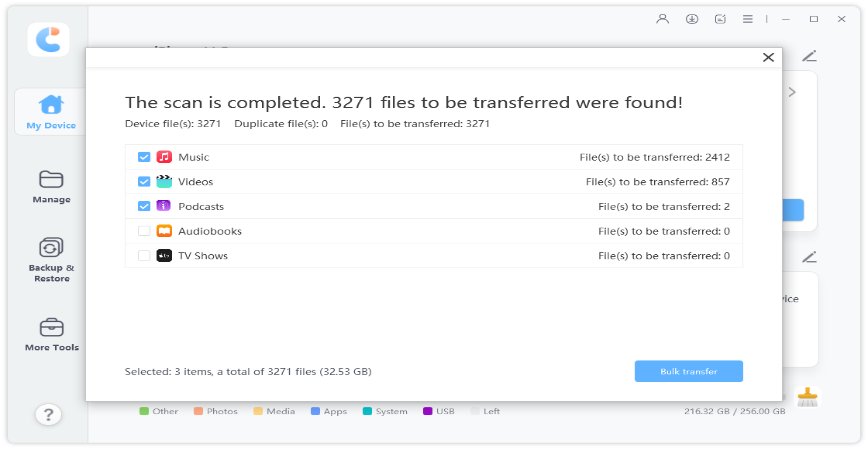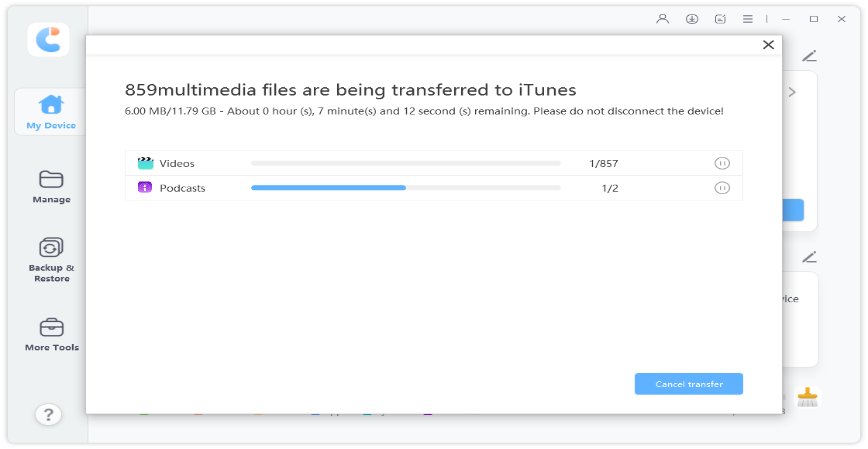[2025] 5 Best Free iPhone/iPod Transfer Software for PC and Mac
Transferring music files from your iPod to your computer? Well, now that you're trying to do so, you would know how difficult iPhone transfer music is. If you're doing the same activity and transferring music files between iOS and windows, it could be a real pain.
This is mainly because of the compatibility issues. However for seamless transfers, you could use a free iPod transfer software, this would reduce a lot of your workload and make your transferring task much simpler. Hang on till the end as we discuss a few of the best free iPod transfer software.
- Part 1: 5 Best Free iPod Transfer Software for PC And Mac in 2023
- Part 2: The Best Software to Transfer Music from iPod to Computer
Part 1: 5 Best Free iPod Transfer Software for PC And Mac in 2023
Wondering which are the best free software to transfer music from iPod to computer. Well then, given below is the answer to your query!
1. iTunes
iTunes is the inbuilt software brought to you by Apple. The iTunes is the official and the legal mode of transferring. Since it's a software developed by Apple, it isn't free to use and requires you to pay a hefty price. However, since it's developed by apple, the transfer of files is seamless and hassle-free!
Pros:
- Offers convenience in managing files
- Offers great features
Con:
- Complicated process
Music won't transfer but will be synced to iTunes library

2. iTools
iTools is an excellent substitute for iTunes and is just as effective as iTunes. iTools offers its users all the exact features offered by iTunes. The interface is easy to use as well. All in all, iTunes is a good alternative for ensuring seamless transfer from iPod to the computer. It is one of the best free software to transfer music from iPod to the computer.
Pros:
- iTools is available on Windows as well as mac os, hence is acclaimed to be much compatible.
- Free to use
- User-friendly
Con:
Requires frequent restarting

3. SharePod
Sharepod is another simple way to easily transfer music files from your iPod to your computer. The user interface is easy to use and elegant. Sharepod can accomplish your music file transferring task within minutes.
Pros:
- Copies songs and iTunes playlist easily
- Although sharepod isn't an official means, it works effectively and is safe to use!
- Recovers music after computer crash
Cons:
Doesn't work with latest iOS i.e. 14

4. iRip
Not happy with any of the methods listed above? Well then, you've iRip which works just as fine as the softwares listed above. You can use the old school software iRip for transferring files from your computer to your iPod. This software is also an optimal way of transferring media files.
Pros:
- Transfers variety of media files with ease
- Offers great organization of files
Cons:
- The user interface isn't one of the easiest because this method is much conventional.
Only for Mac

5. TouchCopy
Touchcopy is solely made for the seamless transfer of music files between the computer and iPod. It performs the transferring task in no time and not to mention, the user interface is pretty simple.
Pros:
- Offers saving and printing messages functionality
- Can export calendars
Cons:
- The demo version only allows you to transfer 100 music files and you need to pay for using the software after that.
Compatible with Windows only

Part 2: The Best Software to Transfer Music from iPod to Computer
Tenorshare iCareFone is the best iPod transfer software. It is very simple to use software that ensures seamless transfer of data between a computer and an iPod. Interestingly, the software can not only transfer music files but also help in the transit of images. In simple words, Tenorshare iCareFone is a smooth pathway to transfer files between two devices. It is highly compatible with any iOS device and this high compatibility makes the software much essential!
Install and launch Tenorshare iCareFone on your computer, then click choose "Transfer Device Media to iTunes"

Now, the interface will display all the media files on your device. You now need to select all the files which you're interested to transfer. Once done, click on "Transfer".

After you've clicked on transfer, you need to wait patiently as the files are being synced onto iTunes. Once done, you can access your music files from your iPod!

Conclusion
Now that you've seen several means of transferring data between your iPod and computer, you can use any of the above-mentioned methods to transfer your media files, each of these methods would ensure to accomplish your task in minutes. However, we'd recommend Tenorshare iCareFone as the best free iPod transfer software Mac. The software's interface is very simple and the process of transferring is also seamless and quick. Hence, using the software would be a wiser choice!
- Free backup everything you need on iPhone/iPad/iPod
- Transfer music, photos, videos, contacts, SMS without limitation
- Selectively restore files without erasing current data
- 1-Click to transfer photos from iPhone to PC/Mac
- Sopport the latest iOS 26 and iPhone 16
Speak Your Mind
Leave a Comment
Create your review for Tenorshare articles

Tenorshare iCareFone
Best Free iPhone Transfer & iOS Backup Tool
Easily, without iTunes