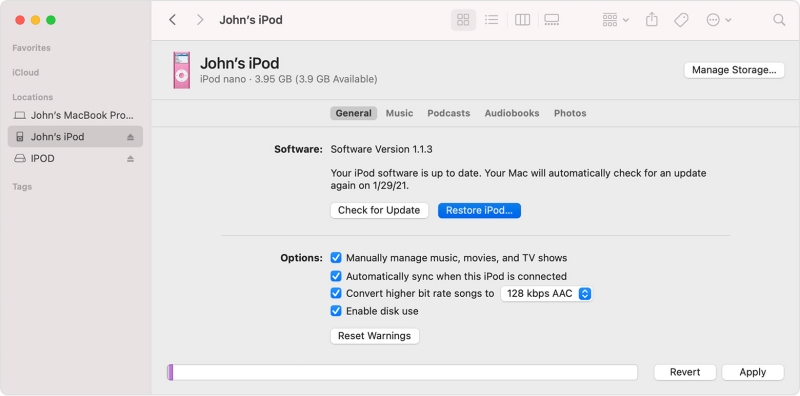Fix 'iPod Is Disabled Connect to iTunes Error' without Losing Data
So you were trying to use your iPod and those dreaded “iPod is disabled connect to iTunes” words popped up? And now you’re looking at your iPod screen wondering what went wrong? If yes, then don’t worry. We’re going to tell you exactly what you need to do to fix this error. In this article, you’ll find out how to fix the “iPod is disabled connect to iTunes” error on your iPod. But before we move onto the solutions to fix your disabled iPod, it’s important that we understand why you’re seeing this error in the first place.
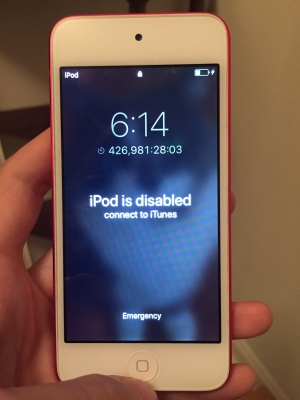
- Part 1: Why Does My iPod Touch Say Disabled Connect to iTunes?
- Part 2: How to Fix "iPod Is Disabled Connect to iTunes" Error via iTunes
- Part 3: How to Fix "iPod Is Disabled Connect to iTunes" Error without iTunes
- Way 1. Put iPod into Recovery Mode Free in 1-Click
- Way 2. Fix "iPod Is Disabled Connect to iTunes" Error without Data Loss
- Part 4: How to Unlock a Disabled iPod without iTunes
Part 1: Why Does My iPod Touch Say Disabled Connect to iTunes?
The one reason you’re seeing the “iPod is disabled connect to iTunes” error, this is because you put up a wrong password multiple times on your iPod. As a security measure, your iPod touch disables itself after several unsuccessful attempts to prevent unauthorized access.
To regain access, your iPod will tell you to connect the device to a computer and use iTunes to restore it, which will erase all your data and settings. This is a necessary step to remove the incorrect passcode attempts and allow you to set a new one.
Remember, it's important that you backup your data regularly to avoid data loss in such situations.
Part 2: How to Fix "iPod Is Disabled Connect to iTunes" Error via iTunes
When your iPod is disabled due to putting the wrong password multiple times, restoring it via iTunes might fix the problem. When you restore your iPod via iTunes, all your passwords are erased and your iPods starts running normally.
Here is how to connect a disabled iPod to iTunes and restore it from there:
- Use a USB cable to connect your disabled iPod to a computer with iTunes installed. Ensure that iTunes is updated to avoid compatibility issues.
- Launch iTunes and select your device (iPod Touch).
- Go to Summary.
Select the "Restore iPod..." option.

- After that, simply follow the onscreen instructions to restore your iPod via iTunes.
If you can't connect iPod with iTunes, read more about how to fix iPod not syncing with iTunes
Part 3: How to Fix "iPod Is Disabled Connect to iTunes" Error without iTunes
If your iPod is disabled, but connecting to iTunes is not working, then there are two other ways you can fix your iPod without iTunes.
Way 1. Put iPod into Recovery Mode Free in 1-Click
One effective way to fix your disabled iPod is to put your device into Recovery Mode. It bypasses the normal startup process and allows your computer to communicate with the iPod in a way that lets you fix certain software problems. This process can be simplified and streamlined with the help of Tenorshare ReiBoot, a trusted software solution designed to address a majority of iOS issues.
Tenorshare ReiBoot offers a user-friendly interface to guide you through the process of putting your iPod into Recovery Mode with ease. By utilizing ReiBoot, you can effectively troubleshoot and resolve the "iPod is disabled, connect to iTunes" error without the need for complicated manual steps.
Wondering how to use Tenorshare ReiBoot to put your iPod into Recovery Mode, follow these steps:
Download and install Tenorshare ReiBoot on your computer. Launch the Tenorshare ReiBoot program and connect your iPod Touch to the computer.

Tenorshare ReiBoot will recognize your device. When your device has been detected, click Enter under the Recovery Mode section.

Within a minute, your iPod Touch will boot into Recovery mode.

When your iPod Touch is in recovery mode, you can go to iTunes, and it will show the options to either Update or Restore your iPod. Select one and the backup file for the restore process.

Way 2. Fix "iPod is Disabled Connect to iTunes" Error without Data Loss
When trying to fix the “iPod is disabled connect to iTunes” error, you might be worried about losing your data. What if we tell you you could fix your disabled iPod without data loss? You heard that right! With Tenorshare ReiBoot, you can securely and effectively fix your iPod, and that too, without losing any data.
This means that you can regain access to your iPod without losing any of your important files, photos, or music. Here are the steps you need to follow to fix the “iPod is disabled connect to iTunes” using Tenorshare ReiBoot.
-
Download and install Tenorshare ReiBoot on your computer. Connect your iPod with the computer via cable. Click “Start Repair” when the program launches.

-
Choose Standard Repair. Also, read the instructions below to know about the requirements of the tool.

-
When Tenorshare ReiBoot detects your device, continue to download the latest firmware package by clicking Download. Wait for the firmware to download.

-
Click Start Standard Repair.

-
Wait until the progress bar gets completed. You’ll see a confirmation message once it’s done. Click Done when it's finished.

If you have other iPod Touch disabled issues, read more about how to fix disabled iPod Touch.
Part 4: How to Unlock a Disabled iPod without iTunes
If you don’t find it feasible connecting your iPod to iTunes or putting it into Recovery Mode, you can unlock your disabled iPod to gain access to it. In that case, Tenorshare 4uKey-Screen Pascode Unlocker presents the best solution. It is a specialized tool specifically designed to bypass your device lockscreens, thereby fixing the “iPod is disabled connect to iTunes” error.
Tenorshare 4uKey offers a reliable and efficient solution to fix the disabled iPod error without the need for complex steps. So you don’t need to be a tech expert to use this tool. You can use 4uKey to unlock disabled iPod Touch without computer or iTunes at anytime.
Conclusion
Getting the “iPod is disabled connect to iTunes” error can be frustrating. However, you can fix this error by following the methods and using the tools mentioned above. In this article, we gave you the top solutions to fix your iPod so you can get back to using it without a hassle. Moreover, whenever you’re in trouble with your iOS devices, Tenorshare ReiBoot has the solution to everything.
- Downgrade iOS 18 to iOS 17 ;
- Fix iPhone won't restore in recovery mode, my iPhone is stuck on the Apple Logo,iPhone black screen of death, iOS downgrade stuck, iPhone update stuck, etc.
- Support all iPhone models and the latest iOS 18 and earlier.
Speak Your Mind
Leave a Comment
Create your review for Tenorshare articles