How to Enter or Exit DFU Mode on iPod Touch? [Free Guide]
Not many iPod users are aware of the DFU mode and its procedures. One who needs to use this troubleshooting method should know how to enter DFU mode iPod touch and how to get iPod touch out of DFU mode. This guide will explain the step-by-step process to put the iPod touch in DFU mode and getting it out of it. Let’s start!

- Part 1: What Does iPod Touch DFU Mode Do?
- Part 2: How to Enter DFU Mode on iPod Touch
- Part 3: How to Get iPod Touch Out of DFU Mode
- Part 4: All-in-one iPodOS System Repair Tool [Simple & Safe]
- FAQs about iPod Touch DFU Mode
Part 1: What Does iPod Touch DFU Mode Do?
DFU mode is a troubleshooting way to deal with the OS issues on the iPod touch. It lets you restore the iPod Touch when facing software issues, such as the iPod not responding, stuck in the boot loop and having a frozen screen.
It bypasses the OS of the iPod and boots the restoration of the firmware on the device from scratch. To help you easily understand this, think of it as deep cleaning your iPod Touch OS. DFU mode will wipe up everything and bring it to the default value, followed by the OS reloading.
This is useful when the standard restore can’t fix the issues on the iPod. However, it’s also a risky process to follow, as a single mistake or error can lead to device damage, and you may need Apple's help to fix it.
Part 2: How to Enter DFU Mode on iPod Touch
Putting the iPod Touch in DFU mode is a simple process consisting of pressing the keys in a specific pattern. If your device is functional, take a backup of the important data, as the iPod Touch will be restored to the default settings.
Moreover, you also need to be a bit careful while performing the steps, as a minor error can cause severe damage to the device's OS.
Here’s the step by step guide on how to enter DFU mode iPod touch:
1. Connect your iPod to the computer using the compatible cable and launch iTunes.
2. Press and hold the Power button for 3 seconds.
3. Press and hold the Home button for 10 seconds without releasing the Power button.
4. Release the power button, and keep holding the Home button for the next 30 seconds until the iPod Touch goes black.
5. If the black screen remains, it’s in the DFU mode.
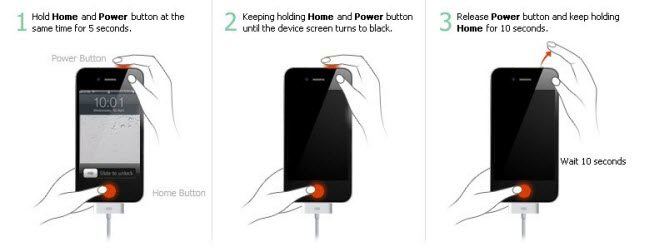
Part 3: How to Get iPod Touch Out of DFU Mode
Once you’ve entered the DFU mode on the iPod Touch, you’ve got to get it out manually. Simply force restart your iPod touch to get it out of the DFU mode. To do so, follow the steps below:
1. Press and hold the Home button and Top button until it reboots.
2. Once the iPod touch restarts, it’ll get out of the DFU Mode.
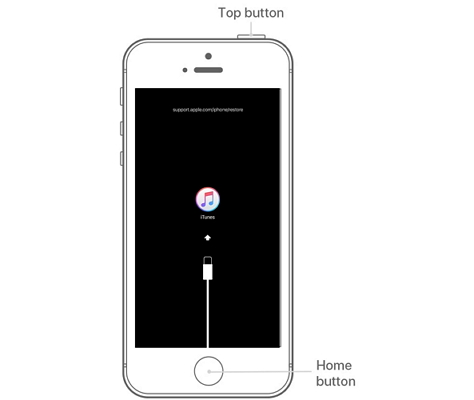
Part 4: All-in-one iPodOS System Repair Tool [Simple & Safe]
If your iPod is stuck in DFU mode or has any other software related, Tenorshare ReiBoot is a powerful tool. To resolve such issues. It offers a one-click solution to resolve iPodOS such problems as being stuck in DFU mode, stuck in a boot loop, having a frozen screen or other bugs & glitches.
Using the DFU mode can be a risky task, as a single error can damage your device. It’s a complex process, and needs a proper concentration to implement it correctly on the device. You’ve to follow the key patterns correctly and press them at the exact time.
The Tenorshare ReiBoot, designed to resolve the iOS and iPod Touch OS issues, is the better alternative to the DFU mode. It can resolve 150+ iOS related issues with a one-click process, with zero risks of damaging the device’s OS.
Besides this, it also supports iPhones and iPads to resolve iOS-related issues. You don’t need to take your iOS device for any professional help, but you can fix the issues with Tenorshare ReiBoot. Here’s how to resolve iPodOS issues using Tenorshare ReiBoot:
-
Download and install the Tenorshare ReiBoot on your computer. Connect your iPod Touch to your computer using a compatible cable. Launch the Tenorshare ReiBoot and click on Start Repair.

-
Choose the Standard Repair option, then click on the Standard Repair button.

-
Once the iPod Touch is detected by the tool, it’ll suggest you download the firmware package. Click on the Download button to download it.

-
Tap Start Standard Repair.

-
Once the firmware package is downloaded, click on the Start Repair button to resolve the iPod issues.

FAQs about iPod Touch DFU Mode
1. Does DFU mode delete everything on the iPhone?
DFU mode restores your iPhone, which includes wiping up everything on the device. It’s like a deep cleaning of the iPhone OS and storage. Make sure to create a backup of your iPhone when you plan to perform a DFU Mode.
2. Is DFU mode risky?
Putting your device into the DFU Mode may be necessary to resolve the OS issues on the device. However, if the process isn’t followed correctly it can cause severe damage to the device OS, leading to OS corruption.
3. Is DFU mode the same as recovery mode?
The DFU mode and recovery mode are both different. The DFU mode lets your device interact with iTunes without booting the device. However, the recovery mode uses the iBoot to interact with it and perform the related tasks.
Conclusion
Putting your iPod Touch in the DFU mode might be necessary to resolve the iPod Touch issues. It can be helpful when the device isn’t responding; then, you can enter the DFU mode to perform the related troubleshooting methods to fix it.
DFU mode can be risky, as minor damage can damage the device, leading to OS corruption. Alternatively, you can use the Tenorshare ReiBoot to resolve the iPod Touch OS and iOS related issues with a one-click solution.
- Downgrade iOS 18 to iOS 17 ;
- Fix iPhone won't restore in recovery mode, my iPhone is stuck on the Apple Logo,iPhone black screen of death, iOS downgrade stuck, iPhone update stuck, etc.
- Support all iPhone models and the latest iOS 18 and earlier.
Speak Your Mind
Leave a Comment
Create your review for Tenorshare articles















