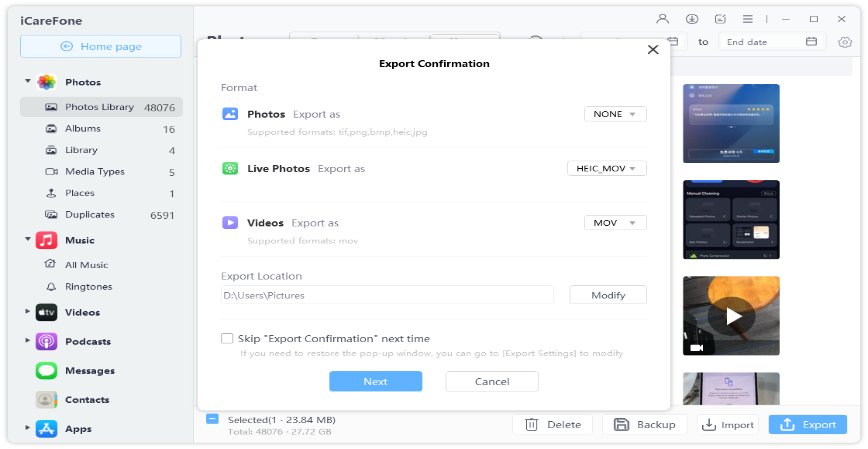How to Transfer Music from iPod to iPod
We all have been there when we wanted to upgrade but our old device has many information that we just could not give it up. This is especially important for iPod user who have all their fun playlists and photos and stuff nicely packed into that small and compact device. You cannot just give away everything and start from scratch one again. Buckle up because we are going to present everything you need to know about how to transfer music from iPod to iPod.
Before Read: Can You Transfer Music from One iPod to Another
People have always been concerned about transferring data between devices on the Apple ecosystem, they have been confused about the iPhone, they have queries about the iPad and surely there is nothing new with iPod. A lot ask about “can I transfer music from iPod to another’ and the answer is ‘Yes’. You can surely transfer songs from one iPod to another.
3 Ways to Transfer Music from iPod to iPod
Let us discuss 3 ways of how to transfer songs from iPod to another. Each of these 3 methods is different from the other so you can use either of them depending upon your convenience.
1. Transfer Music from One iPod to Another Using iTunes
If you wish to transfer music from iPod to iPod if you have purchased songs without computer, then iTunes is for you. So this is the first and convenient way we introduce by following the below steps:
- Login with your Apple ID on the recipient iPod and open the iTunes Store.
-
In the iTunes store, when you go to your Purchases, there will be an option that will show music ‘Not on this iPod’.

- Click on ‘Download’ on the top right and all the tracks will be automatically downloaded on your new iPod in no time with a good internet connection.
There is just one thing to be kept in mind here that only music that you purchased from the iTunes Store. Of course, if you want to using iTunes on computer, you can also conect your iPod to it. Go to File > Devices and click on Transfer Purchases from (iPod name). It will have the same effect.
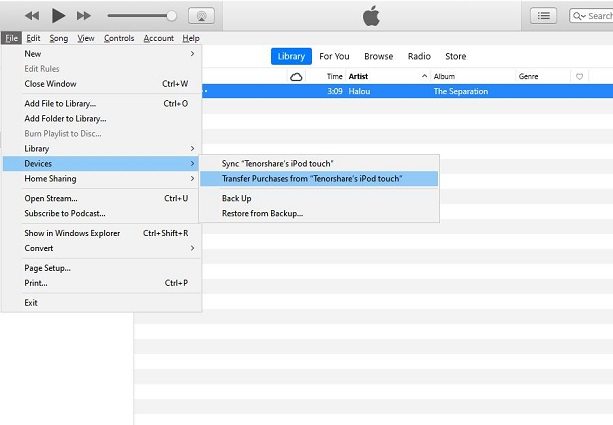
2. Transfer Songs from One iPod to Another with Apple Music
So, the iTunes option worked perfectly for all songs that you had purchased from the iTunes Store, what about the other way? Now we will show you how you can transfer music from iPod to iPod without iTunes, just follow the following steps to use Apple Music:
- Simply login to your new iPod using the same Apple ID that you had logged in on the previous iPod.
-
Go to ‘Music’ in ‘Settings’ and turnout 'sync libary'. Now all left is that you have to wait for some time as the playlists conveniently jump to your new iPod.

In this way, you can easily transfer music from one iPod to another.
3. Transfer Music from iPod to iPod via iCareFone
Now it comes to the third way. If you are wondering about how to transfer music from iPod to iPod or copy iPod to another one, iCareFone can do the trick for you. In this process, your computer can act as a repository for all data on your devices and whenever you need to move anything from one to the other in no time.
Before using iCareFone by Tenorshare to transfer songs from iPod to iPod, here are the features of this great iOS management tool.
- Transfer music, photos and other files from and to iPhone/iPad/iPod.
- Move media files from iTunes to devices and vice versa.
- Manage your iOS device storage, like export, import, delete files.
- Back up and restore iPhone/iPad/iPod data.
- Download and install the iCareFone app on your computer, open the app and connect your iPod to your computer using the USB cable.
Then you can use it to transfer data between your computer and your iPod by clicking on the “Manage” tab on the top.

Here you have access to all files on your iPod, choose music on the left panel you want to move from this iPod to the other and click on ‘Export’. This will open a dialogue box where you can choose the location of your music and it will be saved there.

- At this point, you have transferred your songs from your iPod 1 to your computer.
Just remove the iPod 1 and connect the iPod 2 to the computer. Repeat the same process. This time, click on ‘Import’ and select the songs you saved on your computer earlier. The songs will move to your iPod 2 and that is how to move music from one iPod to another.

The major advantage of iCareFone over other methods is that it allows you to choose which songs you want to move, not the case when you sync music to across your Apple devices. And all the audio or music downloaded on your iPod, not only iTunes music can be transferred. Additionally, you are creating sort of a database on your computer so that when you need to, you can easily get songs or any other files from your computer in no time.
In the End
If you were wondering to transfer iPod to iPod, these are the most easy and simplest ways to do it. The inherent iTunes and Apple Music features are good but you can always utilize the extra bit of flexibility that you can get with the iCareFone app. It gives you more freedom to move not just music but anything that you would want to be on your iPod so it is a real winner in this scenario.
- Free backup everything you need on iPhone/iPad/iPod
- Transfer music, photos, videos, contacts, SMS without limitation
- Selectively restore files without erasing current data
- 1-Click to transfer photos from iPhone to PC/Mac
- Sopport the latest iOS 18 and iPhone 16
Speak Your Mind
Leave a Comment
Create your review for Tenorshare articles

Tenorshare iCareFone
Best Free iPhone Transfer & iOS Backup Tool
Easily, without iTunes