Top 2 Ways to Bypass Encrypted iPhone Backup
Are you looking to bypass a passcode for the encrypted iTunes backup? You have access two different methods that can help you bypass the password requirement on an iPhone XR/XS/XS Max/X/8/8 Plus/7/7 Plus/6/6 Plus. Choose the right option that exactly meets your needs and situation that you are facing.
- Part 1: 2 Ways to Bypass iPhone Backup Encryption
- Part 2: How to Turn off iPhone Backup Encryption in iTunes
Part 1: 2 Ways to Bypass iPhone Backup Encryption
One of the methods is specifically applicable for the iOS devices running on iOS version 11 or above. For any device below iOS11, you may need to use only the second option. Here we go for the best methods to bypass iTunes backup password.
Way 1: Reset All Settings
Like we stated already, this method to remove the iTunes backup password will not work on any device below iOS 11. Moreover, the option will not work with your old backups. That means, if you opt for this method, you will not be able to use your old backups anymore. Having said that, here are the steps you can follow:
Switch on your iPhone and go to Settings and find the option General.
Locate Reset option and tap on Reset All Settings.

On resetting your settings, the iPhone backup password will be removed along with other settings you may have. You need not to worry about the all the important data on your iPhone. No personal data is lost, the step only resets the settings to default.
Way 2: Use Tenorshare 4uKey - iTunes Backup to Remove iPhone Backup Password
There are a few good third party applications that can be used to recover or remove the forgotten iTunes backup password. Tenorshare 4uKey - iTunes Backup is an excellent option for your needs if you are checking out the alternatives on how to bypass encrypted iPhone backup.
Here is how it works. To get started, download and install Tenorshare 4uKey - iTunes Backup on your computer.
Launch the software and choose Remove Backup Encryption Settings from the main interface.

Next, connect your iPhone or any other iOS device to your computer through the USB cable. Once your phone is detected, click on Start.

The process of removing the iPhone backup password should now begin. It should be complete within a few seconds. Wait patiently as the software shows you the progress.
The settings for iPhone backup password should be removed successfully. You will get a confirmation through the pop-up message.

That does it. This method works successfully across any version of iOS you may be on.
Part 2: How to Turn off the iTunes Backup Encryption?
The option to turn off the Backup Encryption involves unchecking the iPhone backup encryption option. This can be easily done through the iTunes.
You can follow the steps as explained in the following procedure:
Launch iTunes on your computer. We assume you have configured your iTunes account on your computer before coming to this tutorial.
Step 1: Connect your iOS device to your computer with iTunes launched. iTunes should now detect your device and display it on its interface.
Step 2: Once your iPhone is detected, you can click on the icon corresponding icon for your phone.
Step 3: Then hit the Summary option on the left hand side of your iTunes screen

Step 4: Scroll down and locate the Backups Section, then find and uncheck the option for Encrypt iPhone backup option.
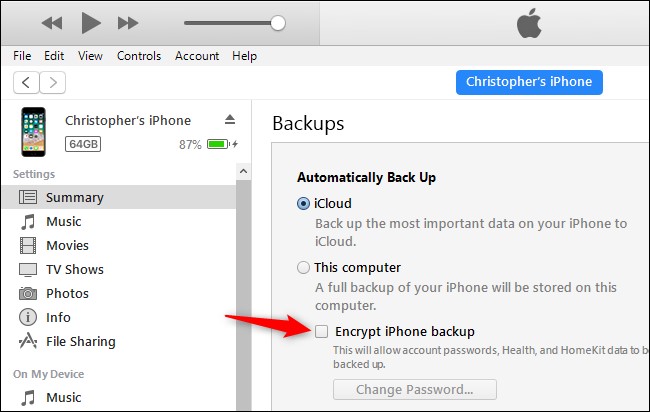
Step 5: You should now be prompted to enter the password for your iPhone backup. simply enter your password and click on OK.
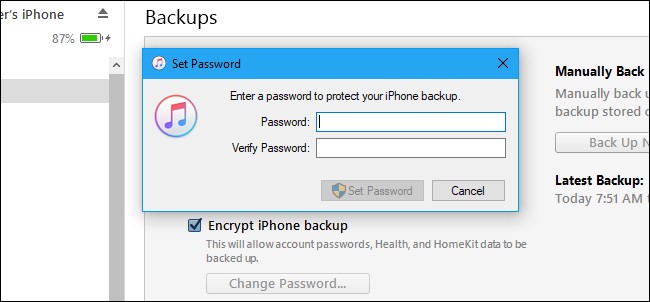
That does it. This would be the last time you will need to enter the password for your backup or restoring it. Next time you take an iPhone backup for the phone, you will not be asked for the password, and thus your backup will not be encrypted. If you have forgotten the password, you can reset the setting using any of the above options explained in the previous section and later uncheck the iPhone backup encryption as explained in this section.
Conclusion
Those should be the perfect solutions if you are searching for information on to unlocking the encrypted iPhone backup. We assure you that any of these methods should aid you in getting your issues resolved without many hiccups. Whether you are looking to reset the password or trying to find a forgotten password for the iPhone backup, the methods, especially take advantage of a professional iTunes backup encryption removing tool-4uKey - iTunes Backup which can work in an excellent manner and let you get your tasks completed within a few steps that are easy to understand and follow.
Have you tried the options we introduced above? If you have used any of these methods, do share your experiences with us.
Speak Your Mind
Leave a Comment
Create your review for Tenorshare articles







