How to Unlock Forgotten iPad Air 2 Backup Password
iTunes encrypted the iPad Air 2 backup without your knowledge? Forgot the iPad Air 2 backup password for iTunes? We cannot restore the iPad Air 2 without knowing the correct password. Thus, how to unlock encrypted iPad Air 2 backup becomes extremely important.
Tenorshare 4uKey - iTunes Backup is an easy and fast way to unlock iPad Air 2 backup password. It offers 3 efficient password decryption methods and a powerful function to turn off iTunes backup encryption settings in minutes.
3 Steps to Retrieve Forgotten iPad Air 2 Backup Password
Tenorshare 4uKey - iTunes Backup is the first iTunes backup unlocker tool. It enables you to unlock password to restore iPad Air 2 backup with just three steps.
Step 1. Launch iPhone Backup Unlocker, and and select "Retrieve iTunes backup password" from the main interface. Highlight the iPad Air 2 backup file that you forgot the password with.

Step 2. Select an Attack Type and Set Attack Settings. There are three attack methods for you to choose:
The Brute-Force Attack will try all possible combinations and thus will take relatively longer time.
The other two attack methods allow providing any info you can recall of the password. The more info you provide, the faster the password unlock. Click here to learn more about Dictionary Attack.

Step 3. Click Start button to start the password search. The search time is highly depended on the password length and the attack settings you gave. A simple password can be recovered within one hour. Once the software detects the password, you can copy it to unlock the iTunes backup.

Mac OS X Users Can Retrieve Lost iTunes Backup Password from KeyChain
If you are a Mac OS X user, the first thing you can try is to retrieve lost iTunes backup password from iCloud Keychain.
Here are the steps:
- Choose Go menu on the top and scroll down to open Utilities
- Open Keychain Access
- Enter iPad Backup in the search box to find your iPad Backup
- In iPad Backup window, you can check the box Show Password and enter the Administrator password to authorize
- That is the password you set for your iPad Air 2 backup
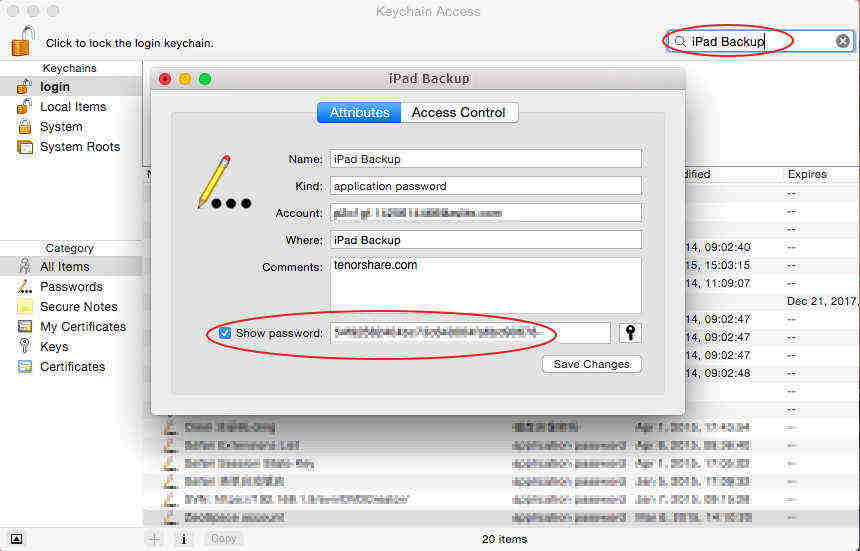
Speak Your Mind
Leave a Comment
Create your review for Tenorshare articles







