How to Remove Encryption from iPhone Backup from Mac
How can you remove iPhone backup on Mac? You are a Mac user, and you are looking for a way to remove encryption from iPhone backup, and you cannot figure out on how to do it. Well, that should not worry you because in this article we will show you how to remove iPhone backup encryption from Mac using iTunes application and also to use Tenorshare 4uKey - iTunes Backup software.
- Part 1: How to Turn off iPhone Backup Encryption from Mac using iTunes
- Part 2: How to Remove Backup Encryption Settings with 4uKey - iTunes Backup
- Part 3: How to Backup Files from iOS Devices without iTunes
Part 1: How to Turn off iPhone Backup Encryption from Mac using iTunes
With iTunes application, you can remove iPhone backup password Mac provided you know your password. Below are the steps that will guide you to remove encryption from iPhone backup on Mac using iTunes.
Step 1. Go to "Applications" and open iTunes application on your Mac. The iTunes should be the latest version hence update it if it is an older version.
Step 2. After that, you can now connect your iPhone to your Mac using a USB cable. iTunes might prompt you Trust Device or provide a passcode if it is the first time connect the iPhone to the that Mac.
Step 3. iTunes will then detect your phone immediately. Now, click on your device and then hover to the "Summary" tab section.
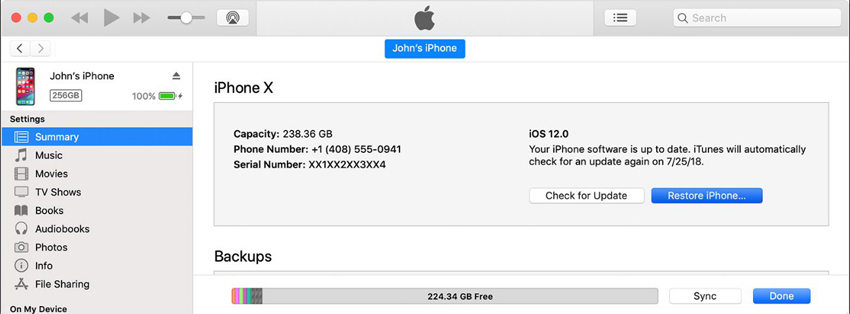
Step 4. Now, head to "Backup" section and click on "Encrypt iPhone backup" to unmark it.
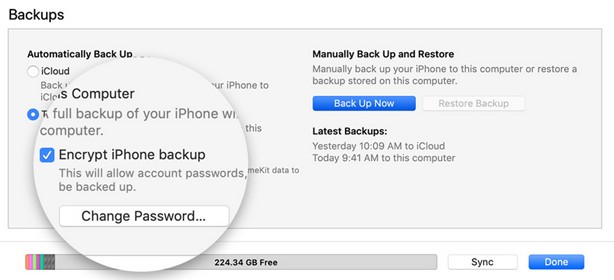
Step 5. Next, you will be prompted to enter the encryption password. Enter the password and verify it and then click on "OK."
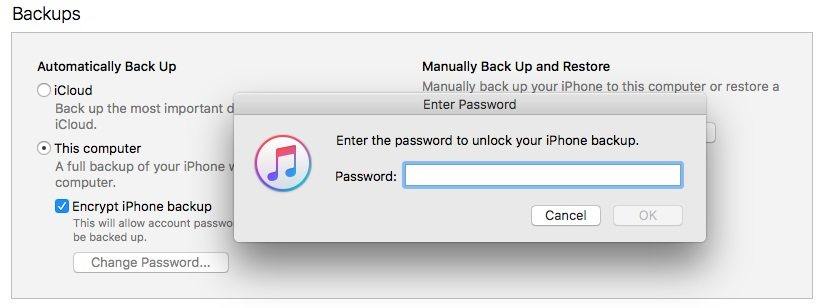
Part 2: How to Remove Backup Encryption Settings with 4uKey - iTunes Backup
You have seen how to remove encryption from iPhone backup Mac using iTunes, now what if you want to create an unencrypted iPhone backup without using the previous password? In such a situation, you need to use Tenorshare 4uKey - iTunes Backup to remove the backup encryption settings. 4uKey - iTunes Backup is a program that is compatible with Mac and Windows OS that allows you to remove iPhone backup password from Mac. Other than that, this software will enable you to retrieve encryption password backup using three modes.
With that being said, here is how to remove iPhone backup mac using Tenorshare 4uKey - iTunes Backup software.
Step 1. Go to Tenorshare 4uKey - iTunes Backup website and download the Mac version, install it on your computer and open it.
Step 2. On opening the software, you will see two options on the home window that is "Retrieve iTunes backup password" and "Remove Backup Encryption Settings." Now, click on "Remove Backup Encryption Settings" option.

Step 3. From there, you can then connect your iPhone to the computer and the program will detect it immediately. Next, click on the "Start" button and proceed

Step 4. The program will then begin to remove the encryption settings, and you will be able to see the progress on the screen. Be patient and do not disconnect your iPhone.
Step 5. Once the 4uKey - iTunes Backup has removed the encryption settings, you will see the notification on the screen. What you need to do is to click on the "Done" button.

Part 3: How to Backup Files from iOS devices without iTunes
Alternatively, you can use iCloud to backup your iPhone files if you do not wish to use iTunes. iCloud is Apple's cloud storage that allows you to backup and restore your iOS devices easily. With iCloud storage, you can backup your iOS files such as Photos, Videos, Voice messages, App Data, Message, Health data and so on. The iCloud backup process is straightforward provided you have a good Wi-Fi connection. In the next guide below, we will show you how to backup files from iOS devices without iTunes.
Step 1. Begin by connecting your iPhone to a secure Wi-Fi connection.
Step 2. After that, tap on "Settings" app on your iOS device and select the "iCloud" option.
Step 3. Under the "iCloud" menu, scroll down and tap on "Backup" option to turn on the iCloud Backup.
Step 4. When you have turned on the iCloud Backup, you can now tap on "Backup Now" option.
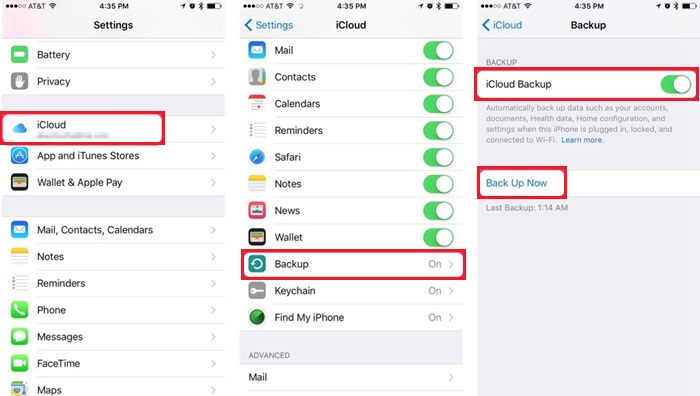
Step 5. iCloud will then begin to backup your iOS device files. This process might take quite some time depending on the file size on your iOS device.
Step 6. To check the Backup, click on Settings > iCloud > Storage > Manage Storage, and you will see a list of your backups according to time.
Conclusion
When it comes to removing iPhone Backup password on Mac, it should never worry as you can use iTunes software. But if you cannot remember the password, then you have Tenorshare 4uKey - iTunes Backup software with you. With this software, you will be sure to remove encryption from iPhone backup from Mac without running into any errors. As for backup, you can also use iCloud to backup your iOS device easily.
Speak Your Mind
Leave a Comment
Create your review for Tenorshare articles







