Where Does iTunes Store Backups on Your PC/Mac
Do you know where are iTunes backup stored on your PC/Mac? Well, this is a serious matter that most of the users are going through. Most of the users use iTunes to backup and restore their phone data as iTunes is a default app provided by Apple to make the backing and restoring job easy. But while backing up the data of phone, users usually forget to set the location for the storage of data and later on they wonder where they have stored their phone data and content. In this article we will show you where does iTunes stores iPhone backups.
- Part 1: Where Does iTunes Store Backups on Windows 10/8/7
- Part 2: Where are iTunes Backups Stored on Mac
- Part 3: How to View & Extract iTunes Backups
Part 1: Where Does iTunes Store Backups on Windows 10/8/7
If you are using iTunes on Windows computer to backup data then you should not try really hard to know the location of iTunes backup. Generally, iTunes has the specific location where it stores all the backed up data which is shown below. Just see the directory to know the iTunes backup location.
Go to: \Users (username)\AppData\Roaming\Apple Computer\MobileSync\Backup\
You can even use the alternative way:
1. First locate the search bar:
- Windows 10: Search bar will be next to Start button.
- Windows 8: Magnifying glass will be on the upper-right-corner of the screen.
- Windows 7: Click Start button.
2. Type in search bar: %appdata% or %USERPROFILE% (You should have downloaded iTunes from Microsoft Store).
3. Next press Enter and double-click on "Apple Computer" >> MobileSync >> Backup.
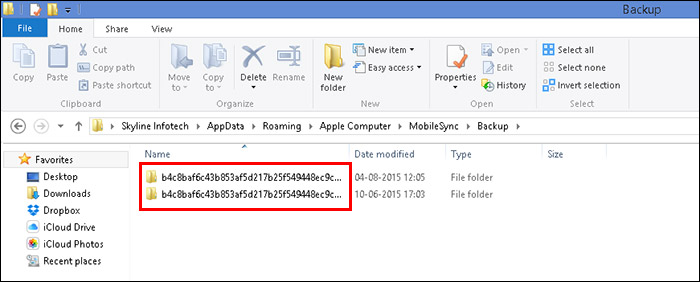
Part 2: Where are iTunes Backups Stored on Mac
If you are Mac user then it is easier to know where does iTunes saves backups. You have two ways to know the location where the iTunes have stored all the data on your Mac. You just need to follow the steps as shown below and you will be able to see the location on your Mac.
1. First click on Finder in the menu bar of your screen.
2. Next type the given location there:
~/Library/Application Support/MobileSync/Backup/
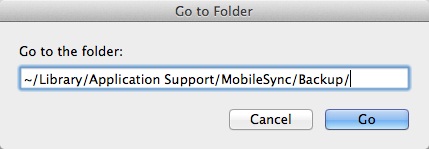
3. Then press Enter. You should be able to see your iTunes backup there.
The alternative way, where to find iTunes backup is shown below:
1. First open iTunes and then click iTunes in the menu bar.
2. Next select preference option from the list.

3. Click on Devices option that you can see on the menu bar.
4. Now control-click the backup that you want to see the location and then choose “Show in Finder” option from the list.
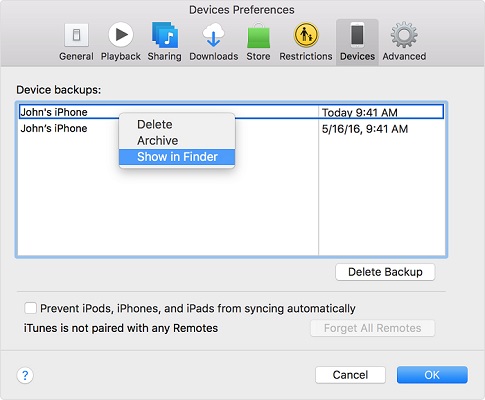
5. You should be able to see the location of the saved data that iTunes has backed up on your Mac.
Part 3: How to View & Extract iTunes Backups
The most easy and convenient way to view and extract iTunes backup is by using Tenorshare iCareFone. This tool will show you all the backed up data that you have backed up in your computer using iTunes. It will help you to view the backed up data which will help you to choose the right backup file if you need to restore at any point.
Note: You need to download and install Tenorshare iCareFone on your computer to make this work.
Process to view and extract iTunes backups:
1. Launch Tenorshare iCareFone on your computer and connect iPhone using USB cable. If you see "Trust This Computer" option on your screen then unlock your phone and enter the passcode for the proper connection.

2. Click on "Backup & Restore" option that you can see on the top menu bar.
3. Also click “To view or restore previous backup files” option which you can find on the lower left corner of the screen. All the backup files created by iTunes as well as iCareFone will be shown on screen.

4. Select the backup to continue further and if you have encrypted the backup then you need to enter the password to extract the backup files.

5. Now select the files that you want to restore and even you can choose if you want to export to computer or to your phone.
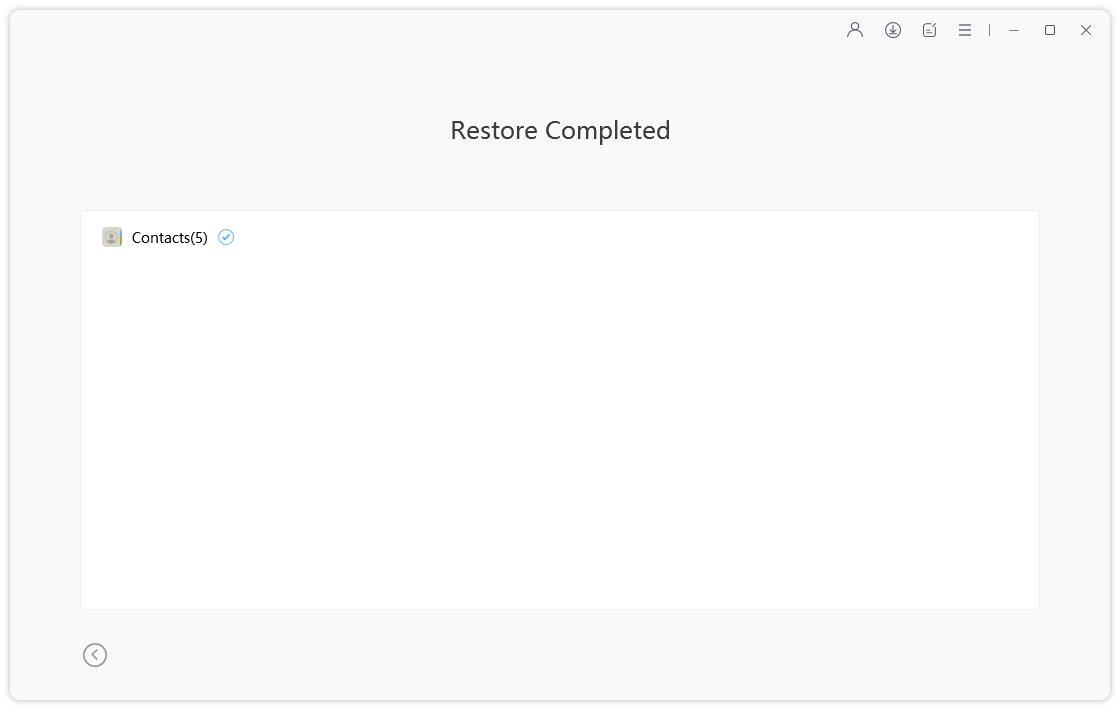
Apart from this, Tenorshare iCareFone has many more features. This tool can transfer music, photos, videos, contacts, SMS without any limitation. You can backup data freely and restore the data selectively or in bulk. It is also compatible with the latest iPhone XS, iPhone XS Max and iPhone XR. This tool can transfer the files in 1 click and automatically removes duplicates during files transfer. It doesn’t have any restriction like you get in iTunes and iCloud backup. The interface is intuitive and really simple to use with easy operations. Tenorshare iCareFone supports more the 20 files and the process of backing & restoring is quite fast as compared to any other tools.
So, these are the 3 solutions which will help you to know where does iTunes saves backups on your PC/Mac. All the three methods will do the task that you want but using iCareFone will be more convenient. This tool has more features apart from backing up and restoring the data. It even saves your iPhone from common iOS problems and lets you to organize the data as you preferred to. Let us know in comment section below what you think about using Tenorshare iCareFone.
- Free backup everything you need on iPhone/iPad/iPod
- Transfer music, photos, videos, contacts, SMS without limitation
- Selectively restore files without erasing current data
- 1-Click to transfer photos from iPhone to PC/Mac
- Sopport the latest iOS 18 and iPhone 16
Speak Your Mind
Leave a Comment
Create your review for Tenorshare articles

Tenorshare iCareFone
Best Free iPhone Transfer & iOS Backup Tool
Easily, without iTunes






