How to Encrypt iTunes Backup Files
If you have connected your computer and your device in order to create a backup of the data rather than going for iCloud, most of your private data might not get backed up. For security purpose and to be on safer side, an iTunes backup may not contain saved Wi-Fi settings, passwords, Health data, and website history by default.
There is also an option that Apple offers to its users that you can save your data such as website history and passwords in an iTunes backup if you have encrypted it. Encrypted backup is not the default option available, but for those of you who want to save ample amount of backups to your computer, we have created a tutorial that shows you how to encrypt iTunes backups and how to remove that encryption. Follow below discussed simple ways to solve your "cannot read encrypted iTunes backup file" problem.
Part 1: How to Encrypt iTunes Backup
You do not have to go through any steps for encryption of data if you have back up of your iOS device, in case you are using iCloud. Since iCloud backups are routinely encrypted for you. So let's see the technique:
Step 1: First, connect your computer and your iOS device. Open the iTunes (if it does not open automatically after connecting your device) and let your device synchronize normally.
Step 2: Then opt for your device in iTunes and click on "Summary" option. Then in the Backup section, check the option for "Encrypt iPhone Backup."
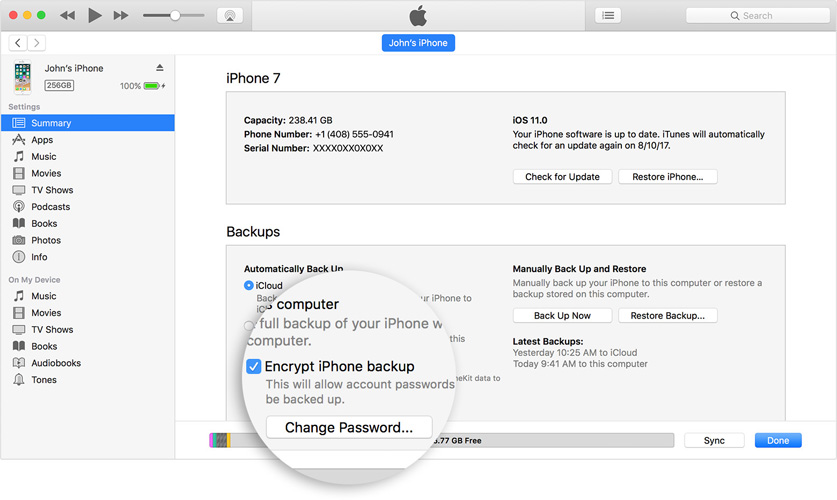
Step 3: Later, you will be asked to create a password. Make sure you will not forget the password. Then iTunes will develop a new full backup of your device's data and will also overwrite or encrypt previous backups.
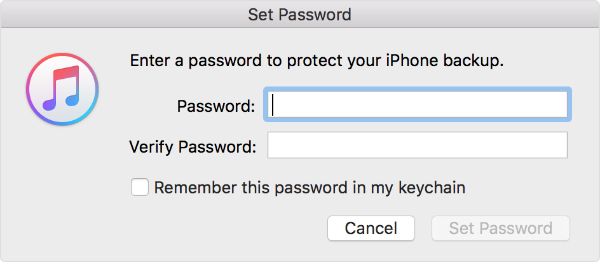
Then wait for the backup to finish. Check to make sure that the backup is encrypted properly. Navigate to Preferences menu from the iTunes toolbar and next choose option "Devices." You would see a lock next to it if the backup was successfully encrypted.
To modify any backups that are encrypted, a password is necessary. If you are not able to recall the password for the backup encrypted, you can synchronize your iOS device with the help of iCloud. It is also recommended to use a password manager to save your encryption password, as there is no way to recover data or turn off the encryption if you have forgotten the password. If you are not going to use the encrypted backup anymore, you can also disable it by following steps:
Step 1: First, connect your computer and your iOS device and go to iTunes. Then select your device from the menu and click on "Summary" option. Then uncheck the option for "Encrypt iPhone Backup."
Step 2: Enter the password you have created to enable the encrypted backup. Then wait for the backup to finish.
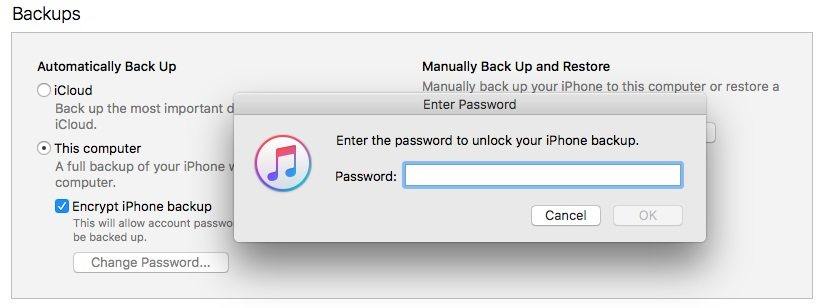
With these mentioned steps you would know how to enable encrypted backups so that you can synchronize all of your private information to iTunes. There might be also the case when you have forgot iTunes backup password for your backup that is encrypted then another backup that can be encrypted can also be created using a new password. Below are the steps mentioned how to create a new encrypted backup:
Step 1: On your iOS device, go to Settings then click on General option and then Reset. Then click on "Reset All Settings" option and enter your iOS password.
Step 2: Follow above simple steps to reset your settings. This would not affect your passwords or user data, but it will reset settings such as home screen layout, wallpaper, or display brightness. Then connect your device to iTunes and create a new encrypted backup.
Part 2: Forgot iTunes Backup Password, What To Do?
If the above-mentioned methods fail to encrypt iTunes backup files, Tenorshare 4uKey - iTunes Backup is here for your help. It is one of the best iTunes backup password recovery tool that will surely help you out with encrypt backup on iTunes problem. The tool is available for both Windows and Mac OS too. The software provides easy solutions for any iTunes backup password issues providing required access for your iTunes backup. Follow below steps to know how to encrypt iTunes backup files.
Step 1: Download and install the software Tenorshare iBackup Unlocker on your computer and click on option "Add". This will import the backup file you wish to encrypt.

Step 2: Choose the password attack type from the available options, that is, Dictionary Attack, Brute-force with Mask Attack, or Brute Force Attack.
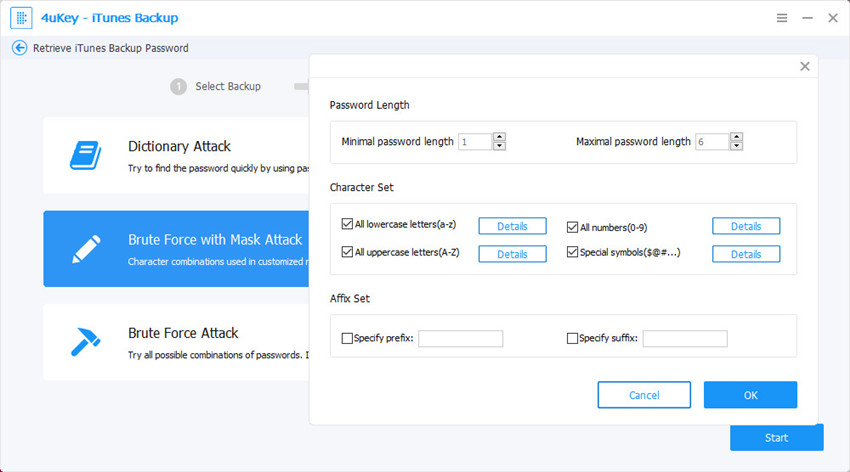
Step 3: Now click on Start button. The process of password finding will start in no time. During the decryption process, you also have the option to pause the and again resume the same in case of emergencies.
Step 4: The passwords having length less than 4 digits can be processed and found quickly. However, longer the password, longer the time taken. Once the password is known, it will be displayed on a window.
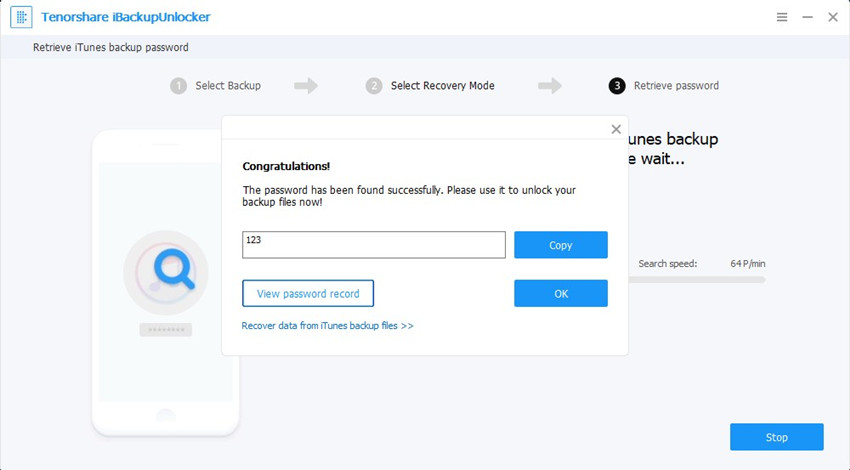


In the above article, we have discussed the best ways to solve "encrypt iTunes backup password" issue. We highly recommend Tenorshare iBackup Unlocker in case other methods do not help you out in solving your issue. We hope the above solutions gave you your password for iTunes backup. Share with us which method helped you and your feedback in the below comments.
Speak Your Mind
Leave a Comment
Create your review for Tenorshare articles





