How to Fix iTunes Freezes when Extracting Software
"When I try to update to iOS 13.5, iTunes gets stuck on extracting software and the progress bar barely moves for hours. What can I do?"
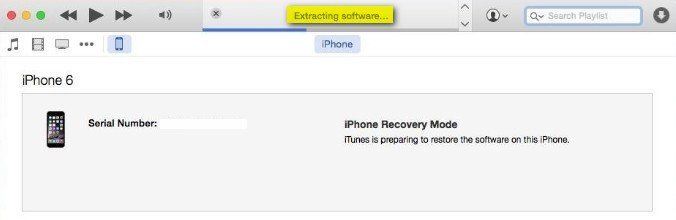
Waiting for iTunes to restore your iPhone or iPad sometimes can be suffering, especially when iTunes extracting software takes forever. There is nothing you can do but to keep the device connected. Don't worry, in the following part, you can find 4 ways to solve iTunes stuck on extracting software iOS 13.5.
Reasons of iTunes Extracting Software Stuck
- iTunes connection is blocked by firewall or third-party antivirus software.
- Network on your computer is extremely slow.
- iTunes is not the latest version that fully compatible with iOS 11.
- No enough storage space on your iPhone/iPad to install iOS software.
Solutions to Fix iTunes Restore Stuck on Extracting Software
After knowing what causes the iTunes stuck error, you can take below methods for troubleshooting, otherwise the extracting software process may never end.
Way 1: Update iOS over the Air
If only for the purpose to update to iOS 13.5, you can use OTA update instead to avoid iTunes freezes on extracting software. Just disconnect your device from computer and join a Wi-Fi network. Then go to Settings > General > Software Update, where you can download and install newest iOS firmware.
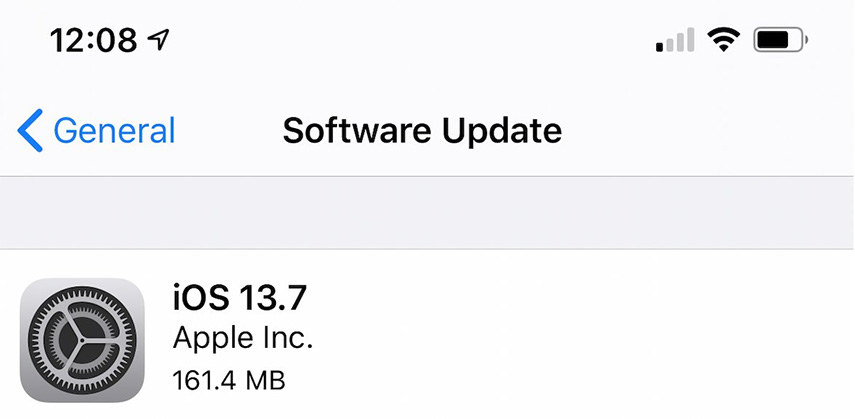
Way 2: Update iTunes to Newest Version
To get latest version of iTunes on your PC/Mac, launch it and go to Help on the top menu bar and select Check for Updates. If you are using Mac, open App Store and click on Updates to check if there are available updates.
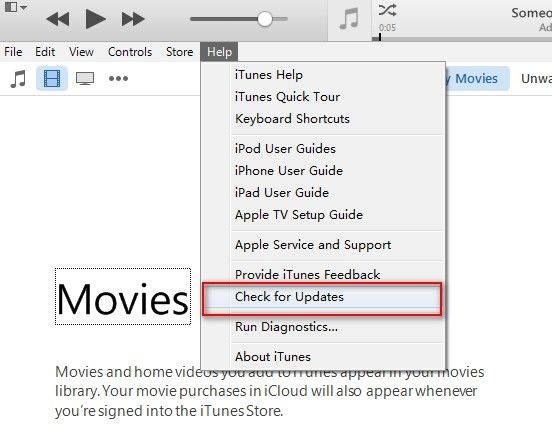
After that, reconnect your device with iTunes for restore or update. If iTunes extracting software still slow or not moving, try free TunesCare to repair your iTunes and boots performance.
You may also interest in: How to Fix iTunes Won't Update or Restore iPhone.
Way 3: Temporarily Disable Firewall or Security Software
Security software might block the connection between iTunes and Apple servers. If iPhone restore stuck on extracting software, you can try to temporarily turn off firewall and quit third-party security software from background process.
To disabled firewall on Windows PC, open Control Panel and click System and Security > Windows Firewall and select Turn off Windows Firewall.
On your Mac, head for System Preferences > Security & Privacy > Firewall.
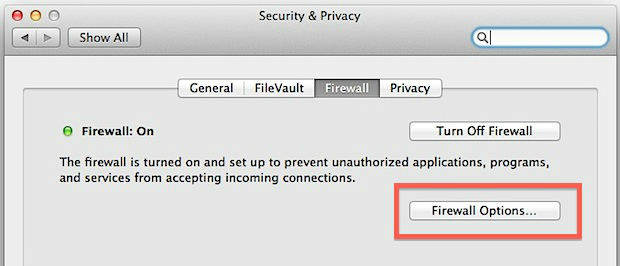
Way 4: Try ReiBoot to Update or Restore iOS Software
However, if your iPhone is stuck on Recovery Mode/DFU Mode waiting for restore, and iTunes extracting software freezes with no progress, you can take Tenorshare ReiBoot into consideration as it allows users to restore iPhone/iPad while update to newest iOS software without using iTunes.
Underneath I will show you how to use ReiBoot as alternative solution to restore and update your device.
Step 1: Get Tenorshare ReiBoot installed on your PC/Mac and connect your device.
Step 2: Click on Fix All iOS Stuck > Fix Now to go to next stage.

Step 3: Download iOS software online. Or you can manually import one by clicking Select button below.

Step 4: When the software is ready, click Start Repair to continue installation.
After all these, your device will reboot and be restored successfully. Hope you can find this article is helpful in fixing iTunes stuck on extracting software iOS 12/11.
Speak Your Mind
Leave a Comment
Create your review for Tenorshare articles








