2025 Free iTunes Library Repair Tool for Windows 10/8/7
There can be times that iTunes not opening, responding or detecting iPhone on Windows computer. Many people have tried every manual fixing tip they can find but without success. Apple Inc. has an iTunes Repair Tool but it is not as effective as it’s said to be according to the user reviews. Besides, it is really limited as only supports Windows Vista.
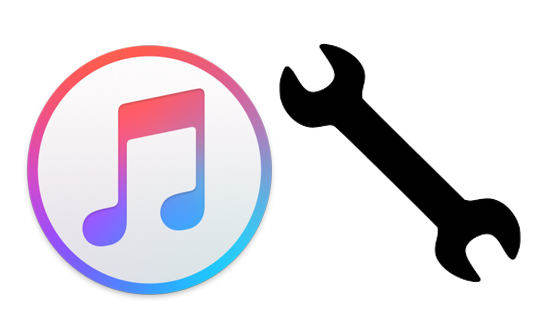
To help people use iTunes more smoothly, we highly recommend Free Tenorshare TunesCare, the professional iTunes library repair tool to fix a series of iTunes errors during installing, connecting, syncing and uninstalling by repairing the corrupted iTunes library files.
- Part 1: Common iTunes Sync Problems and Errors
- Part 2: One-click Solution to Fix iTunes Sync Problems
- Part 3: Fix All iTunes Errors by Repairing iTunes Drivers
Part 1: Common iTunes Sync Problems and Errors
| iTunes Sync Problems | iTunes Errors |
|---|---|
| iTunes not Detecting iPhone/iPad/iPod touch | iTunes has stopped working |
| iTunes cannot read the contents of the iPhone | Error occurred while installing the updates |
| iTunes not syncing music | iPhone could not be restored error 4014/4013 |
| iTunes sync session failed to start | iTunes was not installed correctly error 7 |
| iTunes syncing slow and stuck | iTunes update error 6/9/14/27/45/50/4003 |
| iTunes sync cannot find file | iTunes uninstall error 2324/2330/2203/2503 |
Part 2: One-click Solution to Fix iTunes Sync Problems
Tenorshare TunesCare is a free utility to fix all iTunes syncing problems by repairing corrupted iTunes DB and iTunes CDB files. Download the free repair tool for iTunes on your Windows 7/8/8.1/10 and follow the fixing steps below to get iTunes back to normal quickly.
- Connect iPhone to computer and run Tenorshare TunesCare, once the software detects your iOS device, click “Fix iTunes Sync Problems” on the main interface.
- Tenorshare TunesCare will start to repair the corrupted iTunes library automatically. After repairing completely, you can open iTunes and sync data as you want.


Part 3: Fix All iTunes Errors by Repairing iTunes Drivers
If you are facing iTunes errors when upgrading or restoring iPhone/iPad, you can still choose this multi-functional iTunes fixing software to repair iTunes drivers to fix all these errors completely.
- Click “Fix All iTunes Issues” from the interface and TunsCare will detect the problem in iTunes instantly.
- Press “Repair iTunes” to download repair drivers for iTunes. When downloading completes, Tenorshare TunesCare will automatically start to repair your iTunes.
- After repairing, Tenorshare TunesCare will prompt you that iTunes is repaired successfully and your iTunes will automatically restart.



Now you got to know how to fix damaged iTunes library with the free iTunes fix tool. Tenorshare TunesCare really can be the all-in-one software for caring iTunes, isn’t it? Any further questions about this software and the post are warmly welcomed!
Speak Your Mind
Leave a Comment
Create your review for Tenorshare articles






