How to Add A Zip File to iTunes Library
"I am trying to import a bunch of songs given to me in a zip file to iTunes. I absolutely cannot figure it out. I downloaded the file, but cannot get iTunes to import the music. How to import a zip file to iTunes? Thanks."
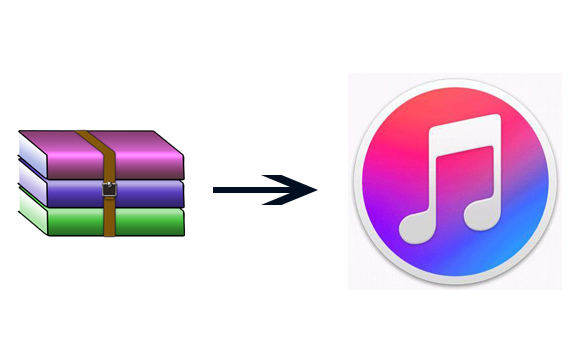
Condense large files to a zip is an easy way to transfer files and free up storage space on computer. Some people have put their music into a zip and share it among different devices, but on occasion, add zip files to iTunes has been a problem to them. Luckily, this post will show you the steps to import zip files to iTunes music library on computers and play them freely.
How to Convert Zip Files to iTunes?
- Extract the zip file by right-clicking the folder and choosing “Extract Folder”, select the location where you would like the folder to be placed.
- Open iTunes through the icon on your desktop or start menu, select "File" and "Add Folder to Library" on the top menu of iTunes.
- Select the extracted folder from the drop menu to put zip files in iTunes. Now you can click on Playlist and Recently Added to view the newly imported songs.
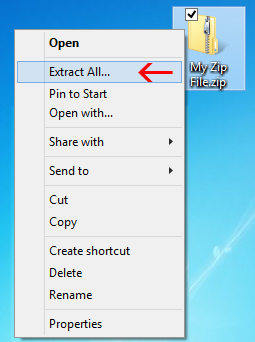
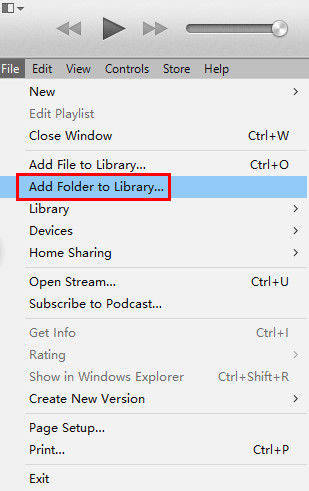
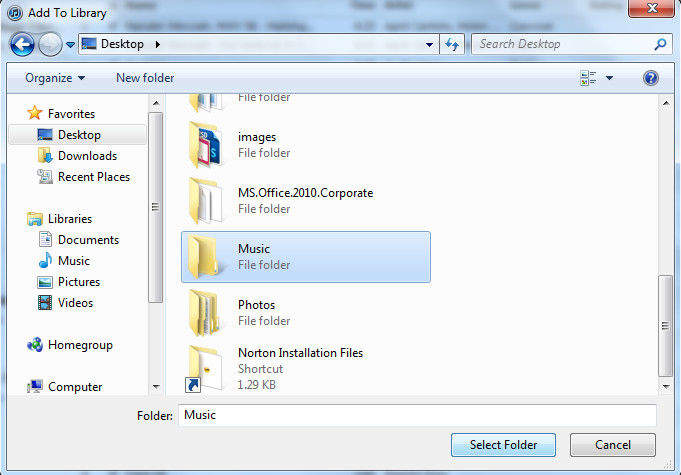


How to Convert Audio Files to Desired Format
After importing the zip music files into iTunes, many people may want to change the format of the songs to gain the best auditory experience. Following are the steps to convert music to your desired formats:
- Choose Edit -> Preferences. Then in the General Preference window, click on “Import Settings”
- Now you can select what format you would like iTunes to convert your files into, choose the format (take MP3 for example) and set the quality, click “OK” to save the settings.
- Select all the songs you want to convert in iTunes library and right click them to create MP3 version.
- The songs will be converted to MP3 within minutes and all the original format of the music is still remained. You can choose all the original songs and delete them.
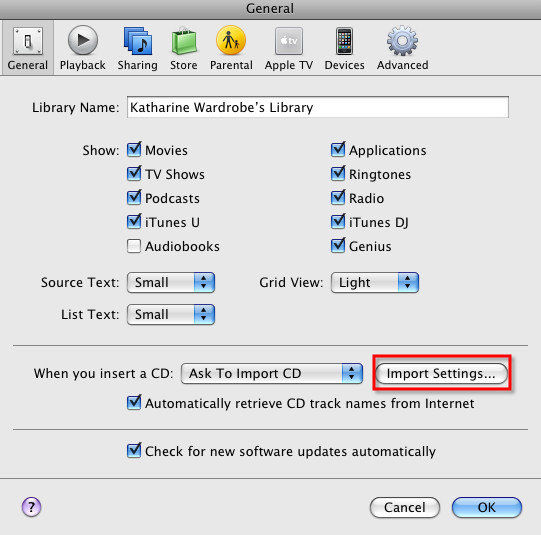
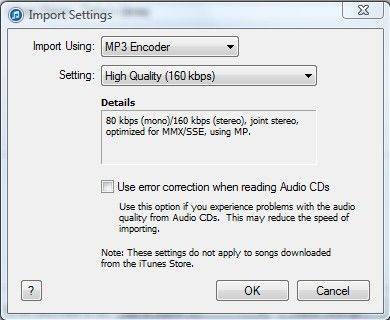
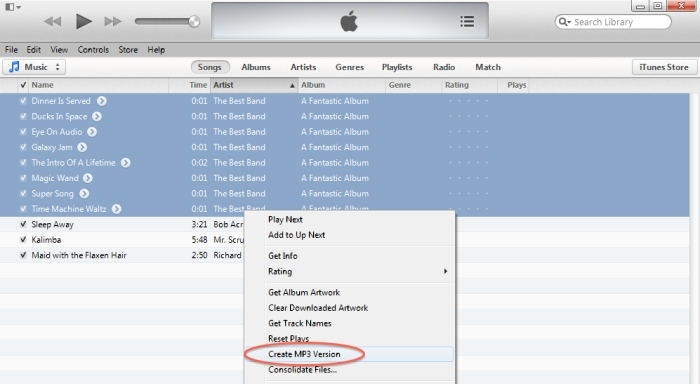
Summary:
This article has shown you how to add zipped music to iTunes and convert them into high quality format. If you still have further questions, contact us by commenting below!


Speak Your Mind
Leave a Comment
Create your review for Tenorshare articles




